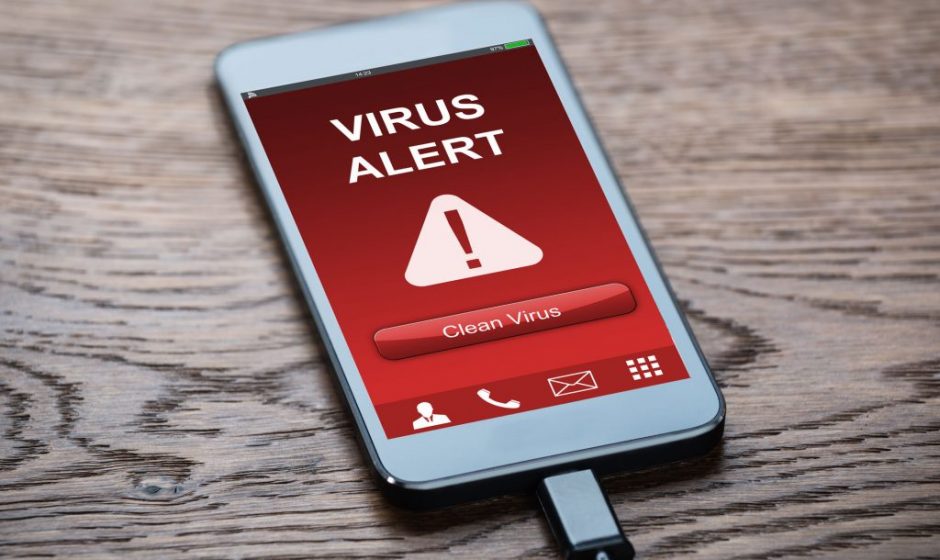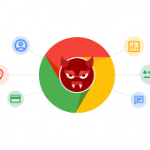Learn to detect malware and how to fight back
It used to be safe to use your mobile device without worrying about viruses, spyware, or other malware infections. But as society has shifted to using mobile as its primary source of online access, cybercriminals have also shifted their focus.
Most antivirus software is now formatted to work on both Android and iOS devices and often comes with the option to protect both your cell phone and computer with a single subscription. But even the best antivirus solutions can’t be 100% fool-proof, so it’s important to know how to detect a possible attack on your mobile.
Here are five of the most common ways malware affects your mobile devices along with some tips on how to protect your personal information and safely remove malware.
1. Disruption of normal use
One of the biggest signs your mobile device is infected with malware is how it functions. Users may associate some of these, like slow-down or a fast-draining battery, with a need to update the phone’s software program, the age of the device, or too much storage being taken up by lots of apps or photos. But if your phone is still acting wonky after troubleshooting these, it could very well be malware.
Other use issues you may experience due to malware include poor connections or frequently dropped calls, especially if you are with a network that is reliable, or if it is happening in areas with good coverage. Malware can also cause your phone to heat up because it is running silently in the background.
2. Unknown programs
Some malware will download apps to your mobile device without you knowing. Some of these programs may be harmless while others could be spyware to track what you are doing, gather contact and other personal information or keep tabs on your location. Of course, added applications on your device take up space and may cause your mobile to run slower.
It’s a good idea to periodically look over your apps to see if there is anything new that you don’t recognize. Also, check each app’s usage data. For example, how long the program has been running each month or even each day. Look especially close at apps you typically don’t use.
3. Unexplained charges
Since malware is really sneaky, one sign that you’re infected may be found in your cell phone bill. If your monthly bill has gone up, even a little, look over your bill to see if there are any new charges for in-app purchases or for new program downloads that you did not authorize.
Also, look for any premium, roaming, or international text charges. These could be caused by malware that is tapping into those functions. Usually, cybercriminals use these features to send information collected about you to an unknown source.
4. Annoying ads
Malware on cell phones and tablets works much like infections on a computer. You may begin to see an unusual number of popup ads where you normally wouldn’t see them. For example, many free apps use ads to pay for their programs, but they usually don’t pop up during specific moments of use or play. If you’re seeing more of these annoying popups, start looking for malware.
Some malware popups can’t be closed. DON’T CLICK ON THEM! In fact, it is a good idea to never click on any popup, even a “legitimate” one. Many ads are designed to redirect you to a malicious website or could be the first step in downloading a threat – and it’s very difficult to identify a good ad from a bad ad without clicking it.
The best way to handle an ad, especially one that doesn’t give you the option the close it, is to simply shut off your phone. This typically gets rid of the ad and closes down the app you’re using so you can browse through your phone normally. Once you have control of your mobile device, it’s time for an antivirus sweep.
5. Files locked down
While it isn’t very common, ransomware can target cell phones. Ransomware will lock down your files, or in some cases your entire phone, and require you to pay money in order to unlock them. However, it’s becoming more and more common for cybercriminals to run off with your money and never unlock your files. Well, what did you expect?
We recommend backing up your mobile device, especially important files and images, just in case you are hacked. This ensures that you can reset your phone to pre-infection status and still have all the information you need.
How to remove malware from cell phones
Usually, resetting your mobile device to factory settings will remove malware. But this does erase all your saved photos and files. If they haven’t been backed up, it is hard to do so with malware, and you’ll likely lose all of them during the reset.
Though it is rare, the storage of your mobile can become infected with malware. This means even if you factory reset your phone, malware can still be present.
There are malware tools, like Malwarebytes, that are designed to help remove stubborn threats.