- Prevent overheating on laptops by using them only on desks or flat surfaces, extending your SSD’s lifespan.
- Invest in a surge protector and power backup to prevent data corruption or fatal damage to your SSD in case of power surges or power cuts.
- Don’t keep your SSD in a near-filled condition; keep enough space unused to prevent wearing it down earlier than necessary.
Chances are that you’re no longer using a traditional hard disk drive (HDD) and have made the upgrade to solid-state drives (SSDs). SSDs are nowhere near as expensive as they were five to ten years ago, so there’s little reason for mainstream users to deprive themselves of superior responsiveness and read/write speeds anymore.
But, while you might be using an SSD on your desktop or laptop for years, you might not know about some practices that are harmful to your SSD’s longevity. Just like HDDs, SSDs also have a limited lifespan, and you might be unknowingly doing things that could reduce the life of your SSD. Fortunately, it’s quite simple to avoid these things once you know about them and how they could affect your SSD’s health.
Depriving your laptop of adequate cooling
Excessive heat can hurt your SSD










This is a bigger issue on laptops than on desktops, as SSDs on desktop PCs have enough room and at least some access to air intake to keep them running relatively cool. On laptops, however, overheating is much more common, both due to the limited internal space and common user habits. The latter is where you can make some changes to ensure your SSD is not deprived of cooling.
If you’re in the habit of placing your laptop on a blanket or mattress, this can end up hurting your SSD’s lifespan over time.
Using your laptop while lounging on a bed or sofa can block its air intake and exhaust vents, raising the internal temperature and affecting the SSD’s performance. If you’re in the habit of placing your laptop on a blanket or mattress, this can end up hurting your SSD’s lifespan over time. Heat is the enemy of every single PC component, so it should hardly be a surprise that you should aim to use your laptop on a desk or other flat surface, so that its vents aren’t blocked.

An overheating computer can really dampen performance. Luckily, it’s easy to fix with this simple guide.
4Not cleaning your PC for extended periods
Dust is an equally dangerous enemy of your SSD










This one applies to both desktops and laptops, as dust build-up can limit the amount of fresh air flowing into your computer. On a laptop that is already short on air intake, vents blocked with dust can quickly contribute to raised temperatures inside the system, affecting your SSD and other components. And on a desktop, while not as apparent, too much dust build-up can eventually lead to the same outcome.
Cleaning your PC regularly will prevent excessive dust build-up in the first place, and prevent any performance drops or internal damage to your SSD.
Preventing this is simple — take some time out to clean the dust from the intake vents of your PC or laptop. Cleaning your PC regularly will prevent excessive dust build-up in the first place, and prevent any performance drops or internal damage to your SSD. It might be difficult to find a slot in your busy schedule for PC maintenance, but if you want your SSD (and other components) to last for a long time, this is a small price to pay.
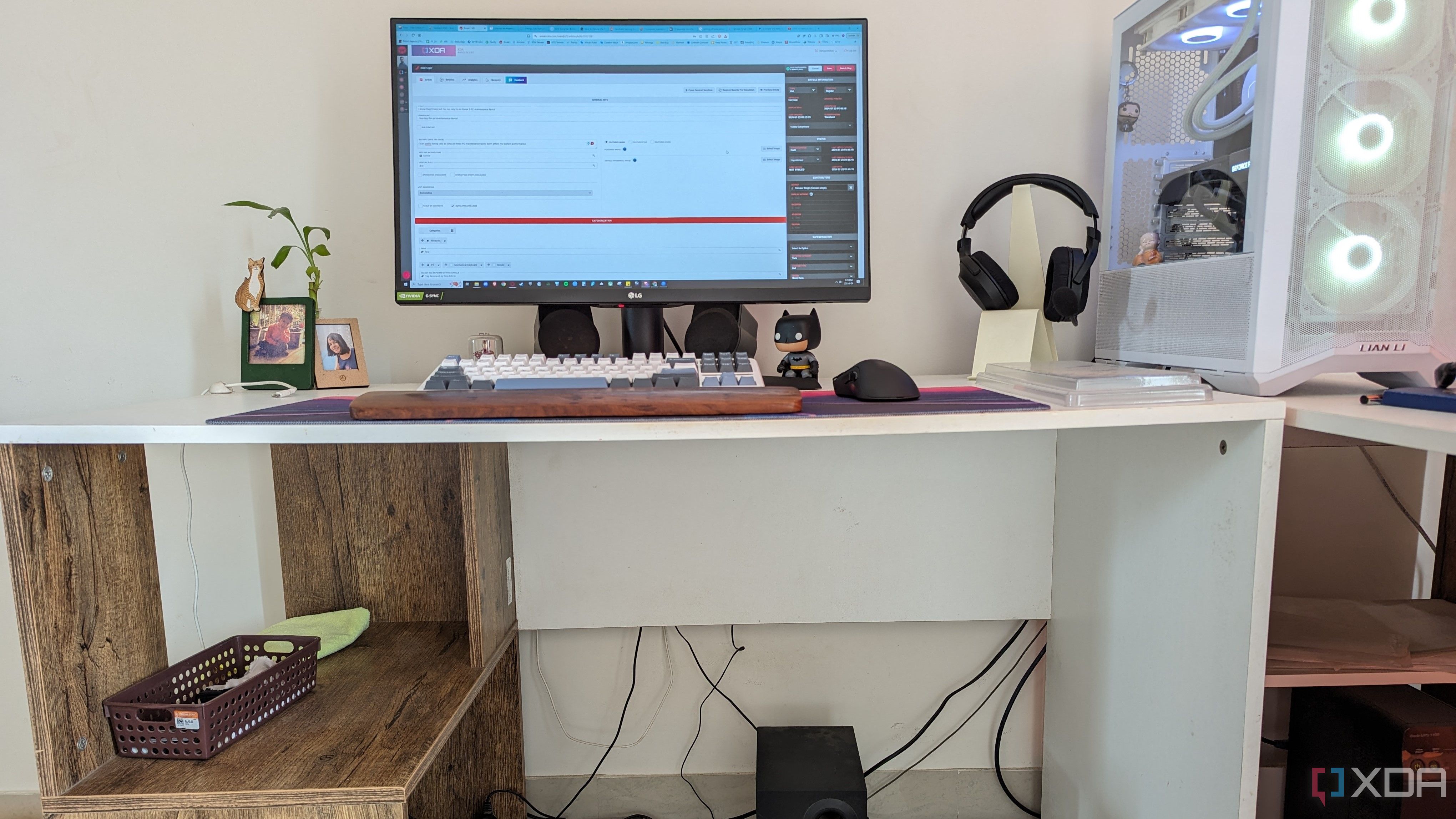
I can justify being lazy as long as these PC maintenance tasks don’t affect my system performance
3Not using a heatsink on high-performance SSDs
Desktop users should not make this mistake
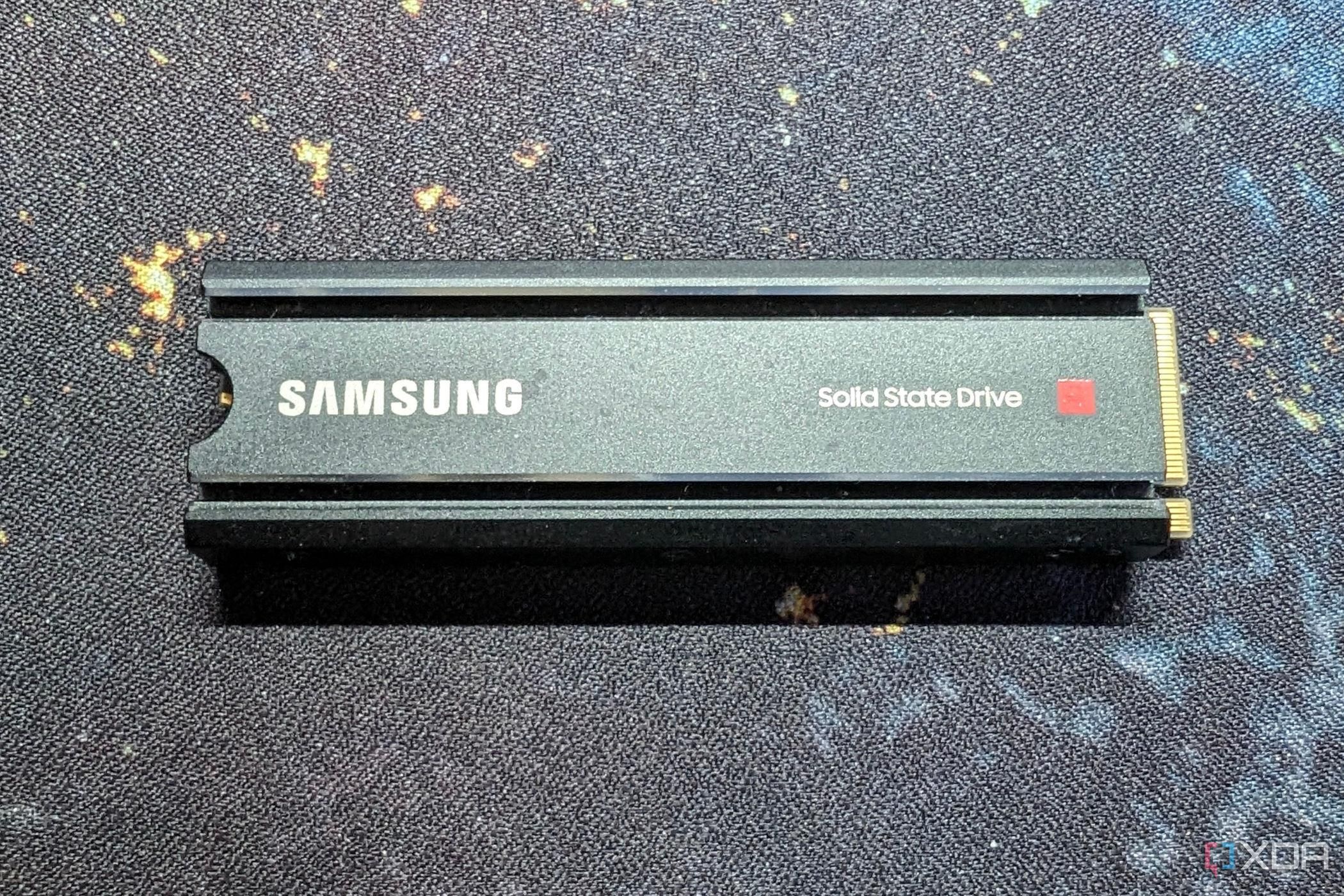
Not all SSDs require a heatsink, but if you’re using, say, one of the best PCIe 5.0 SSDs on your PC, you should almost always use a heatsink with it. Most high-performance SSDs come with a bundled heatsink; if not, you can use your motherboard’s M.2 heatsink on your high-end NVMe SSD. Using an SSD heatsink is essential to prevent excessive heat build-up on blazing-fast SSDs.
If you cannot sacrifice even a small percentage drop in performance, you should prioritize using your motherboard’s heatsink (or one purchased from the manufacturer).
If you’re running, say, a Gen3 SSD or even a Gen4 SSD, you’ll not need a heatsink in most cases. Exceptions might be there if you’re using a top-end Gen4 SSD and cannot sacrifice even a small percentage drop in performance. In those cases, you should prioritize using your motherboard’s heatsink (or one purchased from the manufacturer). Most motherboards these days come with M.2 heatsinks, so you won’t not have to spend more to buy one separately.

2Ignoring the risk of power surges and power cuts
Power issues can corrupt or damage your SSD

You might not be living in an area with an unreliable power grid, but to be perfectly safe, you should invest in a surge protector or UPS (with surge protection built-in) to protect your SSD from unexpected power surges and power cuts. Power surges can damage any PC component or device, from GPUs to chargers, so your SSD isn’t safe either. And power cuts might result in data corruption on your SSD, which might be damaging if you’ve not backed up your PC.
Although the chances of this happening are low, you shouldn’t leave things up to chance.
Many users run their PCs or laptops (when plugged in) without any surge protector, increasing the risk of power damage in a worst-case scenario. Although the chances of this happening are low, you shouldn’t leave things up to chance, especially if you store critical or sensitive data on your SSD, like work-related documents, business documents, etc.
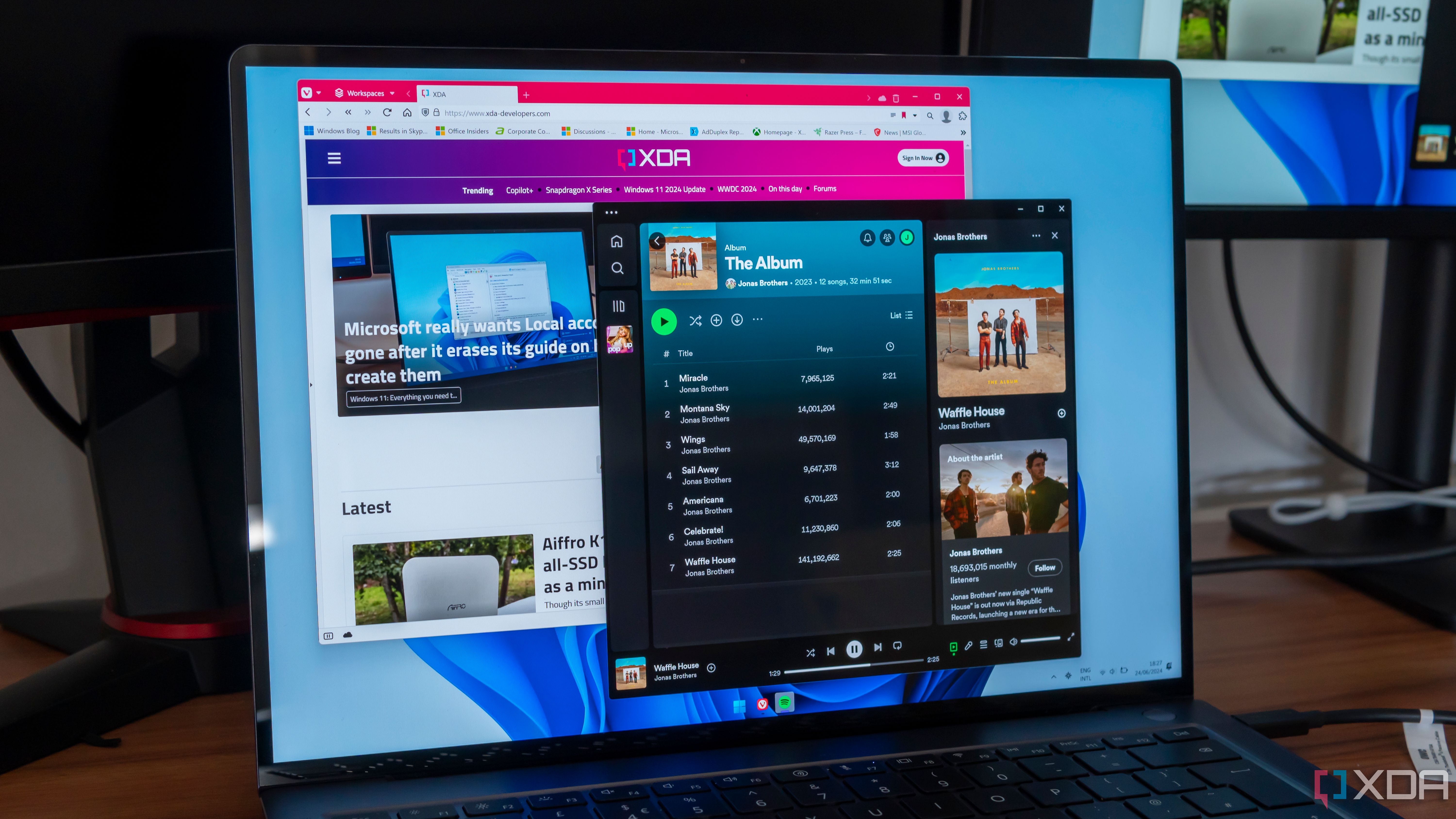
If you want your laptop to last longer, you’ll need to make some changes to your usage habits
1Writing too much data on your SSD
Yes, this is a real thing
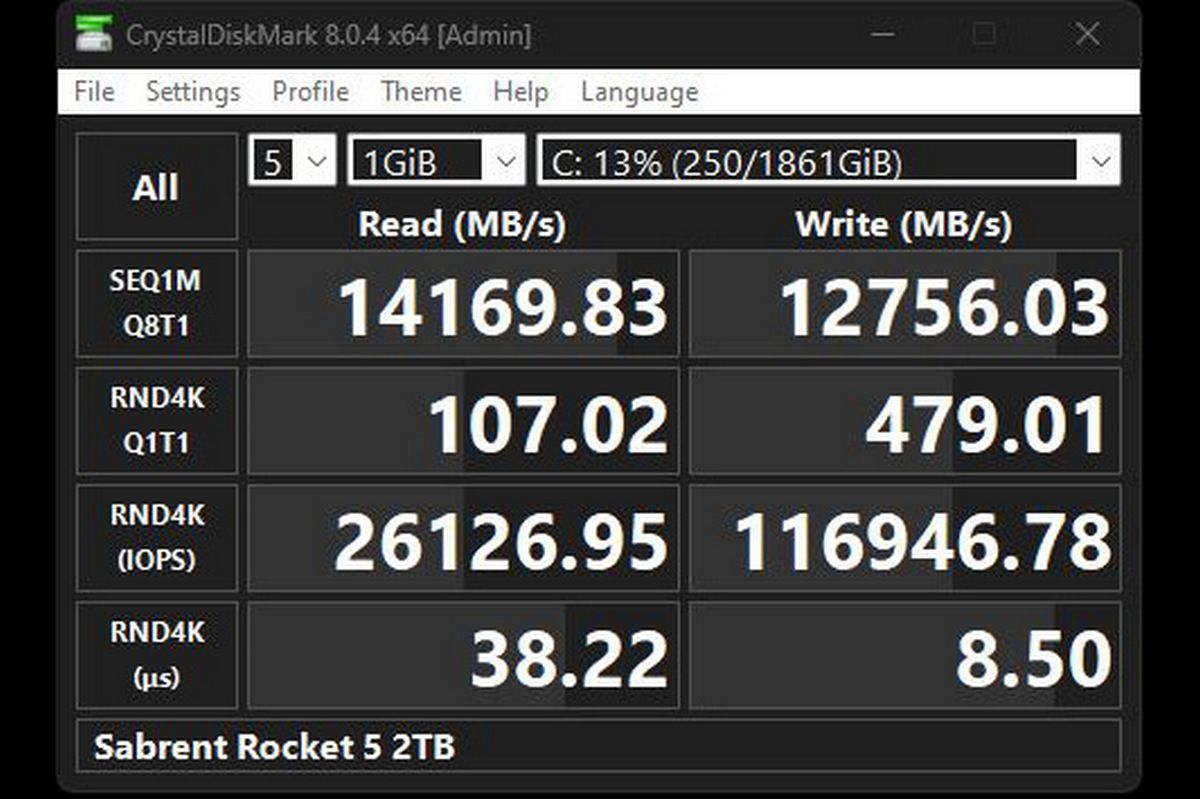
Image: Sabrent
This might seem absurd, as you’ve bought an SSD to be able to use it as you please. But, just like any other electronic component, SSDs have a limited lifespan. Every time you write data on your SSD, you’re reducing its lifespan little by little. Most SSDs can easily last 5-6 years or more even with unrealistic amounts of data written every day, but you can still do your bit to make your SSD last as long as possible.
This will not only affect the write performance but also end up re-using the same blocks over and over, if the SSD doesn’t have enough empty blocks available.
Why this is important is linked to how SSDs work. Whenever you attempt to write new data on your SSD, it will activate the Program/Erase cycle on a used block if it doesn’t find a pre-erased block. This will not only affect the write performance but also end up re-using the same blocks over and over, if the SSD doesn’t have enough empty blocks available.
If you keep around 15-20% of your SSD free, you stand to extend the lifespan of your SSD even more.
Wear leveling is a process that every SSD uses automatically to prevent wearing out some cells faster than others, but this process works best if you keep sufficient space unused on your SSD. Every SSD automatically does this using overprovisioning, but if you keep around 15-20% of your SSD free (which is over and above the default overprovisioning), you stand to extend the lifespan of your SSD even more.

SSDs offer fast, durable, energy-efficient storage via NAND flash, advanced controllers, and DRAM caches. Here’s how they work.
Take simple steps to prevent wearing out your SSD early
SSDs can last for years comfortably before developing any problems. You’re more likely to replace your SSD way before it has undergone enough wear and tear. But, if you ignore some basic do’s and don’ts, you might end up killing your SSD earlier than usual. Excessive heat, dust build-up, power complications, and a lack of free space can all negatively affect your SSD’s lifespan.
Laptop users need to be especially careful when using their machines for extended periods of time, as these issues are more prevalent on machines that are inherently more starved of cooling. Besides avoiding these common mistakes, you can choose to buy only the best SSDs, so that you get a higher TBW rating, more warranty, and higher-quality components on your SSD.




