Microsoft is always testing new Windows features, whether it’s through the Windows Insider Program or even some capabilities that make it to final versions of Windows. Now that the operating systemgets updates much more frequently, it’s common to see features being added, and many times, these features are removed at a later point.
Every now and then, there’s a good feature Microsoft teases for Windows that ends up being removed, and it’s always a shame to see it happen. So, I wanted to take a look at some of the features that Microsoft has added to Windows and then cancelled, much to my dismay.
6My People
I think it was actually a good idea
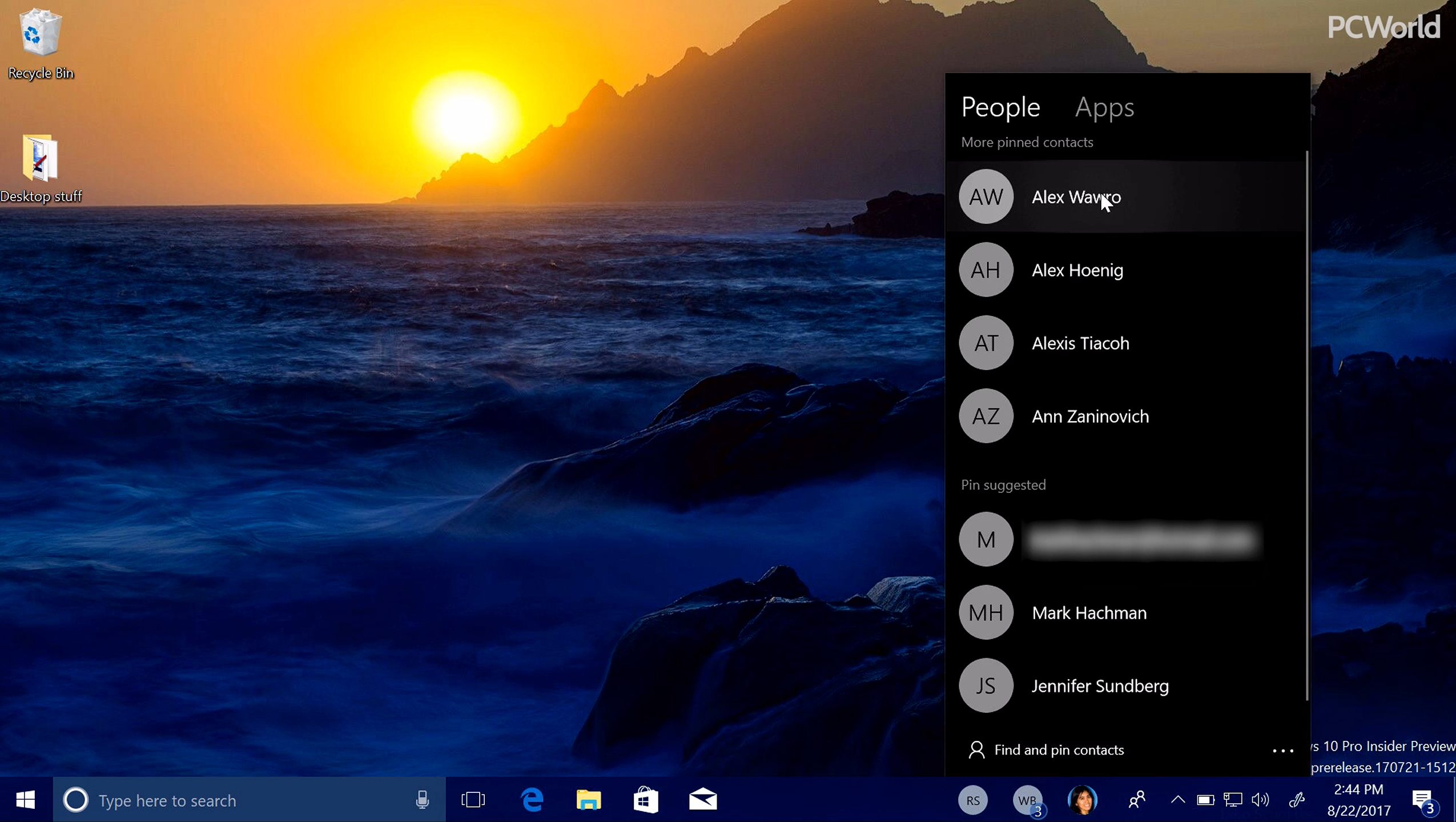
Image credit: PCWorld (YouTube)
My People is a feature that was around for a few versions of Windows 10, but if you ask me, it still deserved better than it got. The idea behind this feature was that sometimes you have people in your life who are you primary focus, and you don’t want to think about the messaging apps they’re on, you just want to have quick access to them across all of those platforms. My People allowed you to pin your favorite contacts to your taskbar, and you could reach them on any platform that they had accounts on, as long as said platform integrated with Windows.
Therein lies the first problem with My People, however. A lot of messaging services didn’t have Windows apps, and even if they did, it wasn’t always guaranteed they would support the My People feature, which greatly reduced its usefulness. But there’s a bit more to it. I think another big issue with My People is that, while you had a quick access to the person you were talking to, you still had to manually switch between the apps you wanted to talk to them on, and the messaging history was split between each app. I think having a unified UI for your conversations across platforms would have been great.
I do acknowledge that maybe this feature isn’t for everyone. But I do have contacts I talk to on different platforms, and having those platforms under the same umbrella does make it easier. That’s why I love using Beeper as much as I do today.
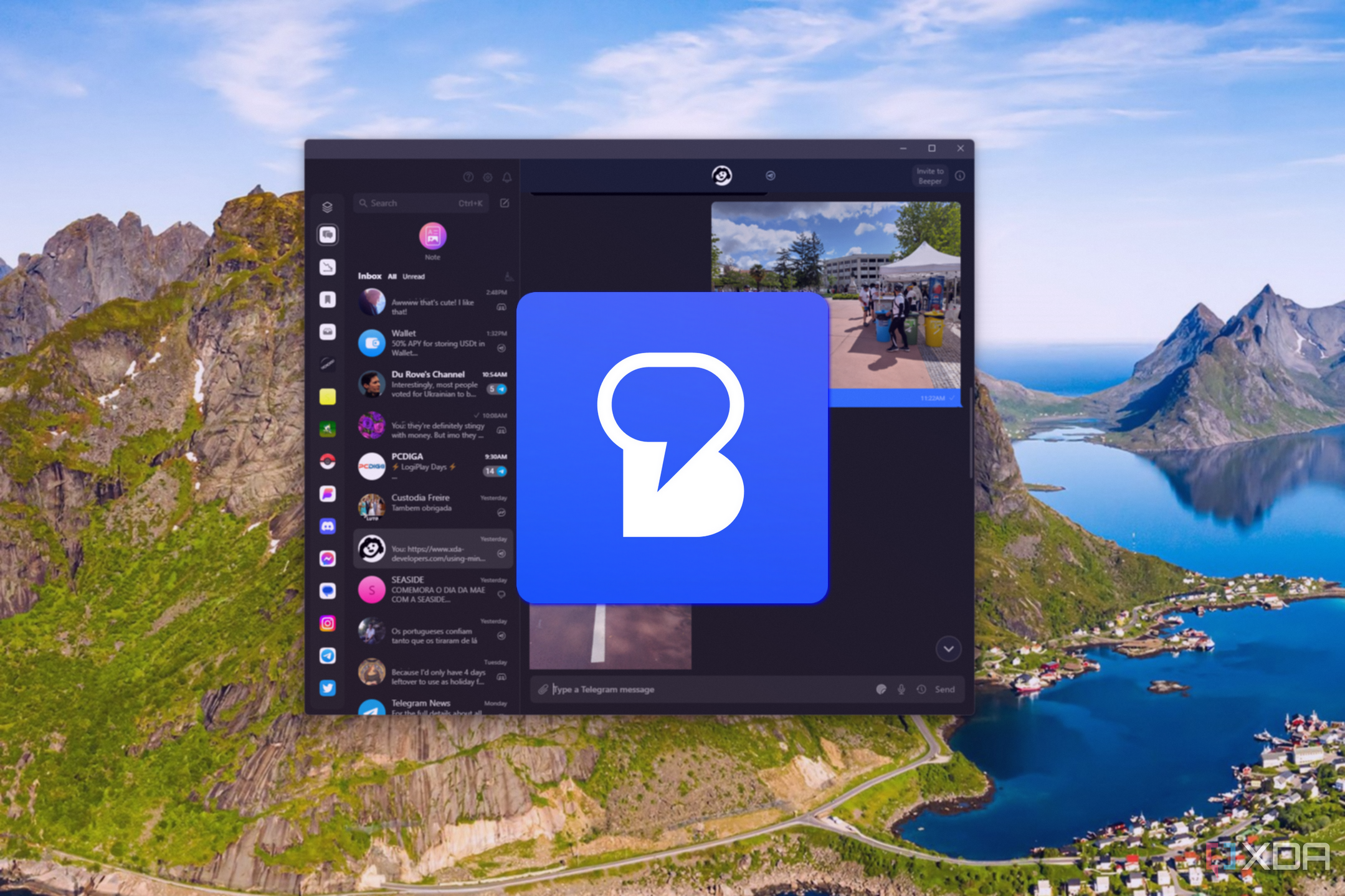
Beeper recently opened its doors to the public, and in just a week, it became my favorite messaging app. I can’t wait to see where it goes.
5Timeline
At least it’s kind of being brought back now
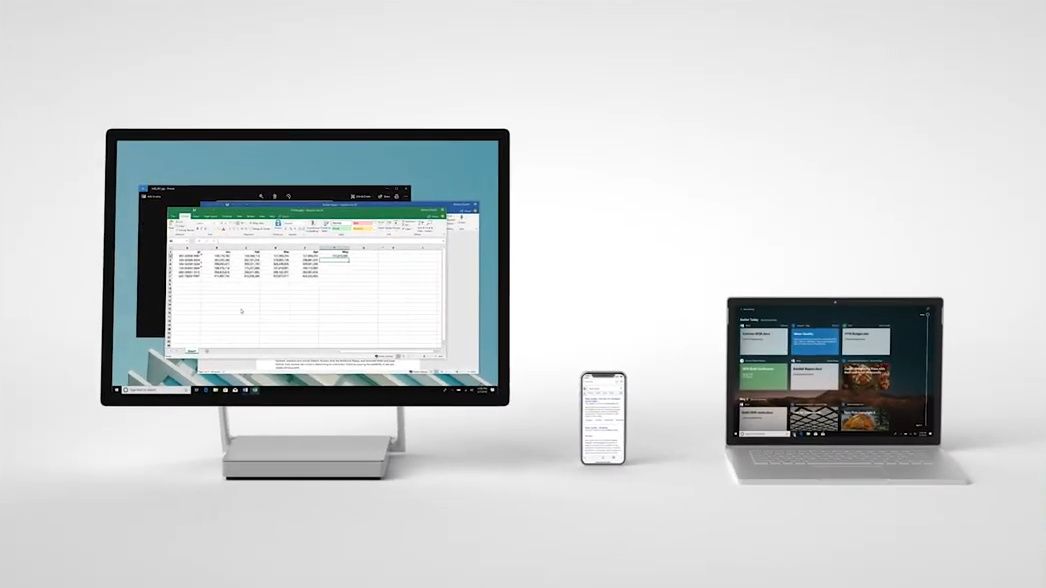
Timeline is another feature that was actually around for a long time during the Windows 10 era, though it was significantly watered down in the later years. Timeline was a smart idea that allowed you to jump back into tasks you’d been doing earlier. Your tasks would sync across devices, too, so you could pick up from a different PC or even, for a time, from your phone.
The big problem with Timeline is that it needed apps to actively support that capability, and again, a lot of them didn’t. The usefulness of the Timeline feature was very limited by the supported apps and platforms, and Microsoft never figured out a way to make it more consistent.
Well, until recently, anyway. It seems that with the upcoming Recall feature for Copilot+ PCs, we may finally have the realization of the vision for Timeline. Hopefully, it lives up to expectations.
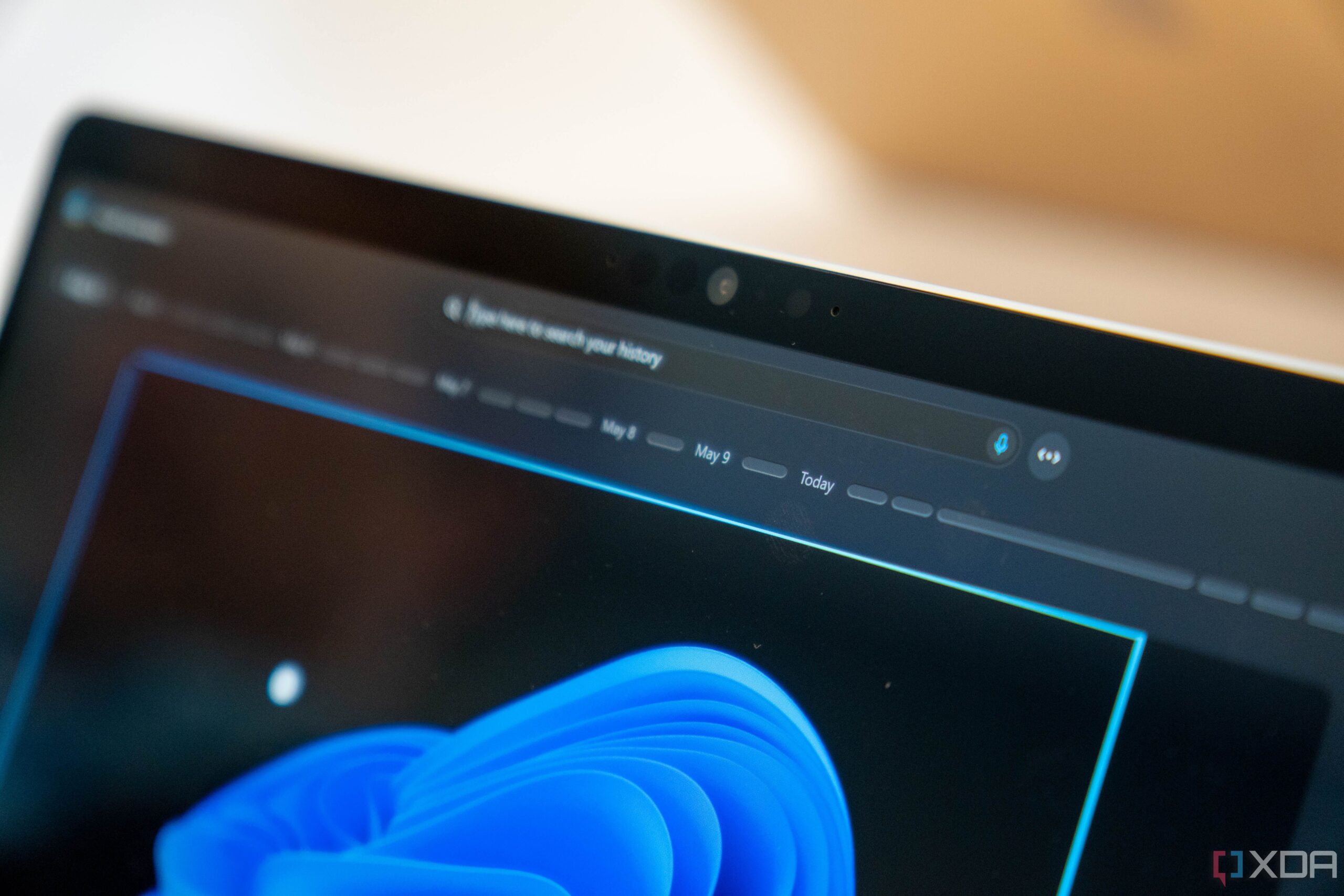
I got to play with Microsoft Copilot+, and this could change how you use your computer
You’re right not to care about AI PCs, but you will
4Sets
Tabs for all the apps
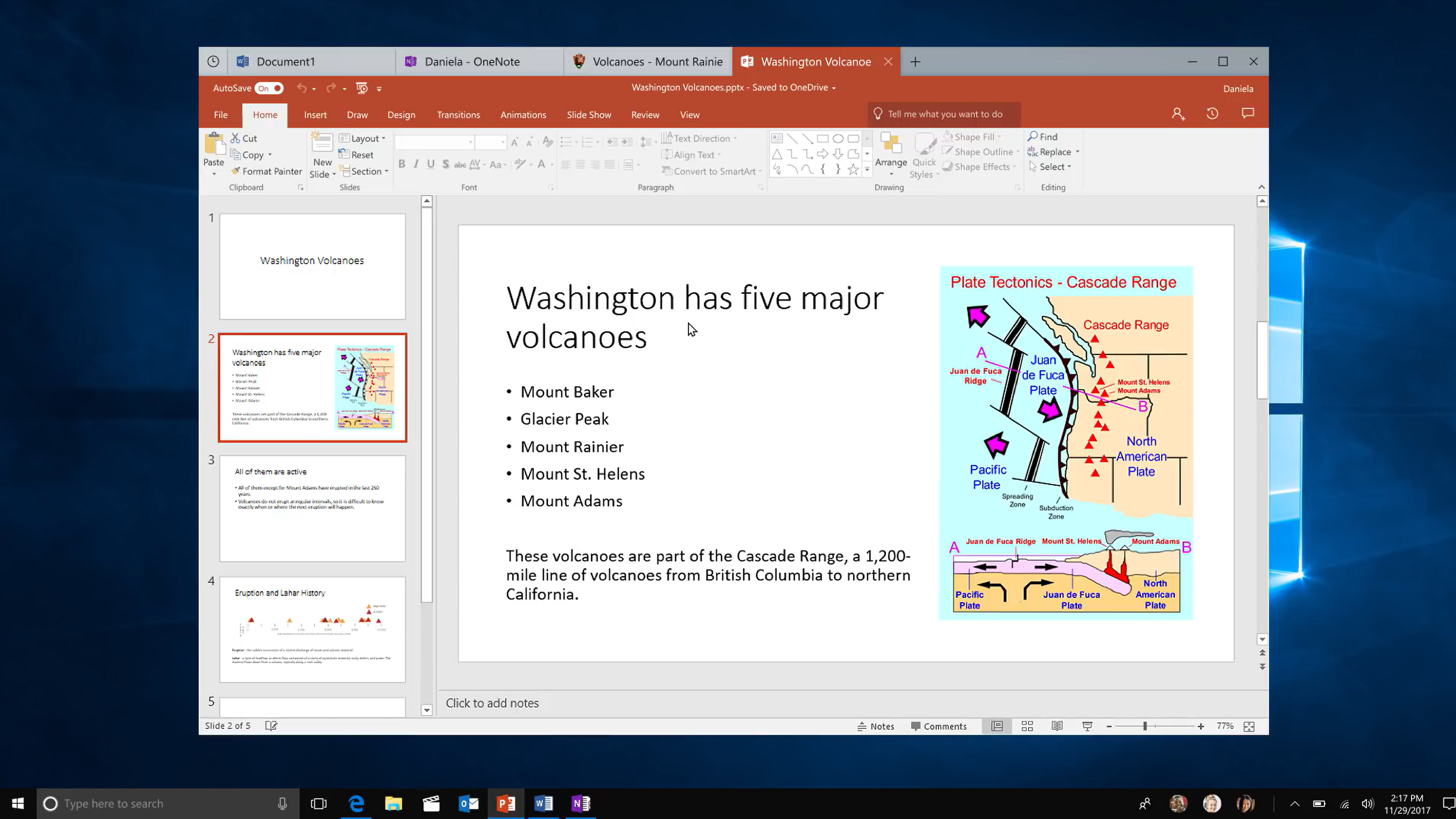
Image credit: Peter Bright (YouTube)
Sets were a feature that kind of sounded like a dream come true. The ability to force every one of your apps into a tab was very interesting, since it allowed you to group anything and everything related to a given workload into the same window, and made it much easier to juggle all those apps.
Microsoft teased fans with Sets for a long time. It appeared for a while in the Windows Insider Program and was pulled before the next major update, only to be brought back about a year later with some enhancements in tow. Again, though, it was pulled before it became officially available, and since then, Microsoft gave up on that concept entirely. Instead, a few major apps have been given tab support, such as Windows Terminal, Notepad, and File Explorer.
But I still believe Sets could be a very useful feature, and in fact, an app like Stardock’s Groupy can deliver that functionality just fine for the most part. It’s a shame Microsoft gave up on it.
3Chat with Microsoft Teams
And Skype integration, too
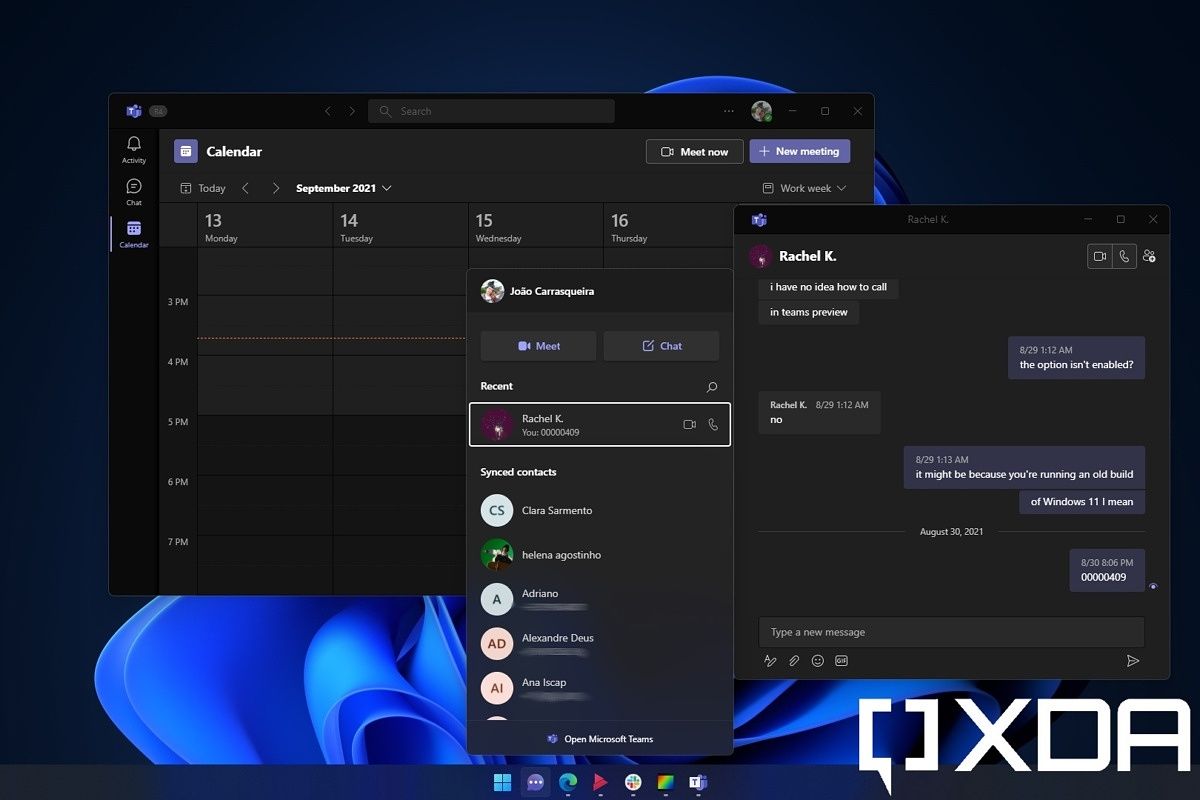
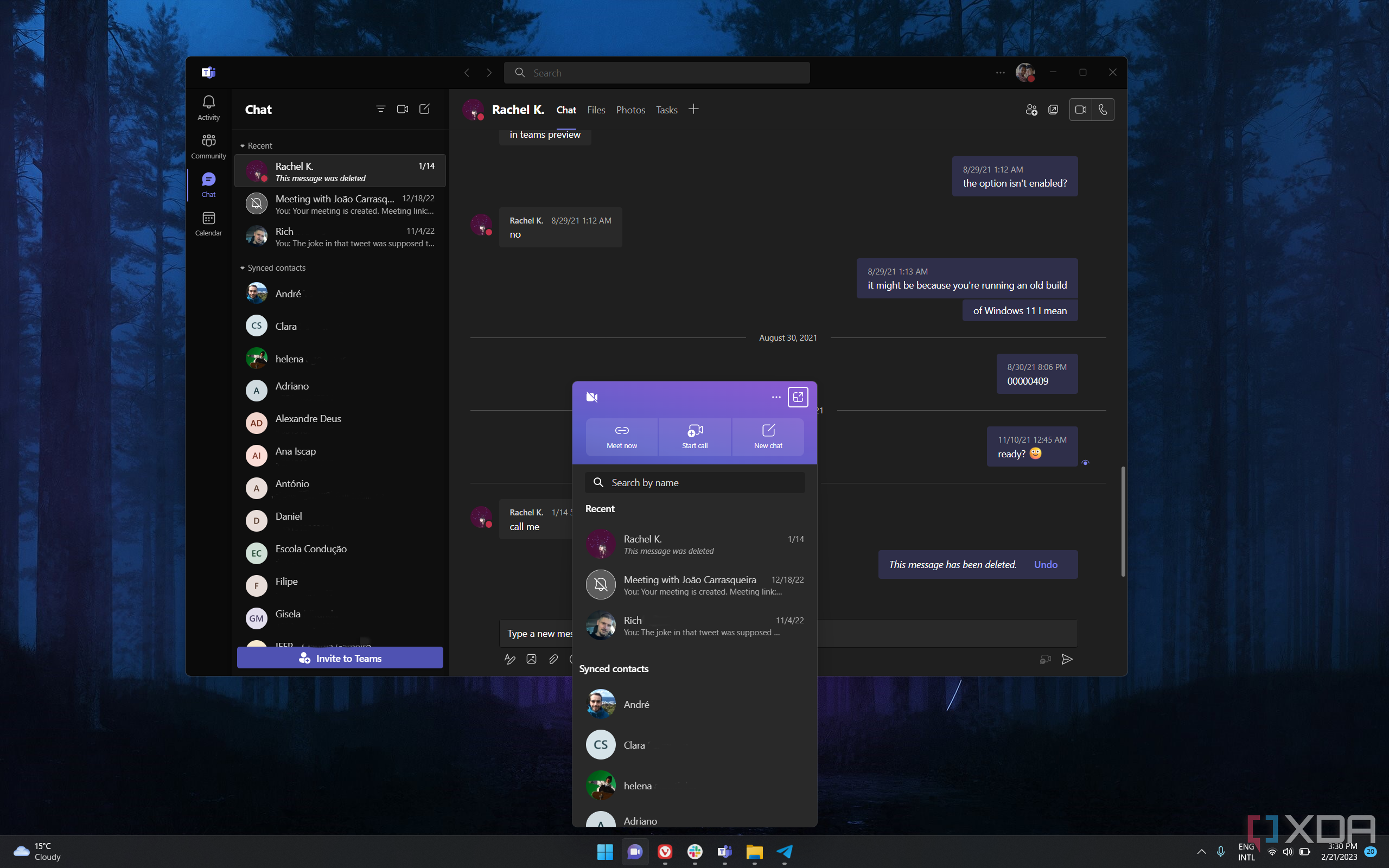
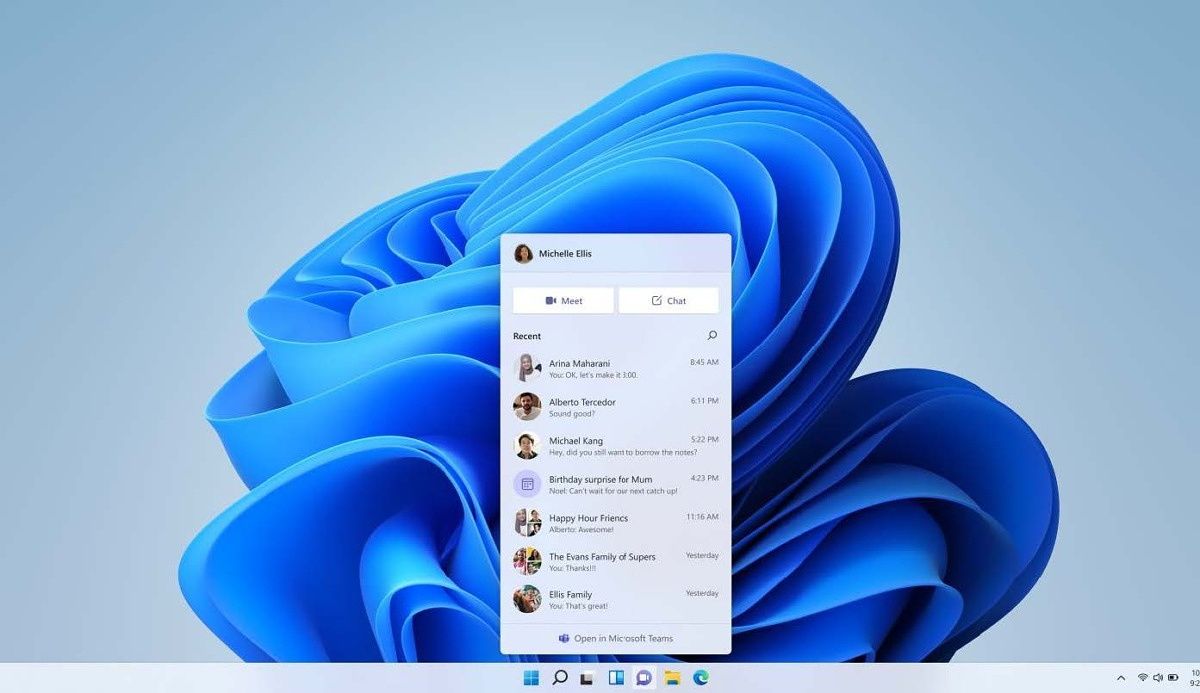
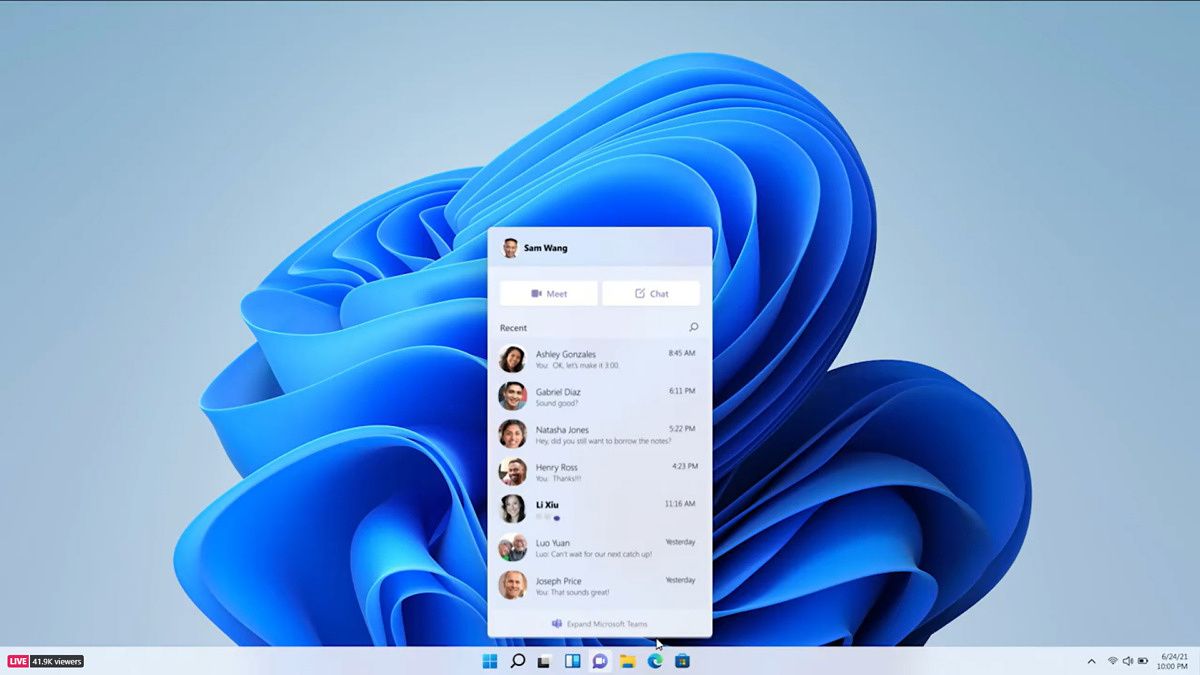
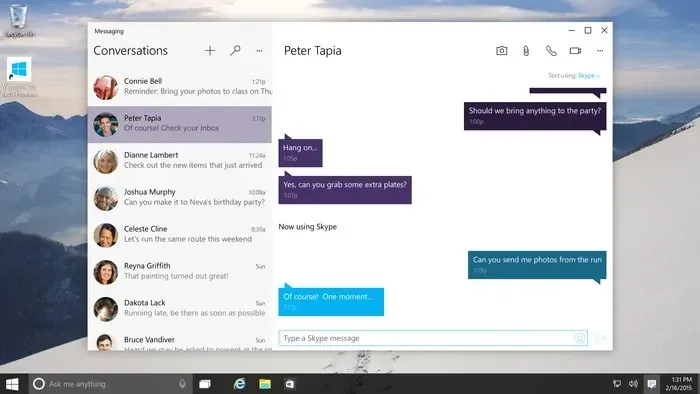
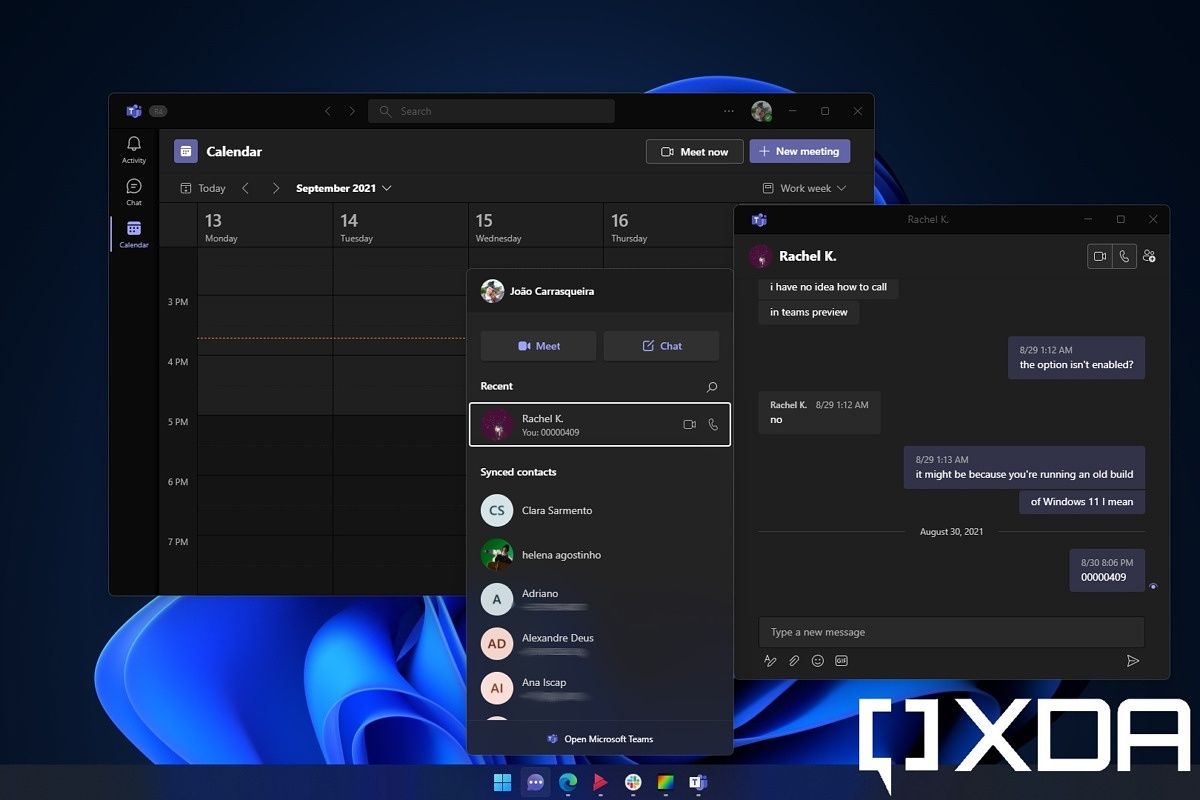
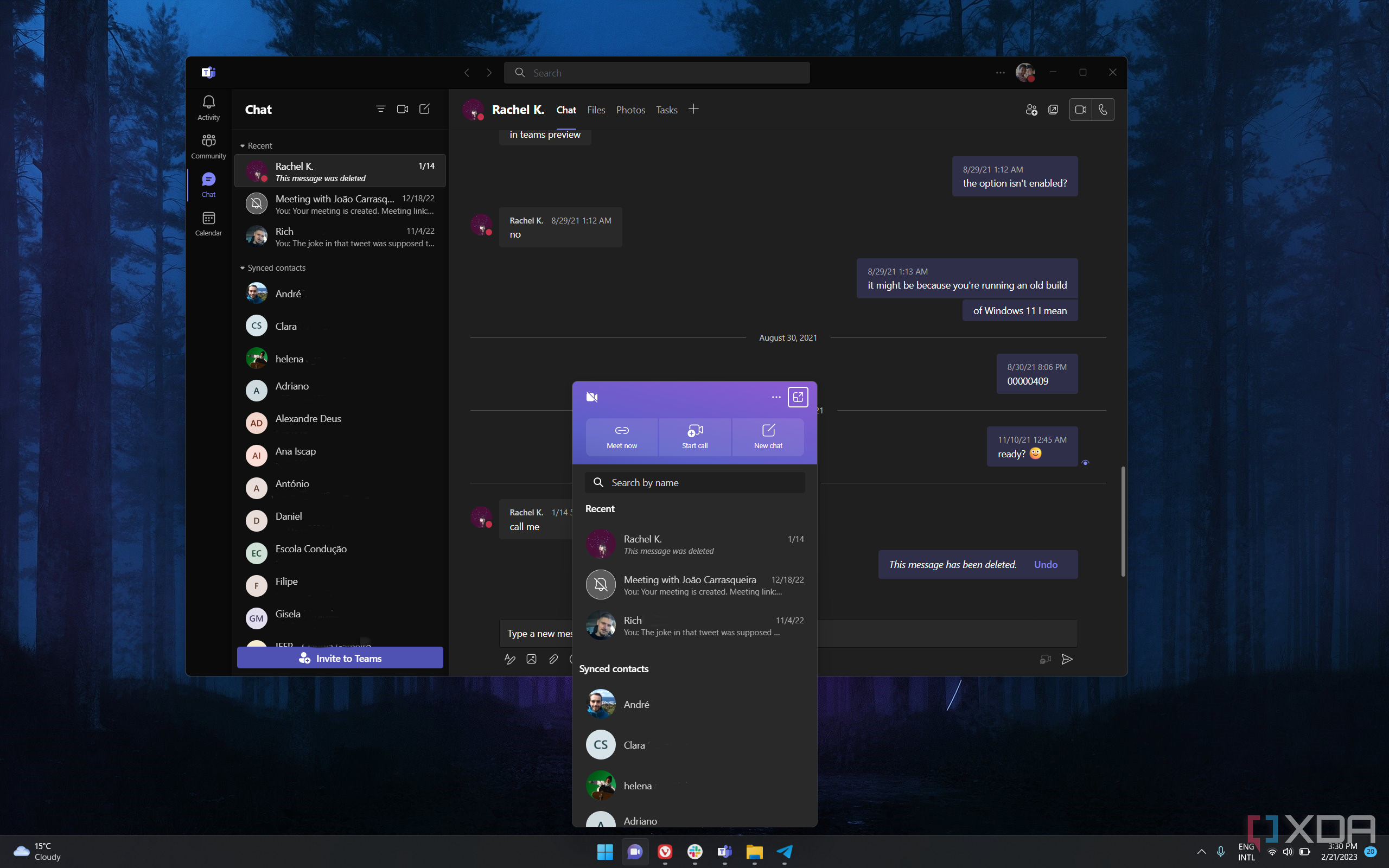
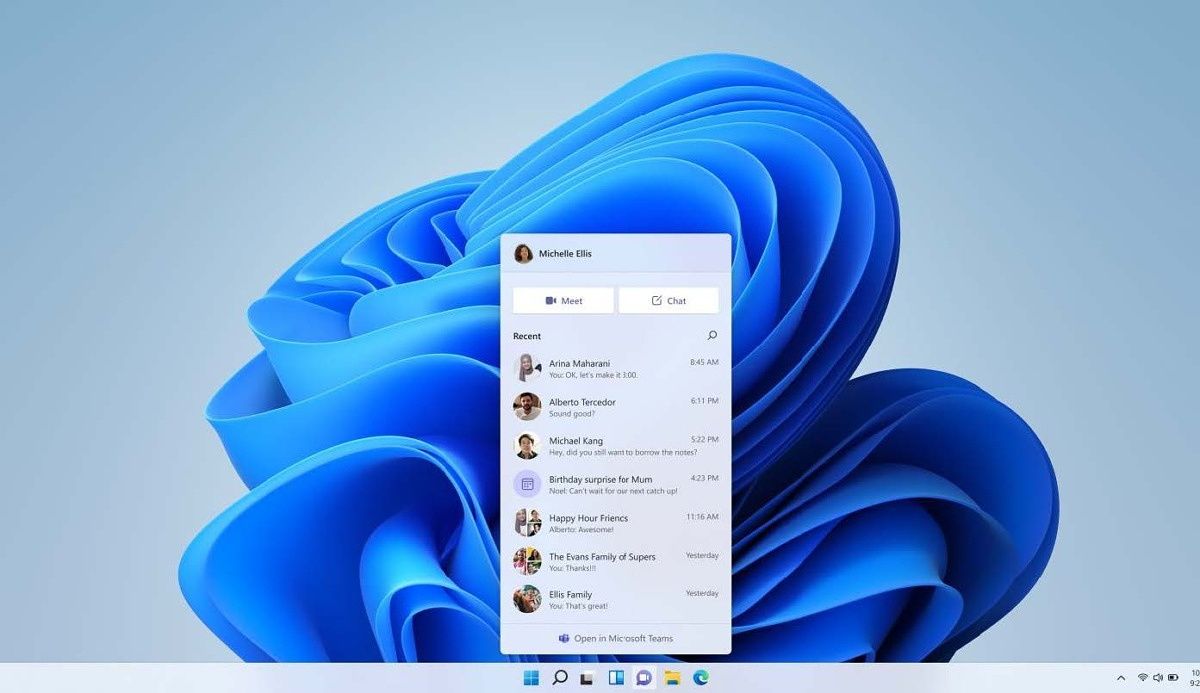
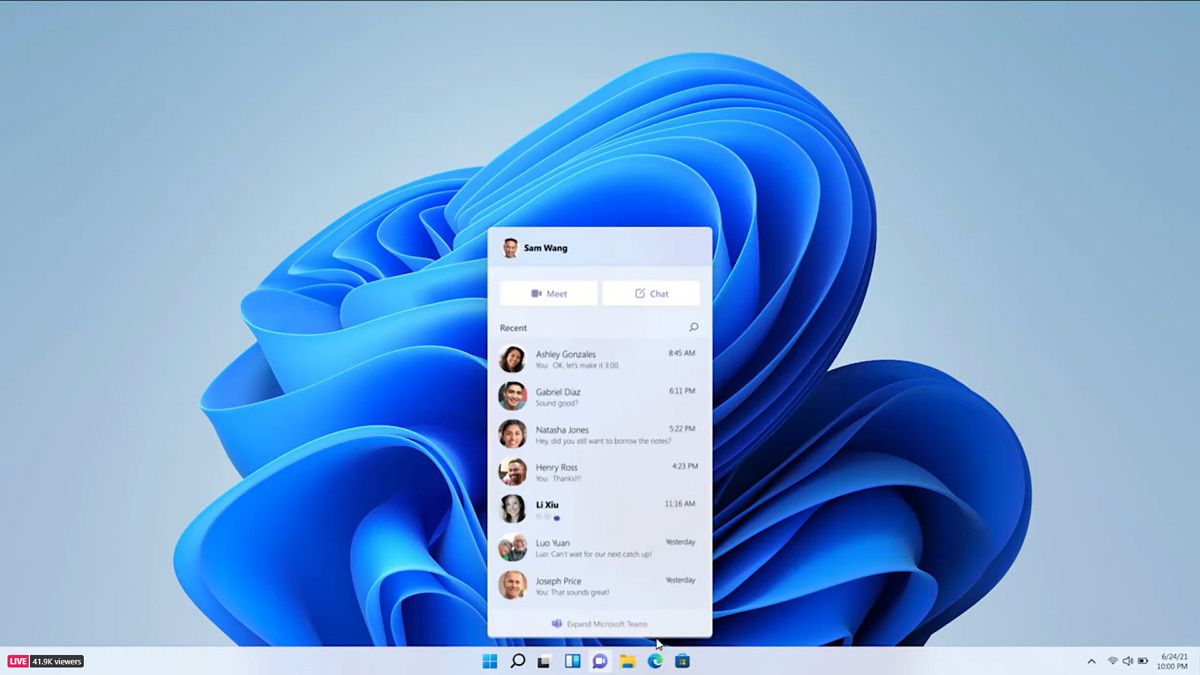
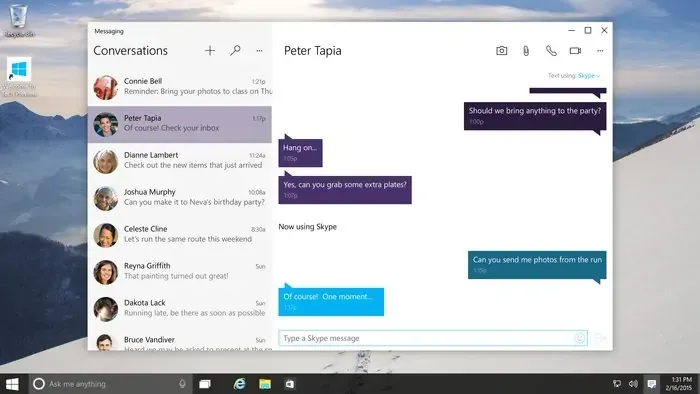
I don’t know what it is with Microsoft and messaging, but it seems like there’s always something going wrong with the company’s attempts. Back during the early Windows 10 days, Microsoft had thee idea to merge Skype functionality into the operating system, so your Messaging app would handle both SMS and Skype messages in the same conversation, and your phone app could do calls for Skype or over the phone. This was a great idea that wasn’t executed as well as it should have been, and instead of improving it, Microsoft just gave up and released a new Skype app six months later.
But more recently, it happened again with the Chat feature powered by Microsoft Teams in Windows 11. Chat was, simply put, a Teams integration in Windows 11. It gave your Teams chats a place to live on your taskbar, with a dedicated icon that made it that much easier to access it, and even preview video settings before making a call. The problem was the Chat feature was fundamentally broken and it didn’t do much to move people over from Skype. In fact, shortly after Windows 11 launched with this feature, Microsoft’s Skype team released one of the biggest updates yet. And then it happened again a year later.
Microsoft couldn’t make it clear that Teams was the future, and so, no one really wanted to use it. Especially when features like video calling in Teams were broken. Now, the Teams app just comes preinstalled in Windows 11 without the dedicated integration. To be fair, the new app is better, but it feels like it’s much less relevant to Windows itself now.
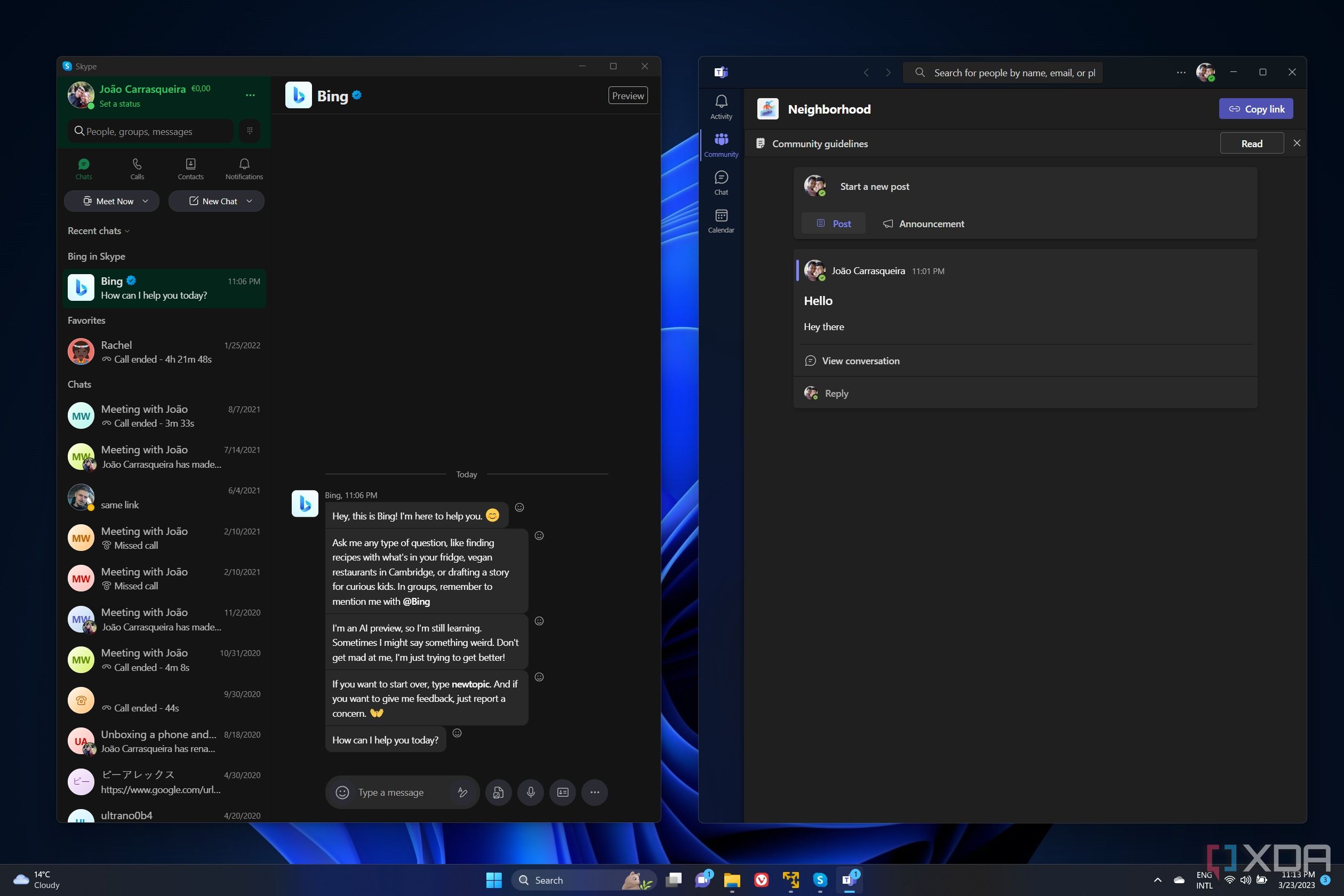
It’s been years since Microsoft launched Teams, but it’s still hard to tell where its priorities are when it comes to messaging.
2Tablet mode
It just wasn’t given a proper shot
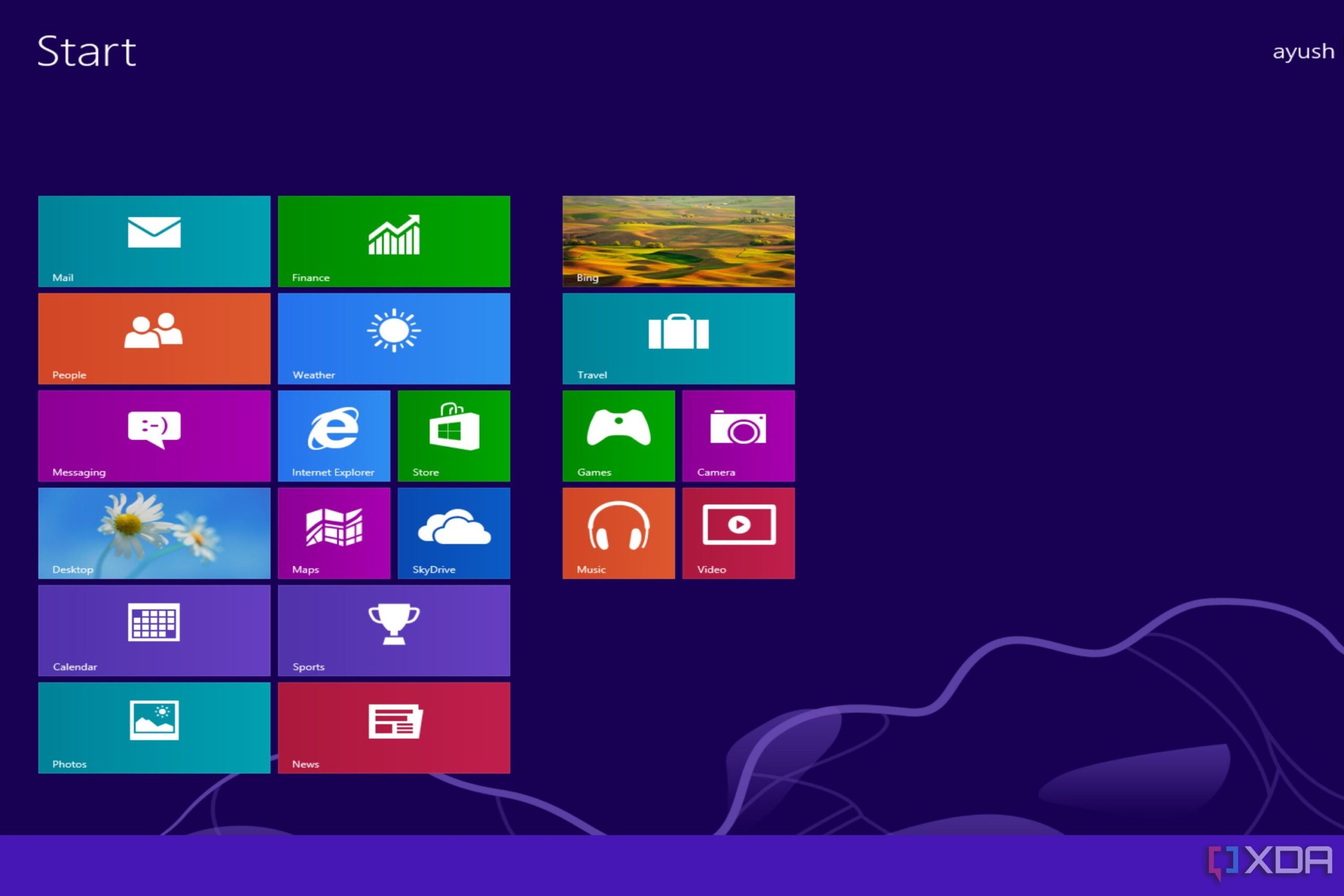
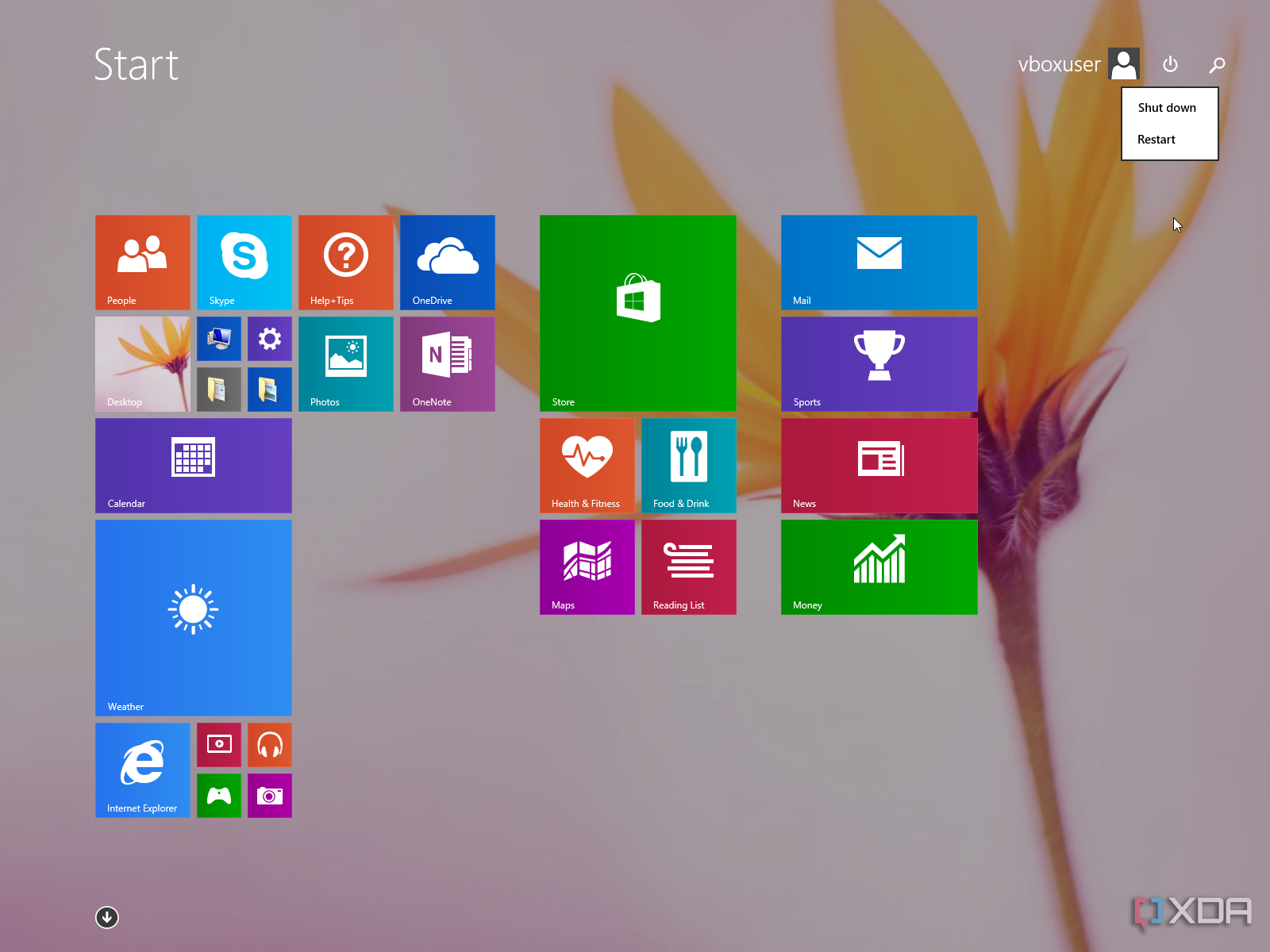
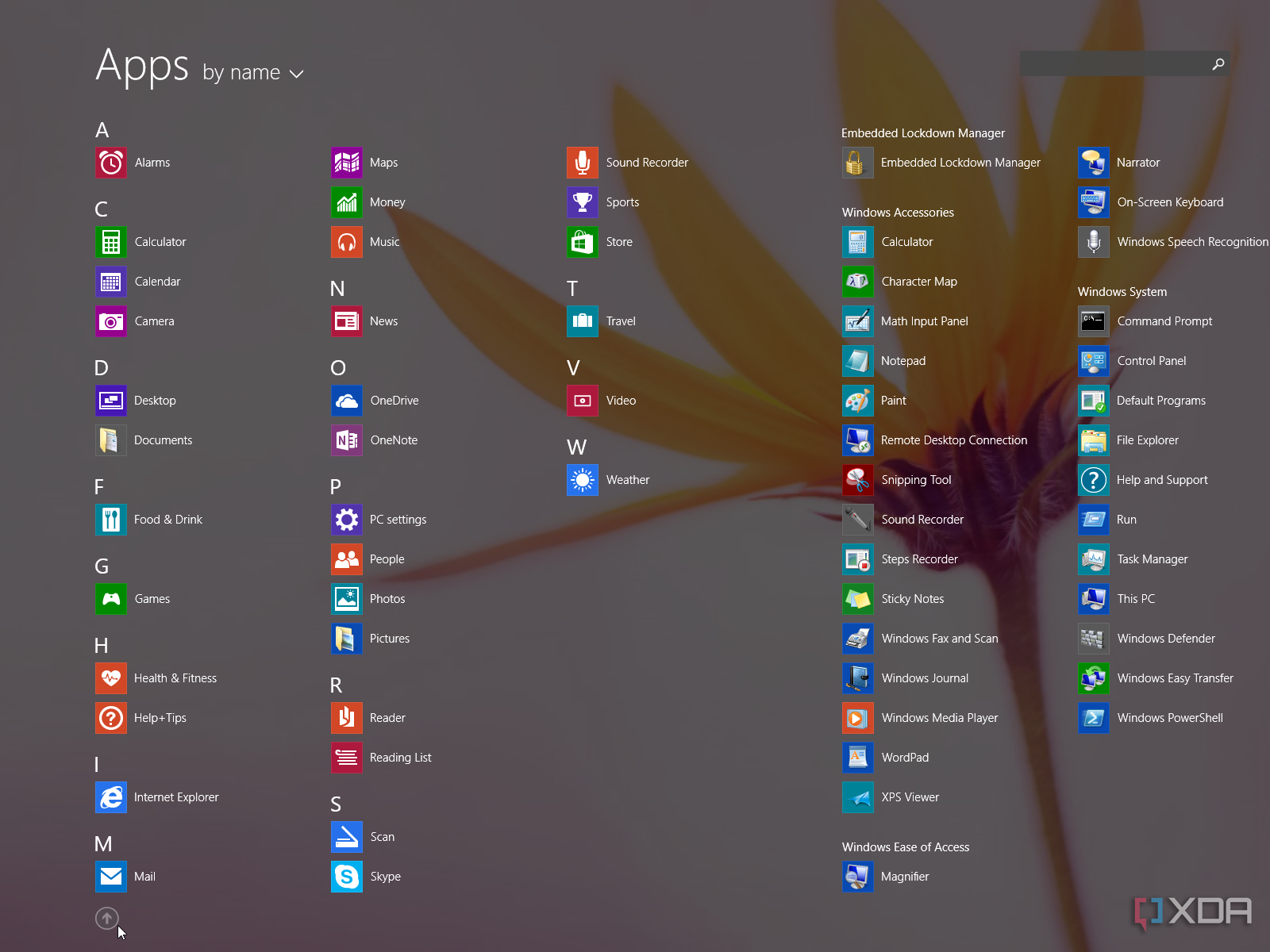

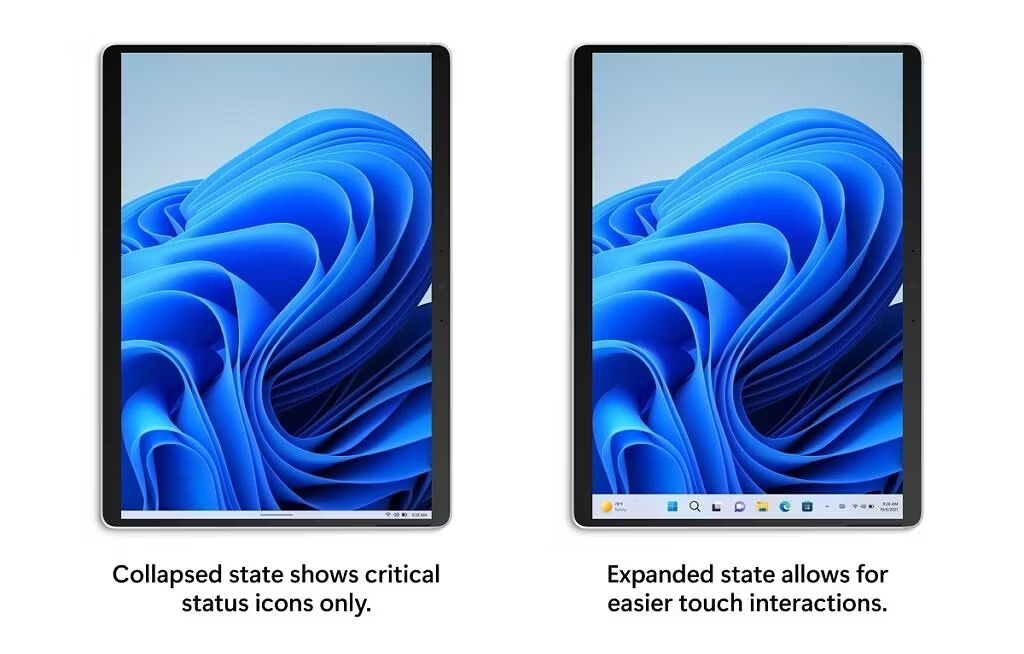
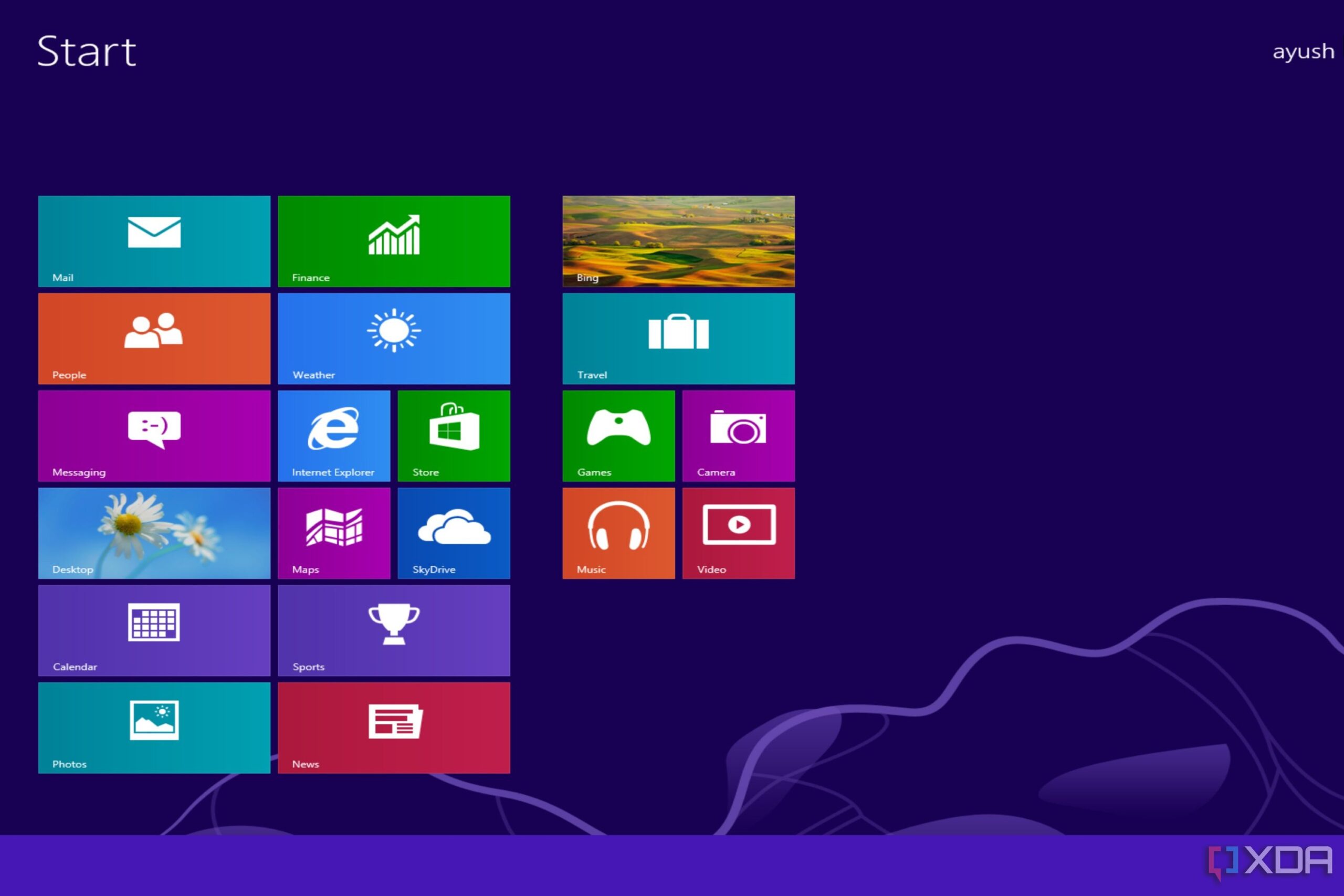
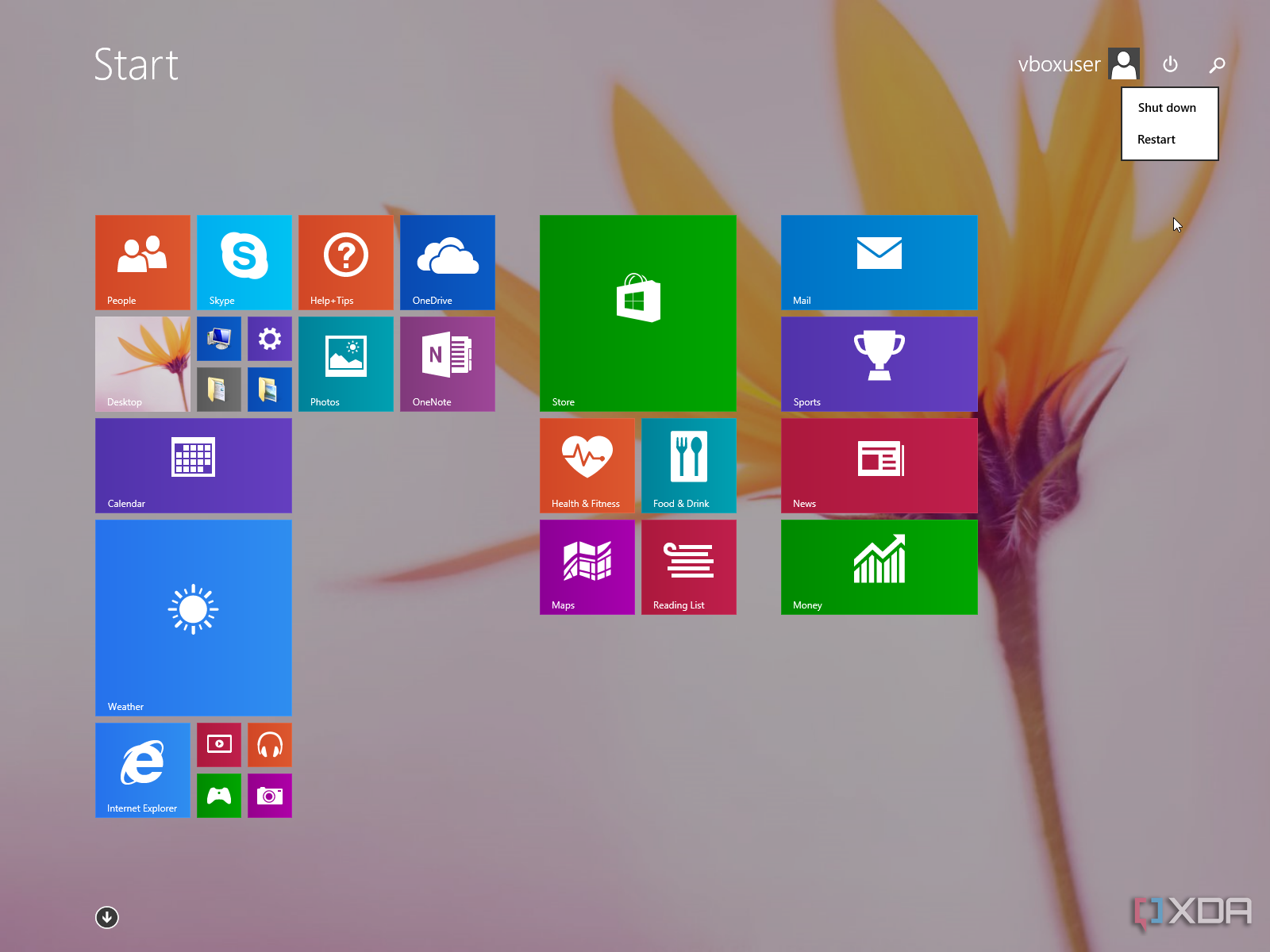
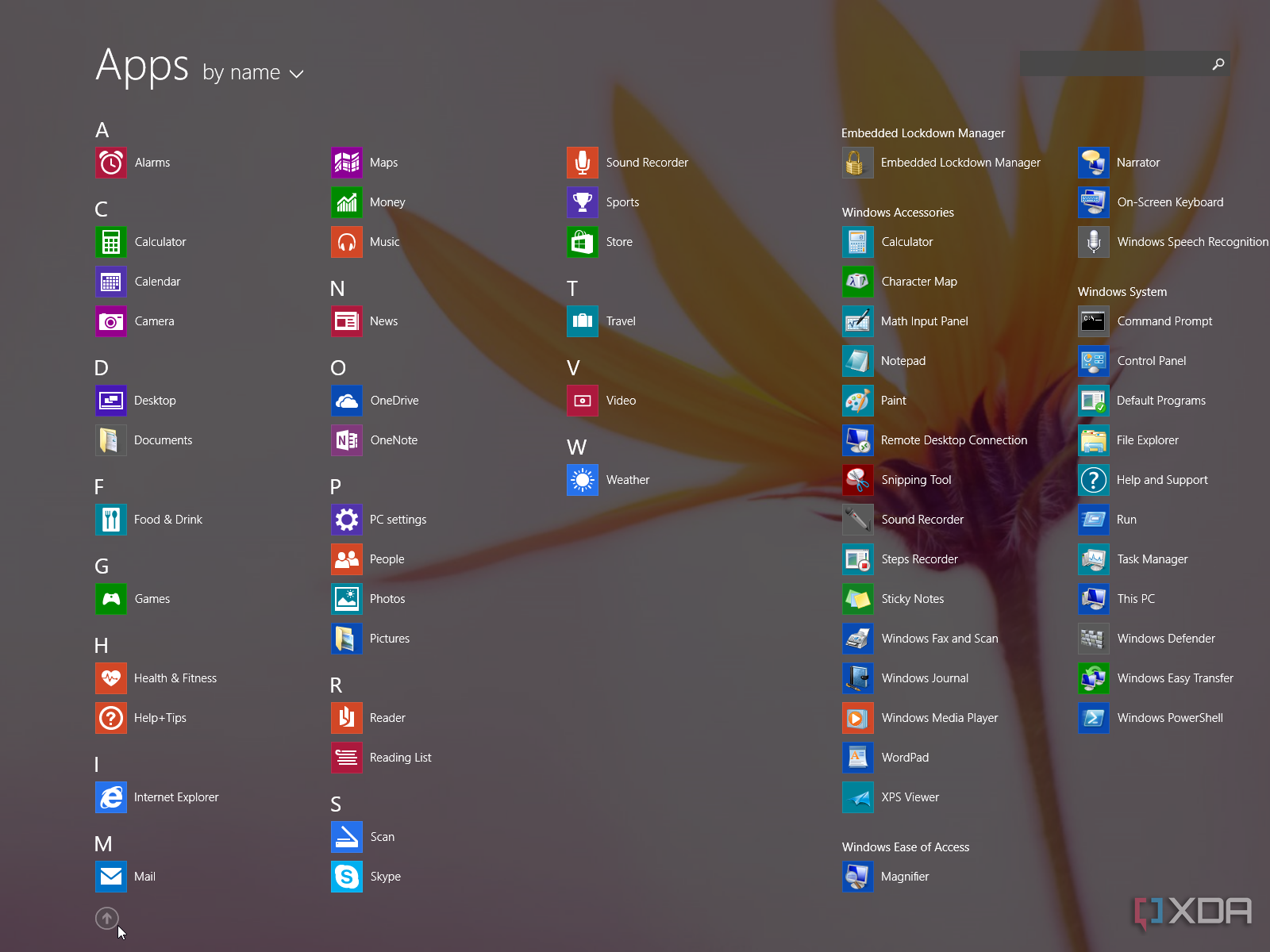
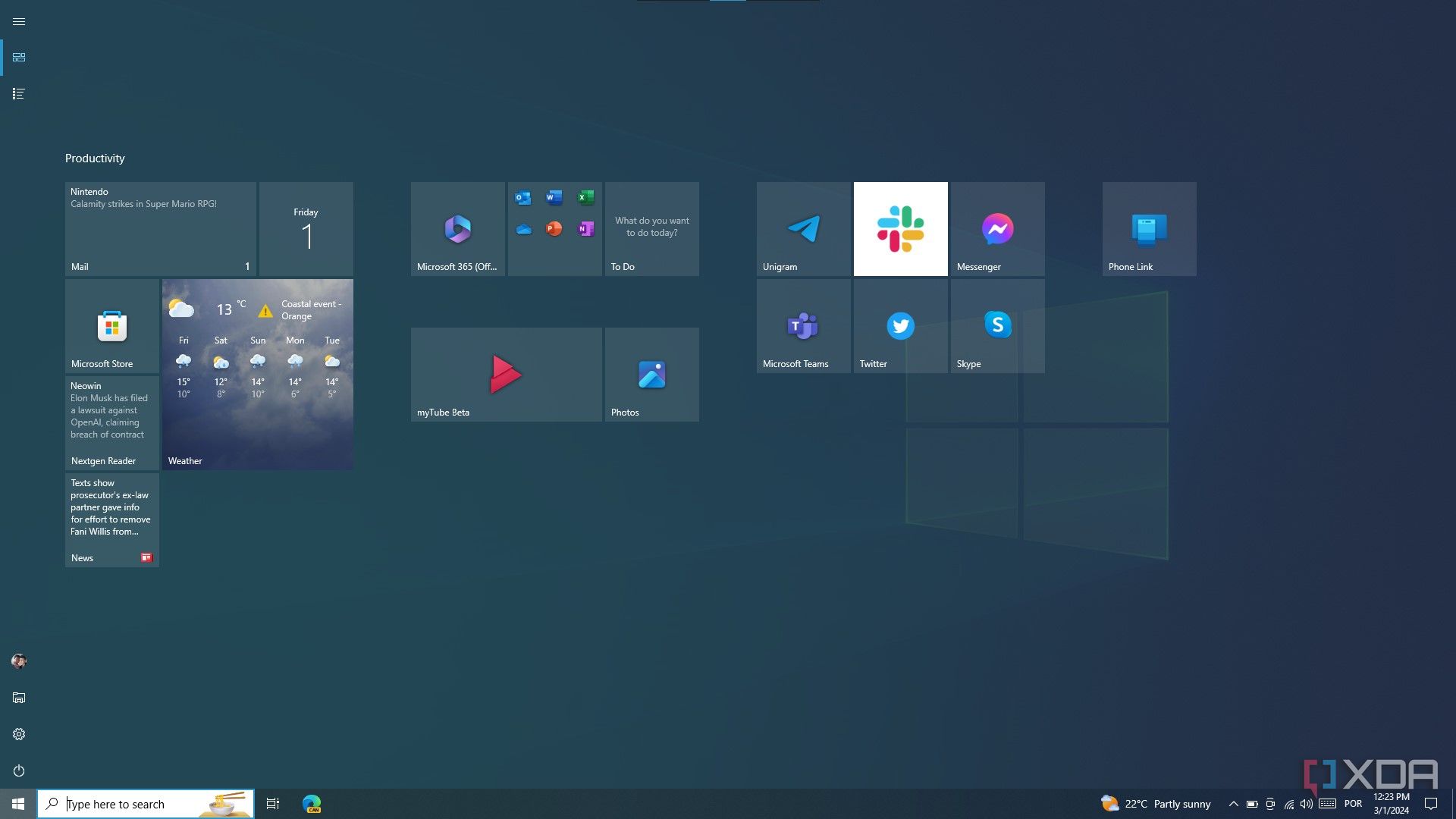
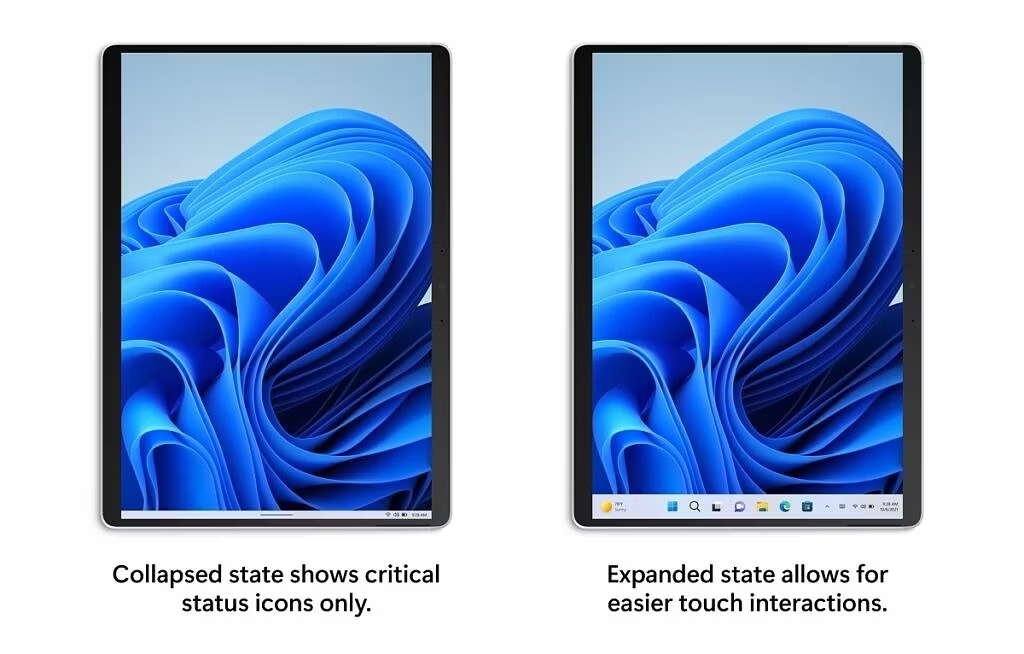
When Windows 8 first came out, it was lambasted for its attempt to redesign Windows to focus almost exclusively on tablet-like devices, with the new full-screen Start menu sort of repalcing the classic desktop interface. Microsoft tried to fix it somewhat with Windows 8.1 and its subsequent update, though it wasn’t enough to change the perception of the OS. So in Windows 10, the company reverted its course and brought the focus back to the typical desktop, though it still try to keep tablet mode relevant, with a full-screen Start menu still available.
Both of these efforts failed in different ways. Windows 8 and 8.1 were actually fantastic for tablets, and in hindsight, I wish we got more of that, but those efforts came at the expense of the users that made Windows so popular in the first place. And Windows 10 felt like it was overly aggressive in its course correction. Yes, tablet mode was there, but it didn’t feel very good. The new full-screen Start menu felt a lot more boring, touch-based gestures were nowhere near as responsive, and most of the desktop UI still wasn’t really focused on touch. It was adapted for touch, but not designed for it.
Microsoft kind of gave up on tablet mode with Windows 11, though some capabilities were still designed with touch in mind, especially later on with the addition of the collapsible taskbar and more touch gestures. Still, it’s a desktop operating system first, and it just doesn’t feel at home on a tablet. Crazy as it may sound, I think we need more of that Windows 8 DNA, just in a way that’s less intrusive to non-tablet users.
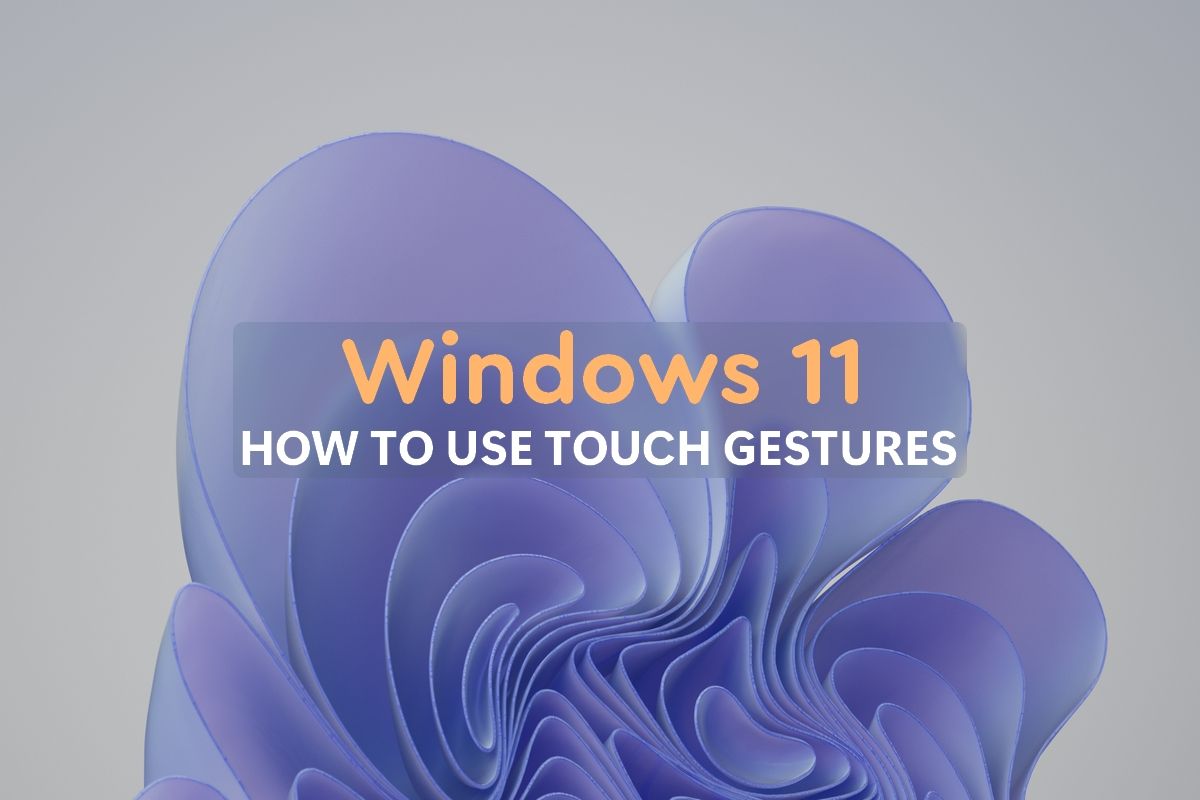
Touch gestures make using a Windows 11 tablet much more intuitive, but they’re not very obvious. Here’s everything you need to know.
1Windows Subsystem for Android
So much buildup for such a quick disappearance
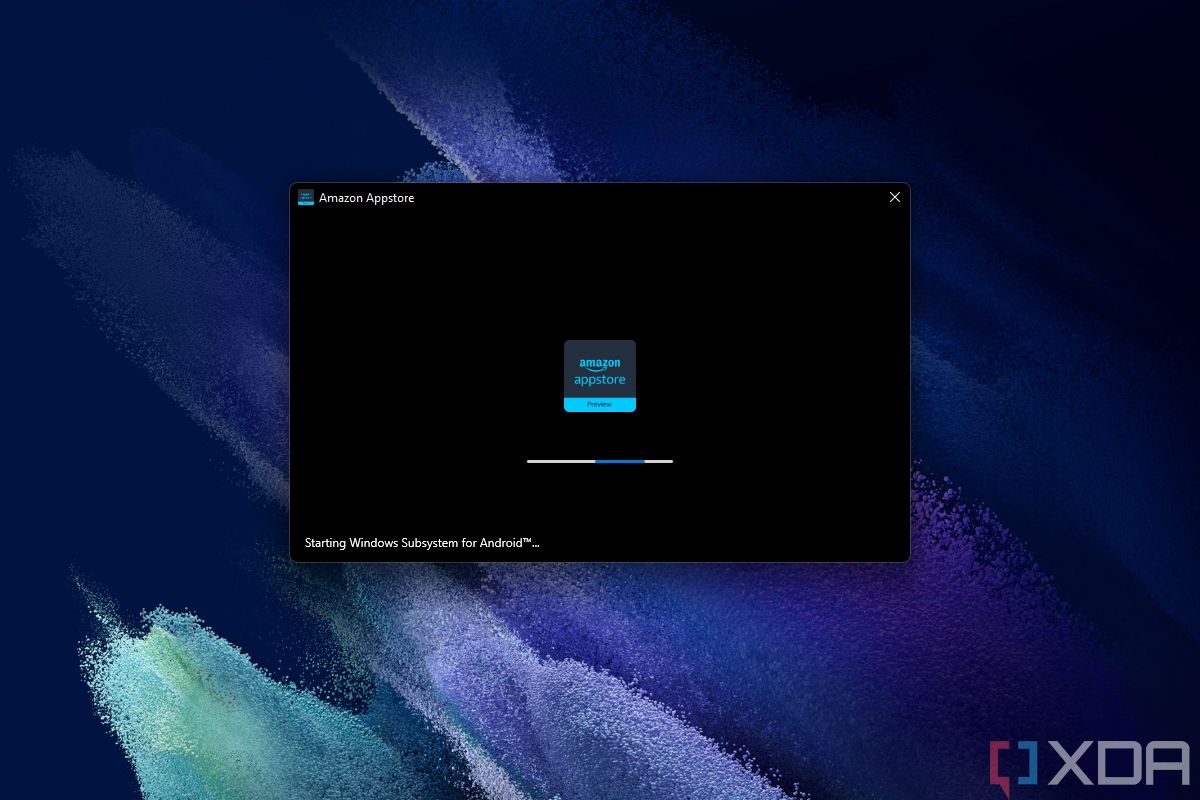
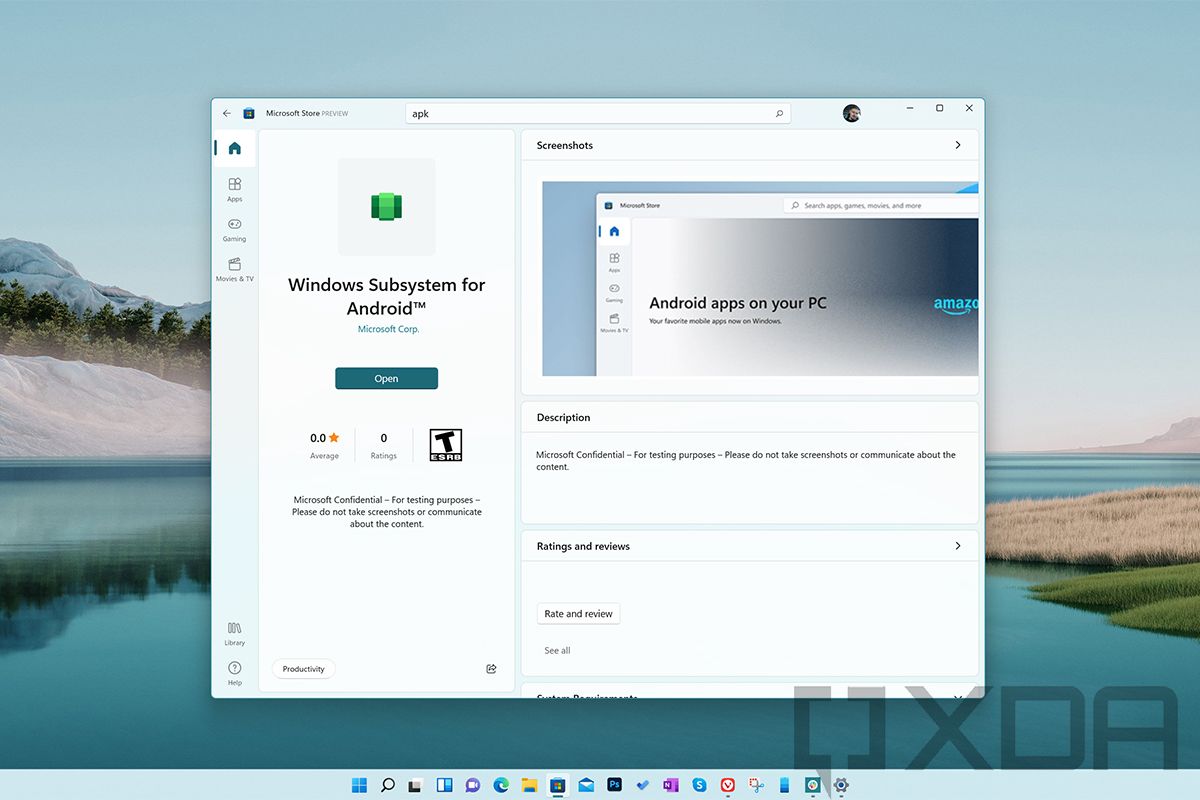
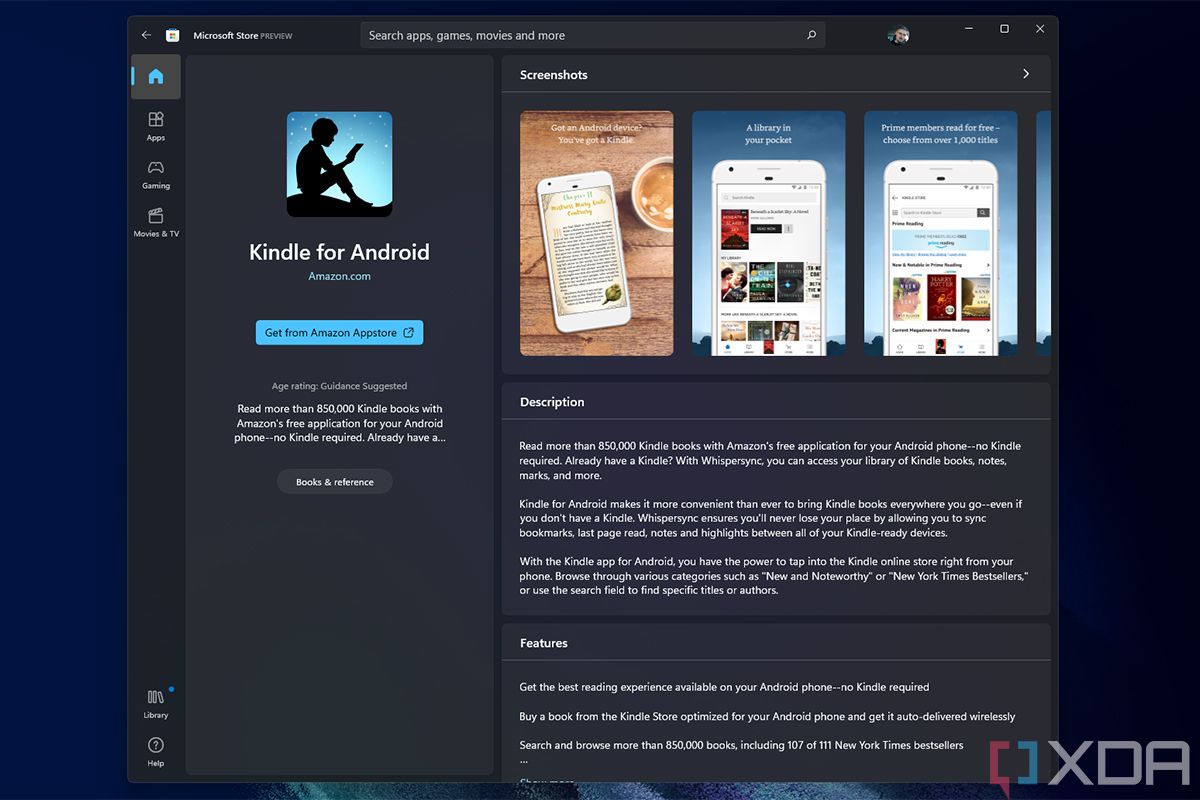
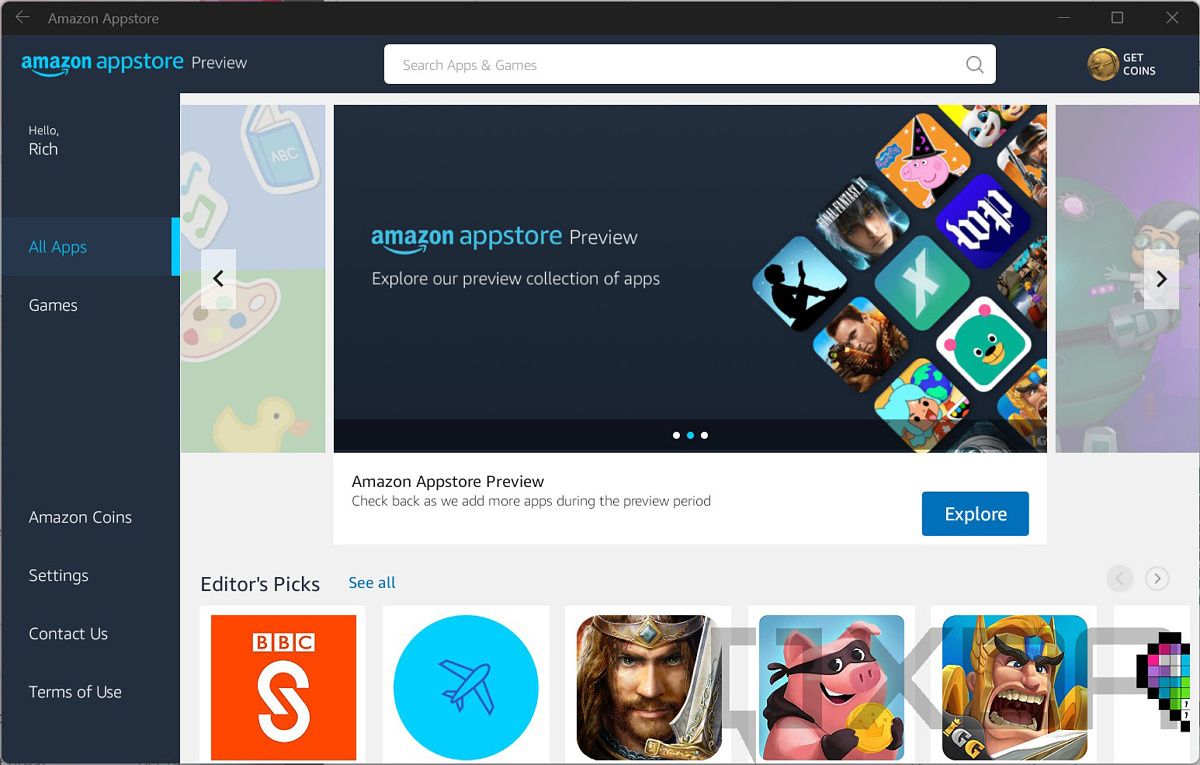
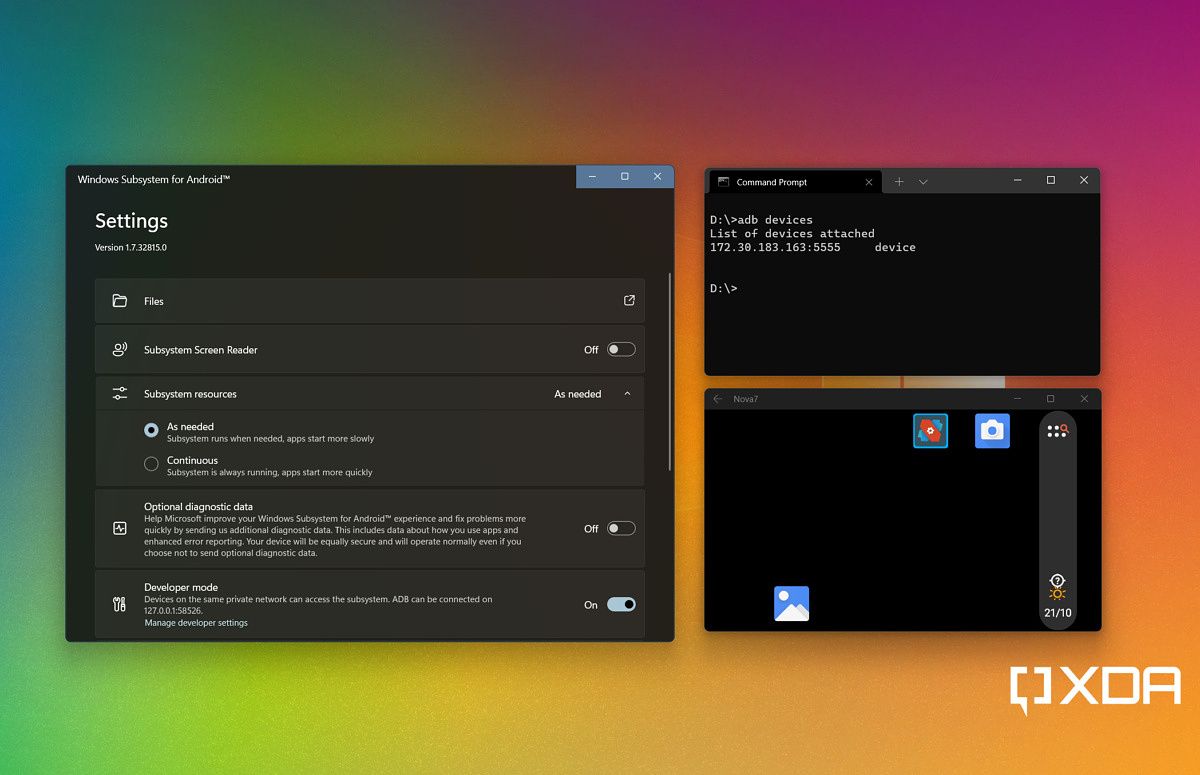
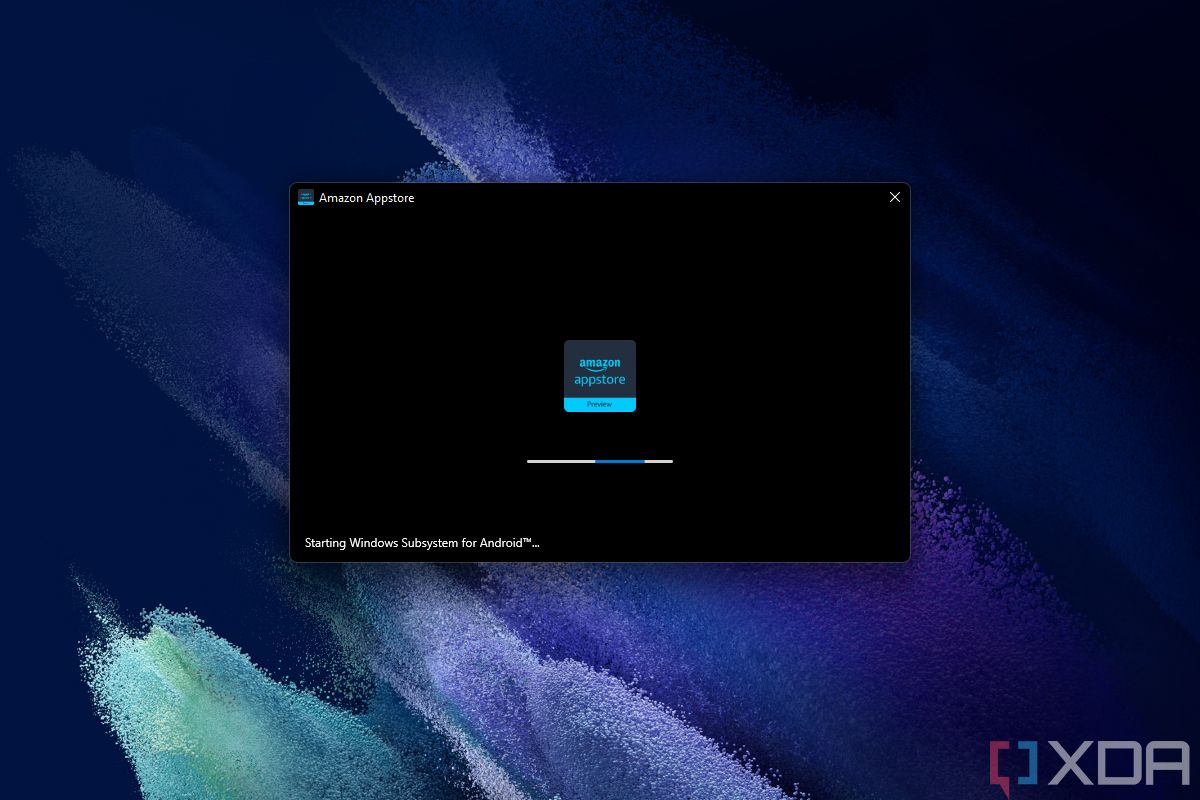
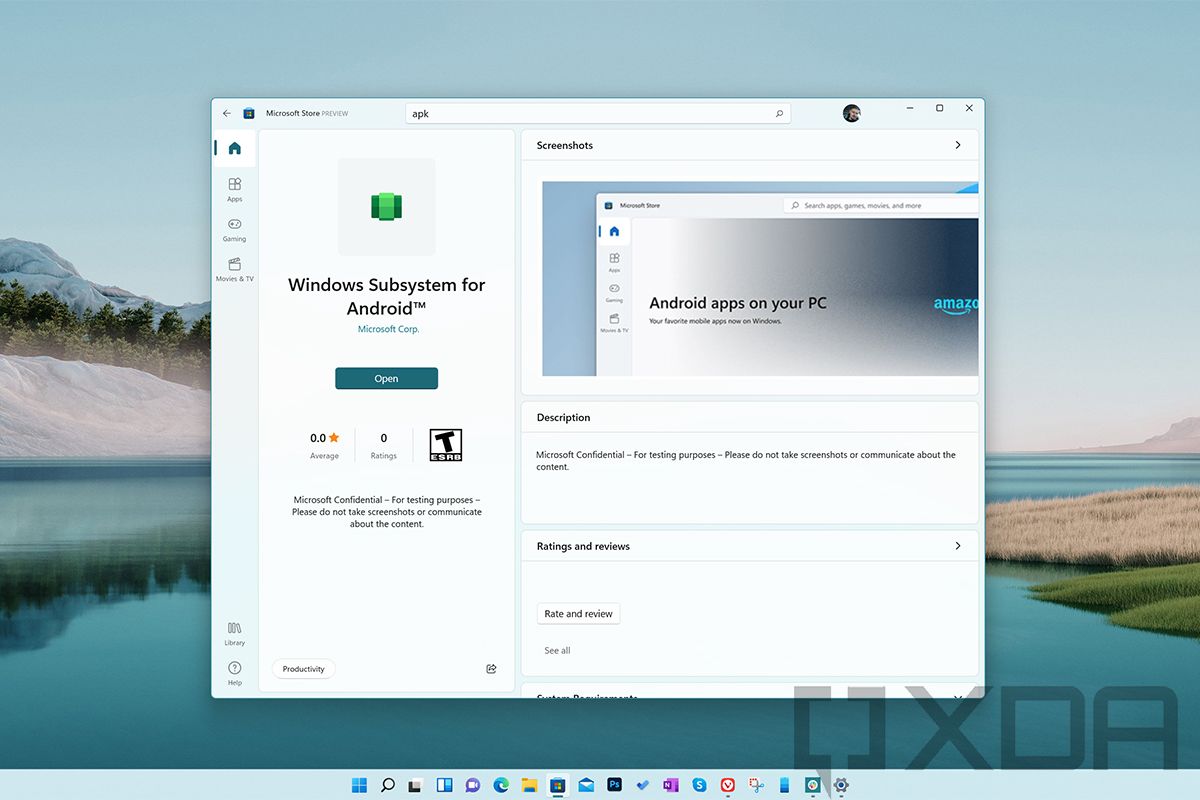
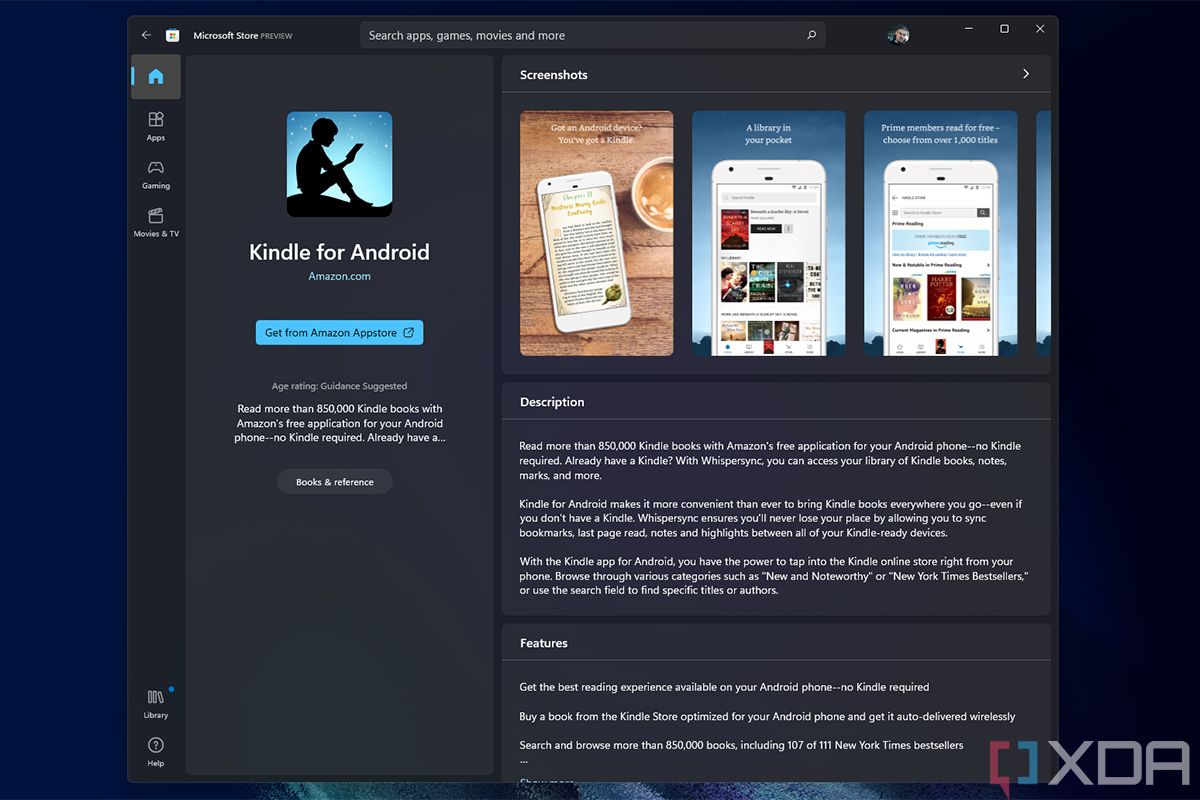
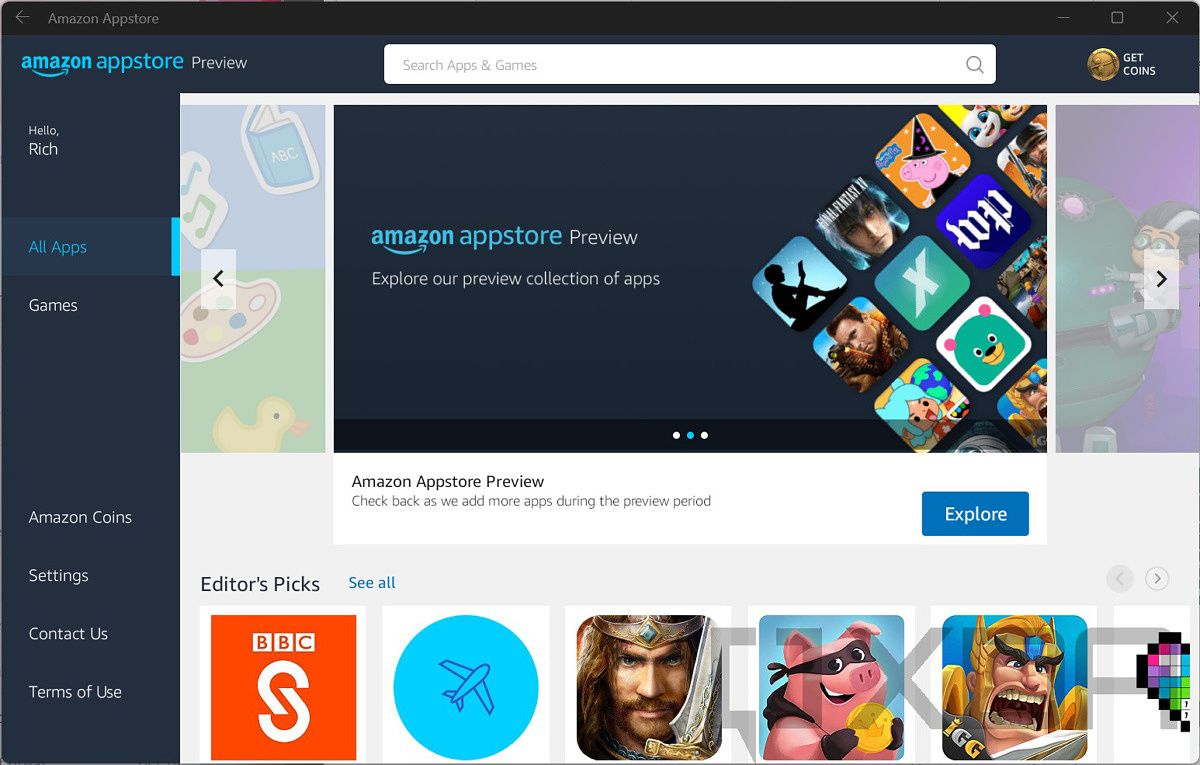
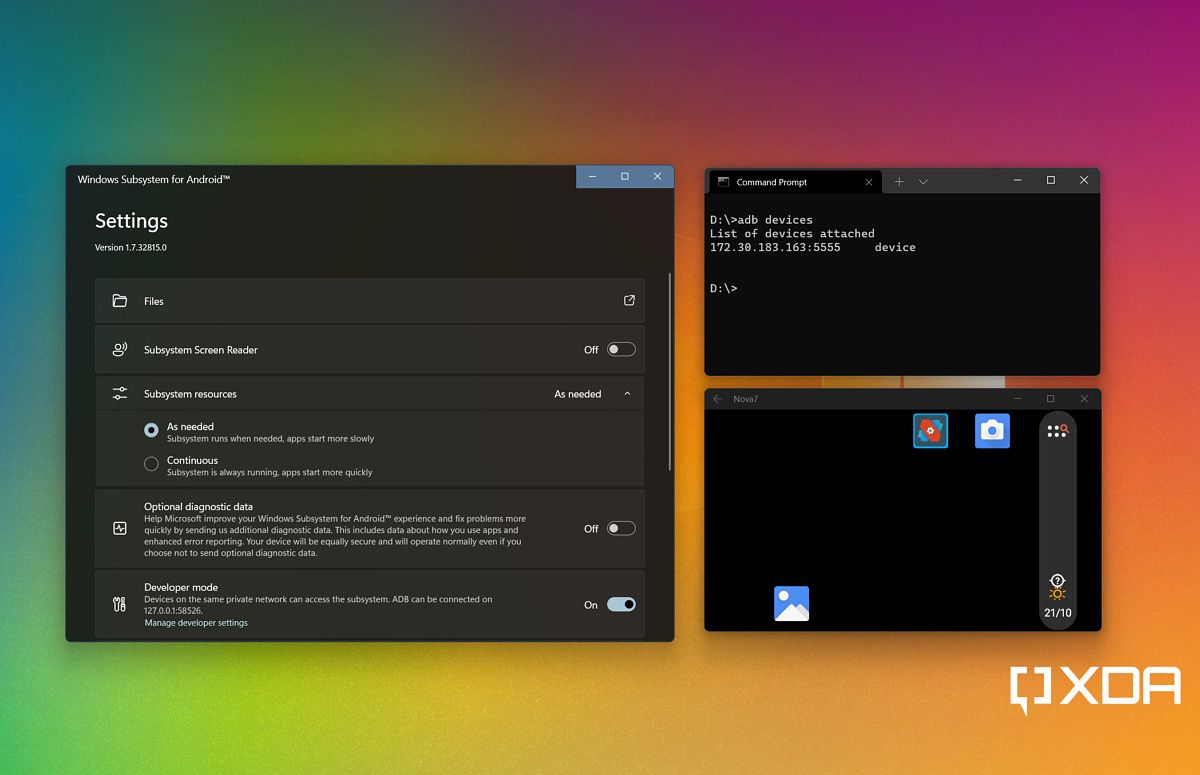
Windows fans were teased by Android apps for years during the Windows 10 era. Project Astoria was going to be the thing that brought Android apps to Windows devices, which was particularly important for Windows phones at the time. Of course, that project fell through, and Android apps on Windows never became a thing outside of the Insider program (even then, you had to jump through some hoops to sideload them).
That was until Windows 11 was announced in 2021, and Microsoft introduced the Windows Subsystem for Android. Even with phones out of the picture, Microsoft was bringing Android apps to Windows, which was incredibly exciting… until you realized the company partnered with Amazon to make it happen. So, instead of the Google Play Store, you had the Amazon Appstore, which has almost none of the apps you’d want to use. It’s so much more barren. You could sideload more apps, but most people wouldn’t be doing that.
On top of that, the Windows Subsystem was kind of slow. When you tried to launch an app, you’d have to wait a good while as the Windows Subsystem for Android booted up. You could have the subsystem running in the background to speed up the process, but this made most PCs spin up their fans even when they were idle. I’m not entirely sure how or if Microsoft could have fixed it, but regardless, the company just killed the feature out of the blue.
Nearing the two-year anniversary of WSA, Microsoft announced the immediate discontinuation of the feature, meaning it was no longer available for any new users. Existing users have one extra year to keep using it, but that’s it. Android emulators still exist for Windows, so the demand is clearly there, but rather than improve WSA, Microsoft chose to give up on it entirely. It seems like the Android dream is gone for Windows fans.
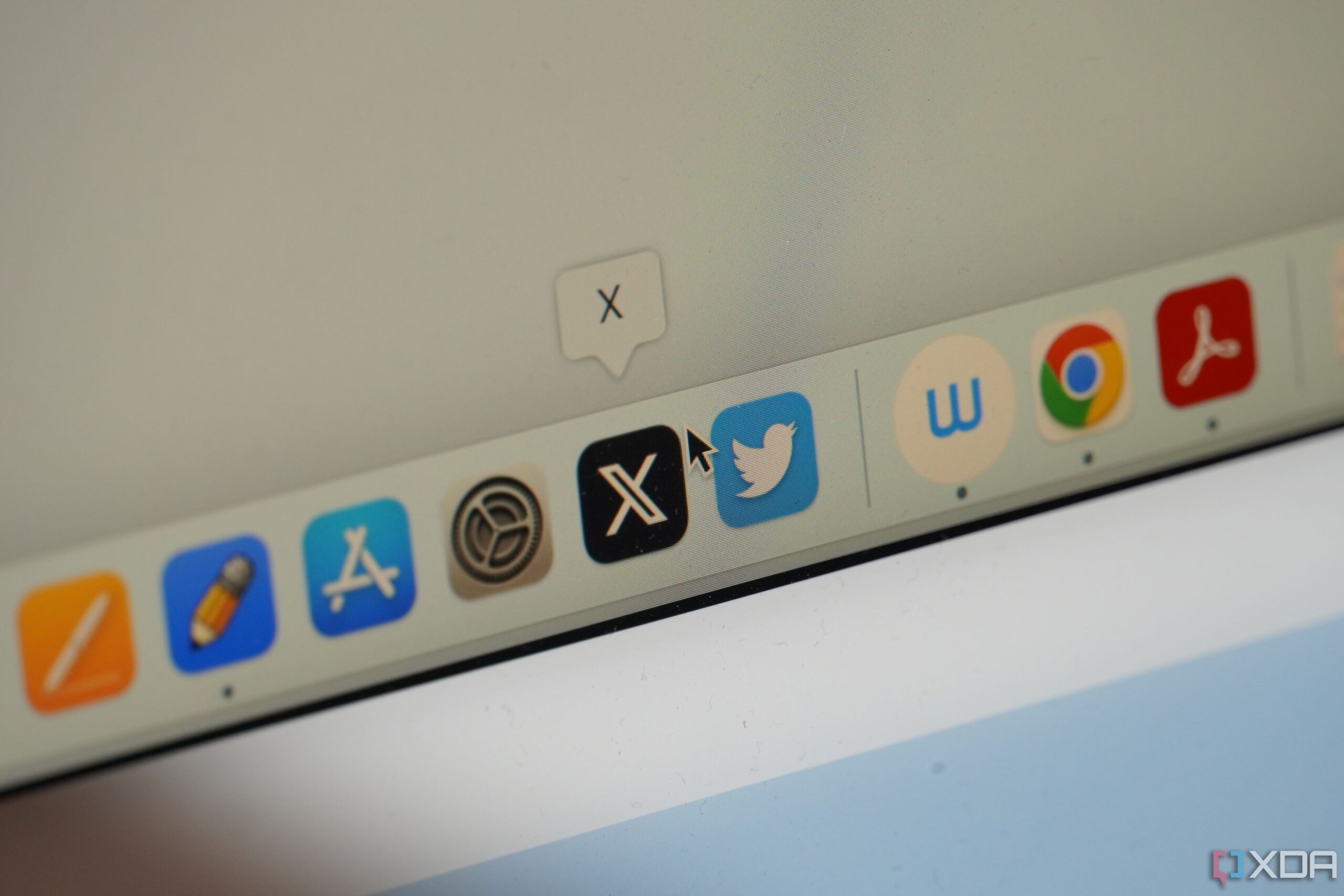
Windows development is often disappointing
With all of these features being cancelled or removed, it really makes being a Windows fan a bittersweet experience. At times, Microsoft does add some great capabilities that I appreciate, but then, just as quickly, those features can get pulled out from under us. I miss many of these features, and I can still see how they could be great if Microsoft just put in a bit more effort. But as it stands, all we can do is appreciate the good features we do have, and rely on third-party solutions for what’s missing. And reminisce on the memories of what could have been, of course.




