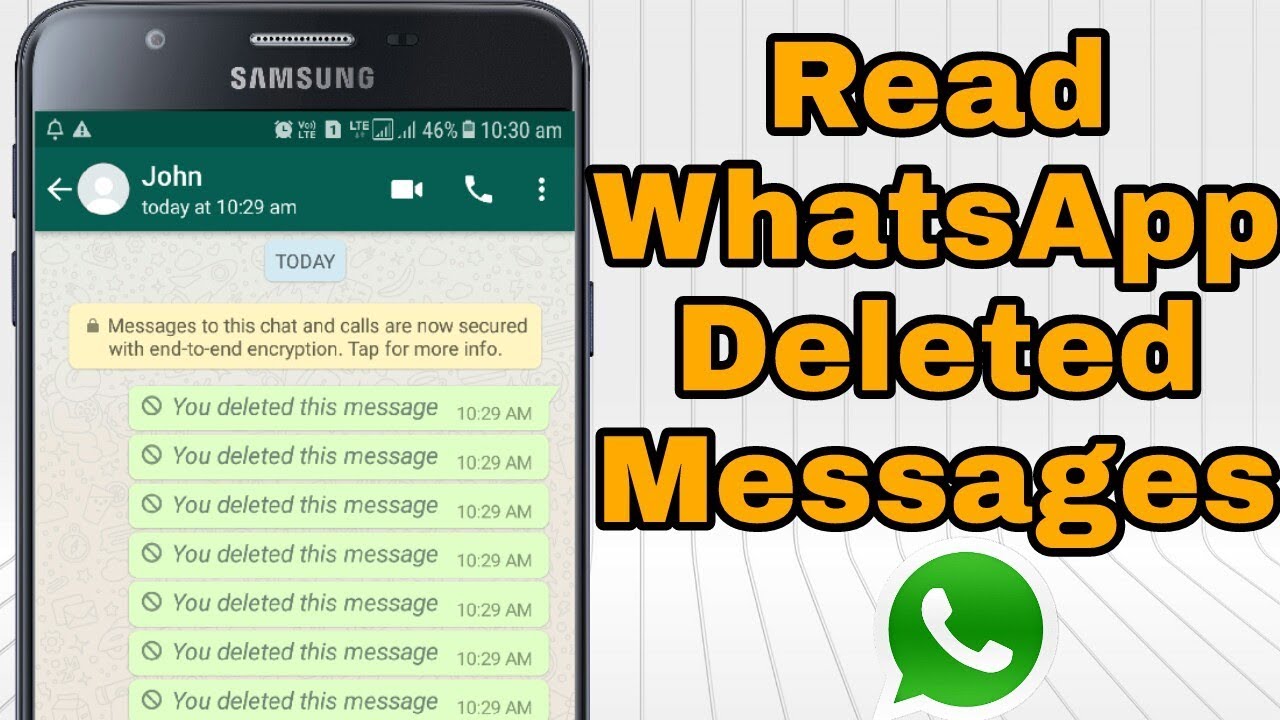In most cases, if you deleted a conversation on WhatsApp it wasn’t by accident.
Maybe your friend sent you a bunch of spoilers for the next big Marvel movie, and you want to avoid those at all cost. Perhaps that guy you met on Tinder is now annoying you. After deleting those conversations, you might regret it after realizing all of the messages now lost to the ethers of WhatsApp.
Regardless of your reasoning, if you need to recover those conversations, we can help you.

There are several methods with which you can recover WhatsApp conversations, so breathe easy. You can read those messages that you thought were lost forever.
How to recover WhatsApp conversations on Android

Step 1: Make sure you have the backup function activated
WhatsApp for Android has a backup function that saves all your conversations on the app and keeps them even if you erase them for a week. If you erase something and regret it, you will be able to recover it easily.
First, make sure you have the backup function enabled. To do this open WhatsApp on your phone, click on the three dots in the upper right corner, and then click “Settings.”
Once inside the Settings menu, click on “Chats” and then on “Backup.”Click on “Save” to make a backup. You will also have the option of selecting the frequency with which you want this backup to be made.Options include: never, only when I hit”save,” daily, weekly, and monthly.
For more security, you can link your WhatsApp account with Google Drive by clicking on “Google Drive Settings.” This way, your messages do not take up space and these are automatically saved in the Google cloud.
Step 2: Recover your deleted messages
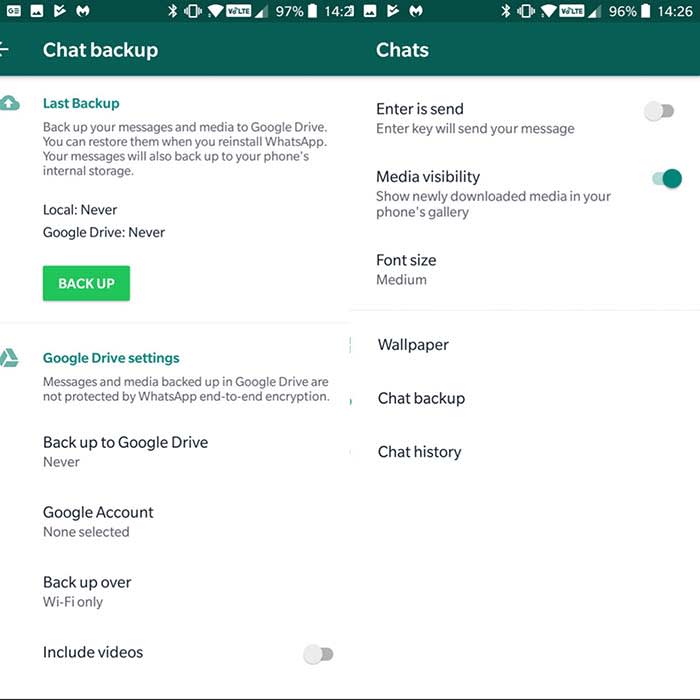
Now that we know that WhatsApp will keep a backup copy of our messages, here’s how you will be able to recover them. Remember that these copies exist for just seven days, so you will not be able to recover them without altering the files on your phone after that window.
To recover your messages, you will have to delete the app from your phone. We’re not joking. Erase the application in its entirety and download it again.
Once reinstalled, click on the “Restore” option to recover all the history of messages that you had saved in your backup. Voilà! Your messages will reappear by magic.
How to recover WhatsApp conversations on iPhone
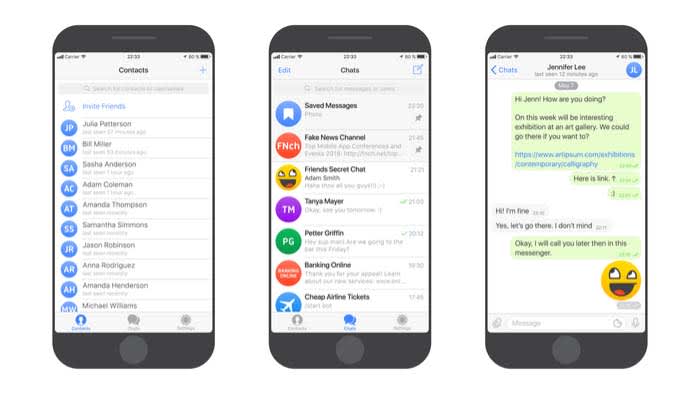
Step 1: Make sure you have activated iCloud
Unlike the Android version, where messages are stored on your phone, if you are an iPhone user, your conversations will be stored in iCloud. To recover them, you must have this option activated.
Activating iCloud is very simple. Access iCloud in your settings. Follow the prompts and your info should synchronize automatically.
You can always just ask Siri to help you out as well.
Step 2: Configure WhatsApp to create backup copies
Once we have activated and configured the iCloud, it’s time to configure the backup system of WhatsApp.
To activate it first open the WhatsApp application, click on “Settings,”followed by “Chats.” Finally, click on “Backup.” From here, click on “Auto Backup” to choose how often your conversations will be saved in iCloud.
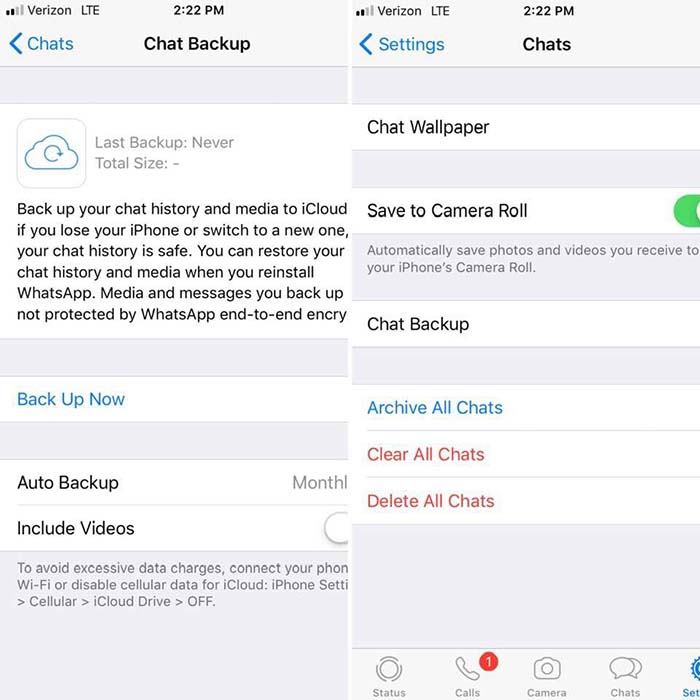 Step 3: Recover your conversations from the iCloud
Step 3: Recover your conversations from the iCloud
Finally, to recover the messages deleted by mistake, you must first delete WhatsApp from your iPhone and then reinstall it. Once the phone is verified, select the “Restore backup” option and your messages will appear on your iPhone again.