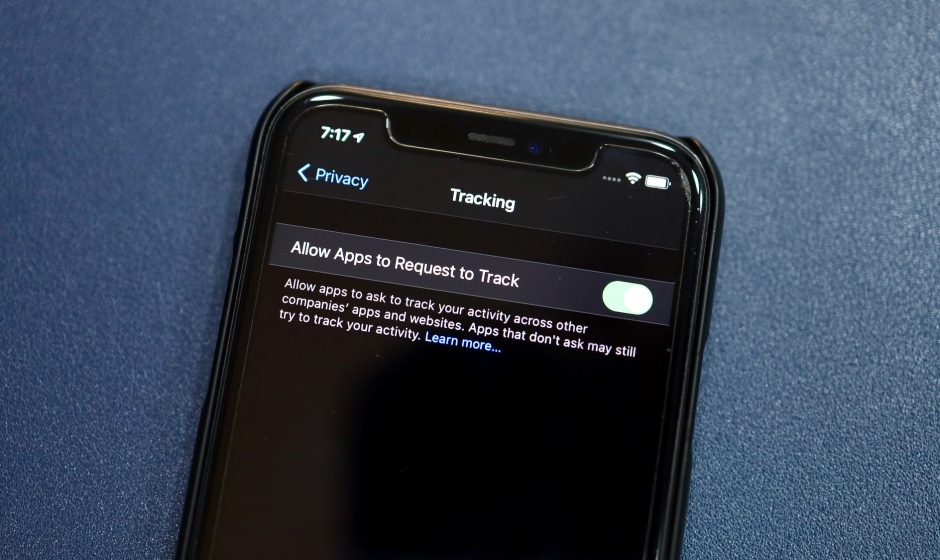Your iPhone browsers get cluttered over time. Give them a refresh by clearing your cache.
Your iPhone browsers are like your countertops: Over time, they collect clutter and becomes a lot less effective at the things they were meant to do. Sometimes, you just need to take a moment to clear things off. Regardless of whether you prefer Chrome or Safari or any other browser, it’s a good idea to periodically clear your cache. This will speed up your phone while you’re browsing the web. You can also manage your iPhone’s storage to help get it running fast again.
Typically, visiting a website requires your phone to download information like photos, banners and other data. To help speed up that process, most internet browsers will store some of that data in a cache so it’s easier to retrieve. You toss your keys on the kitchen counter because they’re easy to pick up the next time you need them.
Things become less convenient when your browser’s cache gets outdated and the data being retrieved no longer matches the data actually being used on the website. The result? Slower load speeds and wonky website formatting. This is the equivalent of tossing your keys and your mail, coat, reusable cup and whatever else on your counter. Suddenly, you don’t have room to do anything.
That’s why clearing your cache can help: It gives sites a fresh start in your browser and frees up some space in your storage. Note that clearing your cache will sign you out of sites you’re currently logged into. Still, it’s generally worth that mild inconvenience every now and then to keep things moving quickly.
Here are step-by-step guides on how to clear your cache on your iPhone based on the browser you use.
How to clear your iPhone cache in Safari
Safari is the default browser on iPhones, and you can clear your Safari cache in a few short steps. Starting with iOS 11, following this process will affect all devices signed in to your iCloud account. As a result all your devices’ caches will be cleared, and you’ll need to sign in to everything the next time you use them. Here’s what to do.
1. Open the Settings app on your iPhone.
2. Select Safari from the list of apps.
3. Go to Advanced > Website Data.
4. Scroll down and select Clear History and Website Data.
5. Choose Remove Now in the pop-up box.
Then you’re set!
How to clear your iPhone cache in Chrome
Chrome is another popular browser for iPhone users. The overall process for clearing your Chrome cache requires a few more steps, and you’ll need to do things through the Chrome browser itself. Here’s how.
1. Open the Chrome app.
2. Select the three dots in the bottom right to open more options.
3. Scroll down and select Settings.
4. Select Privacy in the next menu.
5. Then select Clear Browsing Data to open up one last menu.
6. Select the intended time range at the top of the menu (anywhere from Last Hour to All Time).
7. Make sure that Cookies, Site Data is selected, along with Cached Images and Files. Finally, hit Clear Browsing Data at the bottom of the screen.
Read more: This iPhone Setting Stops Ads From Following You Across the Web
How to clear your iPhone cache in Firefox
If you’re a Firefox devotee, don’t worry. Clearing the cache on your iPhone is pretty straightforward. Just follow these steps.
1. Click the hamburger menu in the bottom right corner to open up options.
2. Choose Settings at the bottom of the menu.
3. Select Data Management in the Privacy section.
4. You can select Website Data to clear data for individual sites, or select Clear Private Data at the bottom of the screen to clear data from all selected fields.
What happens when you clear the cache?
Clearing your cache removes the website data your phone stored locally to prevent having to download that data upon each new visit. The data in your cache builds over time and can end up slowing things down if it becomes too bulky. (My phone had about 150MB of data stored in Chrome when I checked.) Clearing that data gives sites a fresh start, which may fix some loading errors and speed up your browser. However, clearing your cache also signs you out of pages, so be prepared to sign in to everything again.
How often do I need to clear my cache?
Most people only need to clear their caches once every month or two. That’s generally the point when your browser will build up a cache large enough to start slowing things down. If you frequent a large number of sites, you should err on the side of clearing your cache more often.