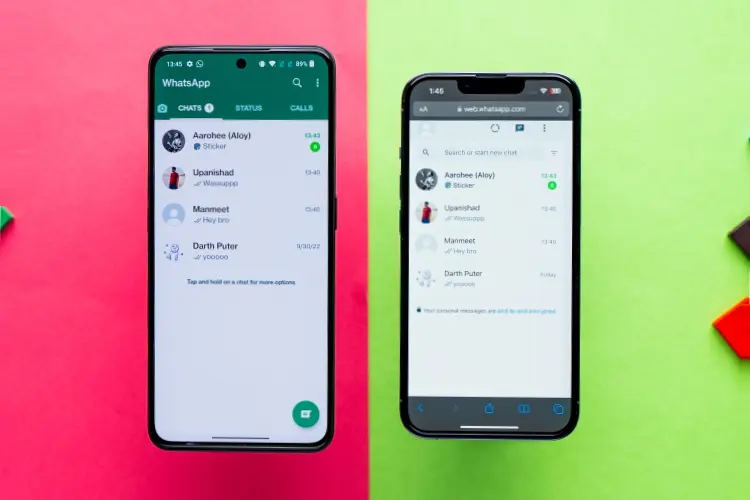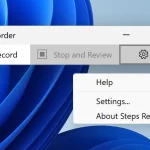How to use the same WhatsApp account on two Android phones
WhatsApp is one of the most popular messaging apps, with plenty of options to stay connected with family and friends. In 2021, WhatsApp added support for linked devices, letting you use the app across multiple devices. But the downside was that you could only connect one phone to a single WhatsApp account.
That changed with the April 2023 update, which launched Companion mode. This mode allows users to link up to four additional devices, including phones. Here’s how you can set up WhatsApp’s Companion mode on a Google Pixel or any other top budget Android phone.
WhatsApp Companion mode: A brief introduction
Companion mode allows you to use a single WhatsApp account on all your devices. Chats, contacts, and groups will be synchronized across devices. You can link up to five devices to your WhatsApp account.
Although the set-up process is similar to the existing Linked devices function (more on that below), WhatsApp’s Companion mode is different as it is designed specifically for smartphones. The feature was officially released on April 25, 2023.
Install and configure WhatsApp
Before you set up Companion Mode, make sure you’re running the most recent version of the app. You can download the WhatsApp Messenger app from the Google Play Store or the App Store on iOS. Android users can also download the APK on WhatsApp’s website.
- Open the Play Store or App Store and search for WhatsApp.
- If you don’t have the app on your phone, select Install from the Google Play Store or Get on the App Store. If WhatsApp is installed, click Update to download the most recent version of the app.
- Select your preferred language and tap Continue.
- You’re asked to enter your phone number. To use Companion mode, ignore that prompt, tap the ⋮ overflow menu, and then on Link to existing account.
- The app displays a QR code.
Link your WhatsApp account to multiple devices
Next, use your main smartphone to scan the QR code (or enter a passcode) and link your account.
- Open WhatsApp on your main smartphone.
- Tap the ⋮ overflow menu.
- Tap Linked devices.
- Tap the green Link a device button.
- Scan the QR code displayed on your other phone.
- Alternatively, select Link with phone number instead. Open WhatsApp Web on the secondary phone and enter your phone number to receive a one-time passcode to link both devices.
- Your secondary phone starts synchronizing your messages.
Enjoy texting from two (or more) phones
With Companion mode, you can use WhatsApp on up to five phones at the same time. And the icing on the cake is that WhatsApp works on your secondary phone even without a SIM card. You can enjoy most of the features WhatsApp offers on your secondary phone, such as sending and receiving messages, images, and videos. You can also make and receive WhatsApp voice and video calls from your secondary phone. And if that’s not enough, make the most of WhatsApp with these tips and tricks.
FAQ
Q: Can you use WhatsApp on multiple phones?
Yes, WhatsApp’s Companion mode allows you to use a single account for up to five devices.
Q: Does Companion mode work on business accounts?
The April 2023 WhatsApp update allows you to use companion mode for personal and business accounts.
Q: What devices can I connect to my WhatsApp account?
WhatsApp offers companion support on the following platforms:
- Android
- iOS
- iPadOS
- MacOS
- WhatsApp Web
- Windows
Q: Can I use WhatsApp if I don’t have carrier service on my companion phone?
Yes, you can link a phone that doesn’t have service through a carrier. You’ll need to use your primary phone, however, to link new devices, and it needs to have carrier service.
Q: Will my message history appear on all my linked devices?
When you link your primary phone to another device, WhatsApp will send an encrypted copy of your recent message history. This data is stored locally on each device. If you do not see an older message on a companion device, you should be able to find the message on your primary phone.