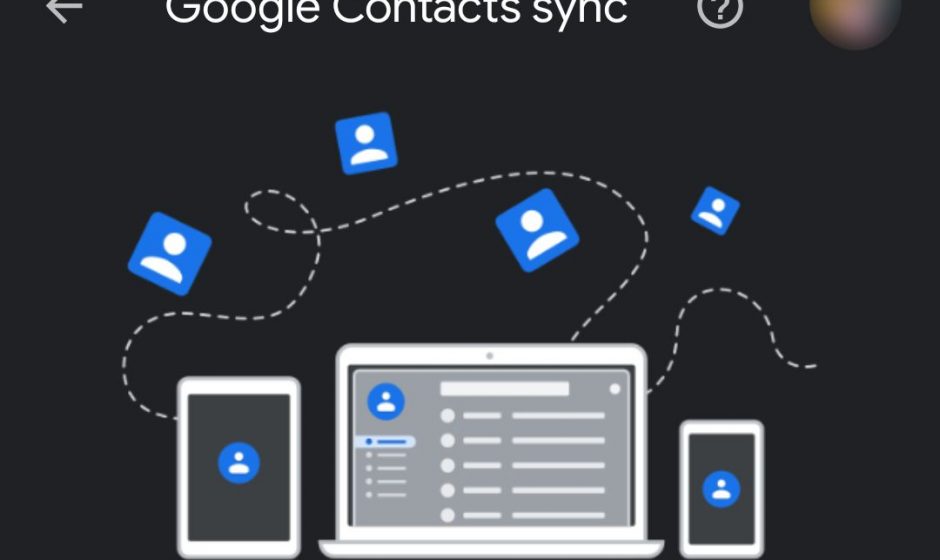Google is making a somewhat significant change to how contacts are synced across Android devices, causing them to disappear
Contact sync is an important feature that most Android users leverage when they first sign in to their Google accounts on any Android device. The premise is simple, turning on contact sync will ensure that any contacts you add to your Google account will be accessible on every Android device you sign in to from that point onwards.
In case you turn off contact sync, your device will still continue to display all your contacts, including those you added later. However, this would only be applicable to your current device, and contacts would not sync to the devices you use in the future. That said, Google is now making a somewhat significant change to this process of syncing contacts that may confuse some customers initially.
The latest update to Google Play Services, version 23.20, is making a modification to how contacts are synced across Android devices. If you have contact sync turned off on your phone’s Google Account, your Google contacts will now disappear. It is important to note that they will not be completely deleted or removed from your Google account, but you will need to manually turn on contact sync again for them to reappear. As spotted by Android Authority, the changelog for Google System updates notes that:
[Phone] Turning off sync with Google Contacts sync will now remove the previously synced contacts from your Android phone.
Prior to this, there was only one possible way to remove Google contacts from your current device, and that would be to remove your Google account from that device. Even then, if there was only one Google account on the device, it could not be removed, and neither could the associated contacts.
Now, if you notice that your contacts have disappeared, you would first need to check if they still exist at contacts.google.com. Assuming they are present, you simply need to go into your Android device’s settings to re-enable sync. Navigate to Settings > Manage accounts, select your Google account, and click on “Sync account” to see the sync options for multiple services, including contacts. Toggle it on and check if they synced recently; your contacts should reappear, provided these conditions are met. It’s currently unclear what will happen to contacts in case of a failed sync, which may occur due to poor internet connectivity.