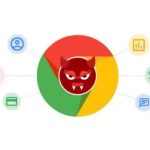Secure, stable, and reliable. This is the prerequisite for every single business notebook out there. Regardless of its price tag. After all, its main purpose is to do the job and protect your data. Looks are purely subjective, and you don’t really need the most powerful hardware out there.
However, this doesn’t stop the Latitude 14 5420 to provide some computational performance to its users. Interestingly, the laptop is offered with both Comet Lake-U and Tiger Lake processors. Why? We don’t know. What we do know is that the 10nm architecture of Intel introduced a huge boost in performance. Not only when it comes to CPU-intensive loads, but to graphics power as well. So, getting the so-called “11-th Gen” processors would be a priority.
In addition to all of the security software and firmware goodies, some of the features include IR face recognition, fingerprint reader, and optional Smart Card reader. Plus, some models will come with a WWAN LTE modem, so you are independent when it comes to connectivity.
Click link to check the prices and configurations on our website
What’s in the box?
The packaging of this device contains only the essentials. This includes the mandatory paperwork, as well as a 90W power brick.

Design and construction
As a part of the Latitude 5000 series, this notebook is built with environmentally-conscious bioplastics. It weighs 1.40 kg and has a profile of 19.3-20.9mm. This makes it far from the thinnest devices on the market, but we feel it is worth it (later you will see why).

Here, the lid doesn’t open with a single hand. The matte screen boasts thin side bezels and a quite pronounced chin and forehead. Fortunately, the latter is put to good use, as it holds the Web camera (optional FHD sensor), the IR sensor, and the privacy shutter.

As you can tell from the images, the laptop is covered with a matte finish, which keeps the fingerprints from sticking to the surface. Speaking of fingerprints, there is a reader embedded in the Power button. Probably because of that, this button feels a bit mushy, but we don’t really mind that.

While we are here, let’s check out the keyboard. It has a decent key travel, while the feedback is relatively clicky. Yet, it is quiet, which is pretty important for in-office work. Although the touchpad lacks dedicated buttons, we found it pretty comfortable for work, as it offers decent gliding and accurate tracking.

Turn the laptop upside down, and you will find the ventilation grills and the speaker cutouts. Unfortunately for left-handed people, the heat exhaust is placed on the left side of the notebook.

Ports
On the left side of the device, you will find two Thunderbolt 4 connectors and an optional Smart Card reader. And on the right, there is the security wedge slot, an RJ-45 connector, followed by an HDMI 2.0 connector, two USB Type-A 3.2 (Gen. 1) ports, an audio jack, and a MicroSD card reader. Moreover, on the back, you will see the SIM card tray.



Disassembly, upgrade options, and maintenance
To get this notebook open, you need to undo all 8 Phillips-head screws. Then, carefully pry the bottom panel with a plastic tool, and remove it from the chassis.

Dell did a good job in the battery department by supplying a 63Wh unit inside.
Thankfully, you can take advantage of up to 64GB of DDR4 memory in total thanks to the two SODIMM slots. Also, there is a single M.2 PCIe x4 slot for storage.
When it comes to thermal management, you get two rather thin heat pipes cooling the CPU. Respectively, the heat is dissipated with the help of a heat sink and an average size fan.
Display quality
Dell Latitude 14 5420 has a Full HD IPS display, model number Innolux CYHFW-140HCA (N140HCA-E5C, CMN14E7). Its diagonal is 14″ (35.56 cm), and the resolution – 1920 х 1080. Additionally, the screen ratio is 16:9, the pixel density – 157 ppi, their pitch – 0.161 x 0.161 mm. The screen can be considered Retina when viewed from at least 56 cm (from this distance, the average human eye can’t see the individual pixels).
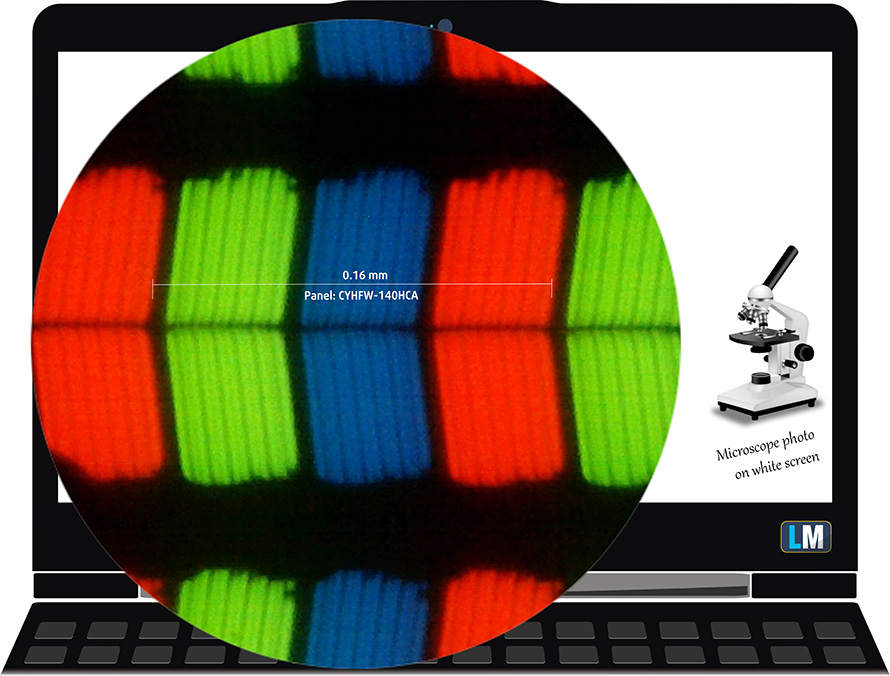
Its viewing angles are excellent. We have provided images at 45 degrees to evaluate quality.
The maximum measured brightness is 283 nits (cd/m2) in the middle of the screen and 263 nits (cd/m2) average across the surface with a maximum deviation of 14%. The Correlated Color Temperature on a white screen and at maximum brightness is 6700K (average) – slightly colder than the 6500K optimum for sRGB.
In the illustration below you can see how the display performs from a uniformity perspective. The illustration below shows how matters are for operational brightness levels (approximately 140 nits) – in this particular case at 50% Brightness (White level = 144 cd/m2, Black level = 0.11 cd/m2).
Values of dE2000 over 4.0 should not occur, and this parameter is one of the first you should check if you intend to use the laptop for color-sensitive work (a maximum tolerance of 2.0 ). The contrast ratio is good – 1350:1.
To make sure we are on the same page, we would like to give you a little introduction to the sRGB color gamut and the Adobe RGB. To start, there’s the CIE 1976 Uniform Chromaticity Diagram that represents the visible specter of colors by the human eye, giving you a better perception of the color gamut coverage and the color accuracy.
Inside the black triangle, you will see the standard color gamut (sRGB) that is being used by millions of people on HDTV and on the web. As for the Adobe RGB, this is used in professional cameras, monitors, etc for printing. Colors inside the black triangle are used by everyone and this is an essential part of the color quality and color accuracy of a mainstream notebook.
Still, we’ve included other color spaces like the famous DCI-P3 standard used by movie studios, as well as the digital UHD Rec.2020 standard. Rec.2020, however, is still a thing of the future and it’s difficult for today’s displays to cover that well. We’ve also included the so-called Michael Pointer gamut, or Pointer’s gamut, which represents the colors that naturally occur around us every day.
The yellow dotted line shows Dell Latitude 14 5420’s color gamut coverage.
Its display covers just 53% of the sRGB/ITU-R BT.709 (web/HDTV standard) in CIE1976.
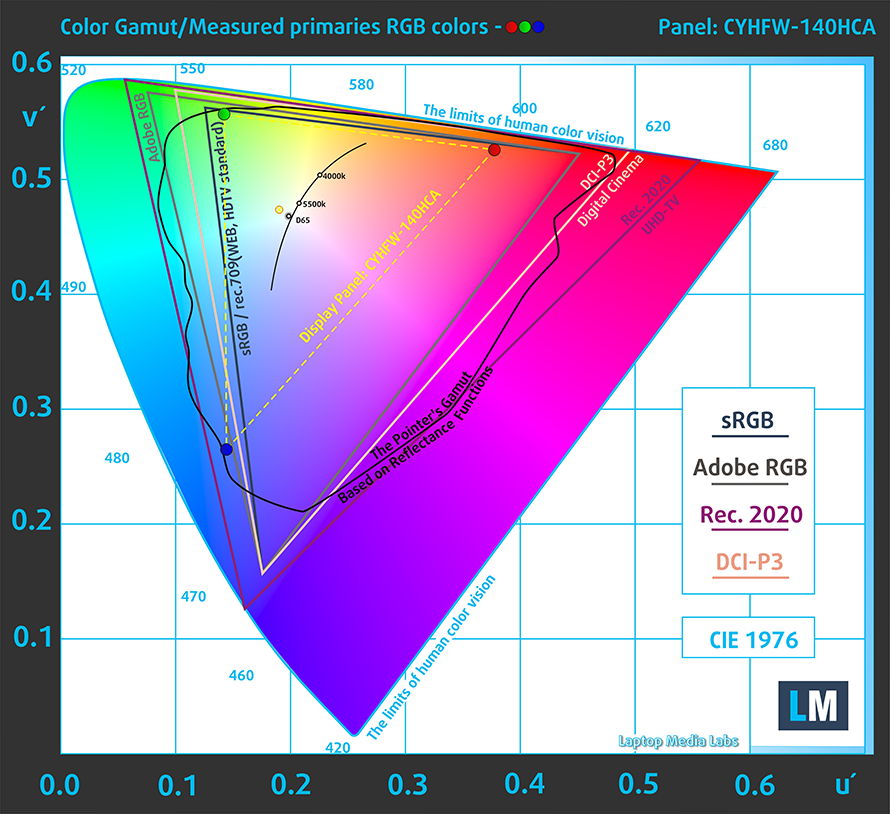
Our “Design and Gaming” profile delivers optimal color temperature (6500K) at 140 cd/m2 luminance and sRGB gamma mode.
We tested the accuracy of the display with 24 commonly used colors like light and dark human skin, blue sky, green grass, orange, etc. You can check out the results at factory condition and also, with the “Design and Gaming” profile.
Response time (Gaming capabilities)
We test the reaction time of the pixels with the usual “black-to-white” and “white-to-black” method from 10% to 90% and vice versa.
We recorded Fall Time + Rise Time = 23 ms
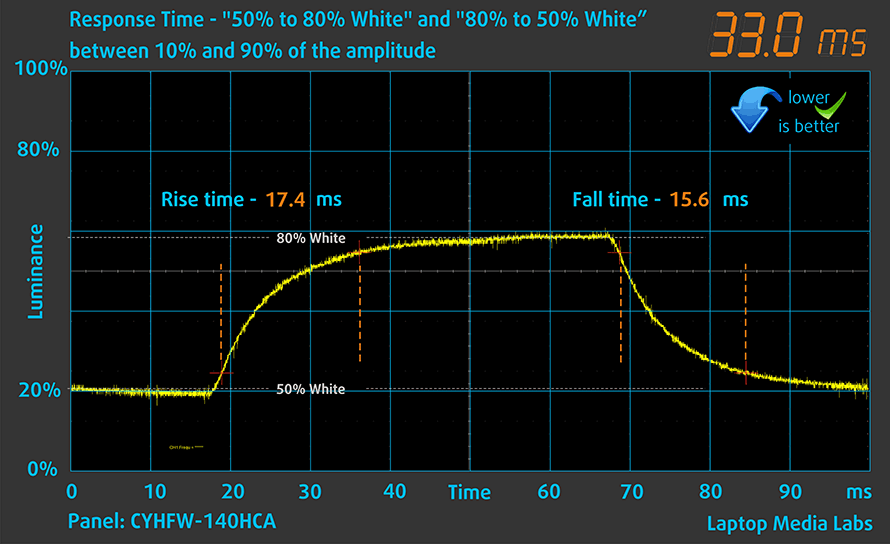
After that, we test the reaction time of the pixels with the usual “Gray-to-Gray” method from 50% White to 80% White and vice versa between 10% and 90% of the amplitude.

Health impact – PWM / Blue Light
PWM (Screen flickering)
Pulse-width modulation (PWM) is an easy way to control monitor brightness. When you lower the brightness, the light intensity of the backlight is not lowered, but instead turned off and on by the electronics with a frequency indistinguishable to the human eye. In these light impulses, the light/no-light time ratio varies, while brightness remains unchanged, which is harmful to your eyes. You can read more about that in our dedicated article on PWM.
Dell Latitude 14 5420’s display doesn’t use PWM for brightness adjustment. This makes the screen comfortable and safe for long periods of use.
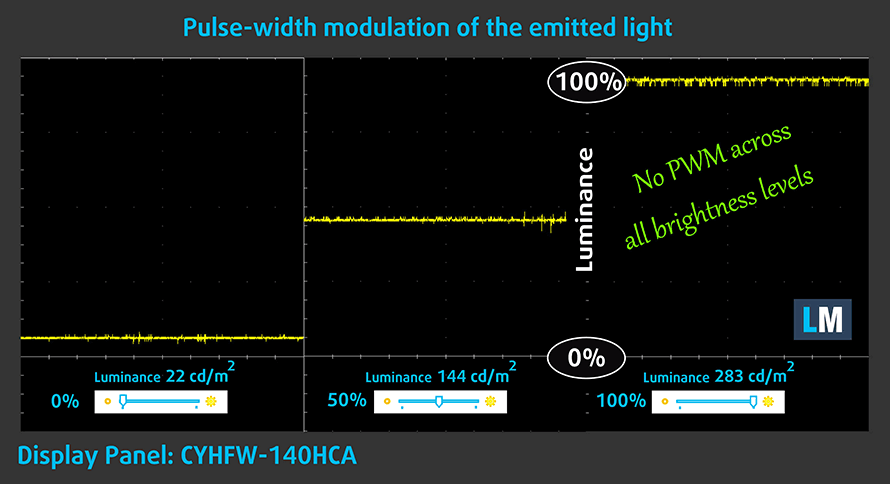
Blue light emissions
Installing our Health-Guard profile not only eliminates PWM but also reduces the harmful Blue Light emissions while keeping the colors of the screen perceptually accurate. If you’re not familiar with the Blue light, the TL;DR version is – emissions that negatively affect your eyes, skin, and your whole body. You can find more information about that in our dedicated article on Blue Light.
Conclusions
Dell Latitude 14 5420’s IPS panel has comfortable viewing angles, a good contrast ratio, and a non-flickering backlight. It is exactly the lack of PWM use that is the best thing about this display since it covers only 53% of the sRGB gamut.
Sound
Dell Latitude 14 5420’s speakers produce a relatively good sound with decent volume. Its low, mid, and high tones are clear of deviations.
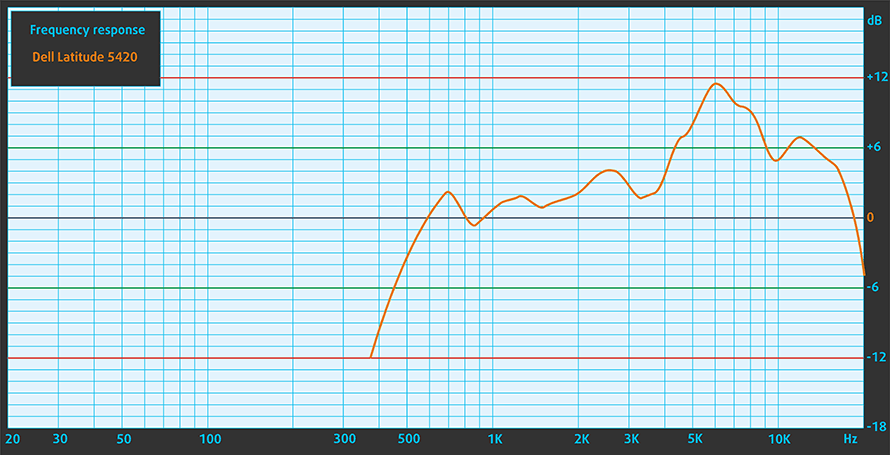
Drivers
All of the drivers and utilities for this notebook can be found here: https://www.dell.com/support/home/en-us/product-support/product/latitude-5420-laptop/drivers
Battery
Now, we conduct the battery tests with Windows Better performance setting turned on, screen brightness adjusted to 120 nits, and all other programs turned off except for the one we are testing the notebook with. This device’s 63Wh battery delivers 18 hours and 53 minutes of Web browsing, and 11 hours and 49 minutes of video playback.
CPU options
Before you get this laptop, you have to make a choice – Comet Lake-U, or Tiger Lake. If you pick the former, you get either the Core i5-10210U, Core i5-10310U, or Core i7-10610U. Otherwise, the device comes with the Core i3-1125G4, Core i5-1135G7, Core i7-1165G7, or Core i7-1185G7.
Dell Latitude 14 5420 CPU variants
Here you can see an approximate comparison between the CPUs that can be found in the Dell Latitude 14 5420 models on the market. This way you can decide for yourself which Dell Latitude 14 5420 model is the best bang for your buck.
GPU options
In terms of graphics, you are stuck with the integrated graphics solutions, which are the Intel UHD Graphics for the Comet Lake-U devices, and the Core i3-1125G4; and the Iris Xe Graphics G7 for the rest.
Dell Latitude 14 5420 GPU variants
Here you can see an approximate comparison between the GPUs that can be found in the Dell Latitude 14 5420 models on the market. This way you can decide for yourself which Dell Latitude 14 5420 model is the best bang for your buck.
Verdict
We were pleasantly surprised by the performance of this notebook. At least regarding the computational power. It seems like Dell has diverged more power to the CPU cores, rather than the GPU ones, which results in a subpar graphics performance.
Additionally, the battery life this device’s 63Wh unit delivers is amazing. We got almost 19 hours of Web browsing, and 11 hours and 49 minutes of video playback. This means that the Latitude 14 5420 is most definitely going to last you through an entire workday on a single charge. On some occasions, it may even do a second day without the need to be plugged in.
Dell Latitude 14 5420’s IPS panel has comfortable viewing angles, a good contrast ratio, and a non-flickering backlight. It is exactly the lack of PWM use that is the best thing about this display since it covers only 53% of the sRGB gamut.
Moreover, you get an exceptionally wide feature-packed I/O with two Thunderbolt 4 connectors, a MicroSD card slot, an Ethernet jack, optional LTE support, and a Smart Card reader… the list goes on.
Combine that with the IR face recognition, the fingerprint reader, and the support of 64GB of DDR4 memory, and you get a business laptop of a great magnitude. Indeed, its cooling solution isn’t really meant for intensive workloads, but Dell is not afraid of running its CPU hot, in order to provide you with the best performance possible.
At the end of the day, this is a pretty good solution for your business. Yes, you won’t get the “full package” experience, but solely for the purpose of business computing – this is the way.
Pros
- Well-populated I/O
- Up to 64 GB of RAM in dual-channel
- Fingerprint reader embedded in the power button + optional IR face recognition
- Wi-Fi 6, PCIe x4, Thunderbolt 4
- No PWM (AUO 5NG4M-B156HAN)
- Comfortable keyboard with a backlight
- Two days worth of battery
Cons
- 53% sRGB coverage (AUO 5NG4M-B156HAN)
- Gets warm during extreme loads