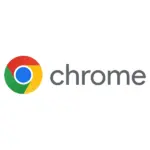Over time, even the latest Android smartphones can slow down due to accumulating data and limited storage. While a factory reset is a common fix, a more subtle approach involves disabling Android system animations. This can significantly boost performance by freeing up resources.

BOOST YOUR ANDROID BY TURNING OFF ANIMATIONS
Turning off animations is a simple but effective way to speed up your device. It is especially helpful for older phones.
WHY ANIMATIONS MATTER
Animations in the operating system make the user experience smooth. They show visual cues for actions like opening apps and switching screens. But on devices with limited power, these animations can slow things down, causing lags and stutters.
HOW TO TURN OFF ANIMATIONS

ACCESSING DEVELOPER OPTIONS:
- Open Settings: Go to the Settings app on your device.
- About Phone: Find the About Phone or About Device section.
- Build Number: Tap the Build Number seven times to unlock Developer Options (you may need to enter your device’s PIN).
- Developer Options: Return to Settings, scroll down, and tap Developer Options.
TURNING OFF ANIMATIONS:
- Open Developer Options: In the Settings menu, open Developer Options.
- Animation Settings: Find the Drawing or Animations section.
- Adjust Scales: Set the Window Animation Scale, Transition Animation Scale, and Animator Duration Scale to Animation Off or a lower value (e.g., 0.5x).
TRADE-OFFS OF TURNING OFF ANDROID ANIMATIONS
Turning off animations can make transitions feel abrupt, but the performance boost is often worth it, especially on older devices. Consider the following:
- Device Age: Newer devices might not see significant improvements, but older models will benefit more.
- User Preference: Users who like visual feedback might find the lack of animations jarring.
ADDITIONAL TIPS FOR MAINTAINING PERFORMANCE
- Clear App Cache: Periodically clear app cache to free up storage space and improve performance.
- Uninstall Unused Apps: Remove apps you no longer use to prevent them from using resources.
- Manage Auto-Start Permissions: Turn off auto-start for apps that don’t need it.
- Keep Software Updated: Regularly update your device’s software for performance improvements and security patches.
- Use Storage Management Tools: Use built-in tools to delete unnecessary files and manage storage.
- Consider a Lite Launcher: Use a lighter version of your launcher for better performance on older devices.
- Factory Reset as a Last Resort: If all else fails, a factory reset can resolve persistent performance issues, but back up your data first.
STEP-BY-STEP GUIDE TO CLEARING APP CACHE
Regularly clearing the app cache can help improve performance by freeing up storage space. Here’s how you can do it: