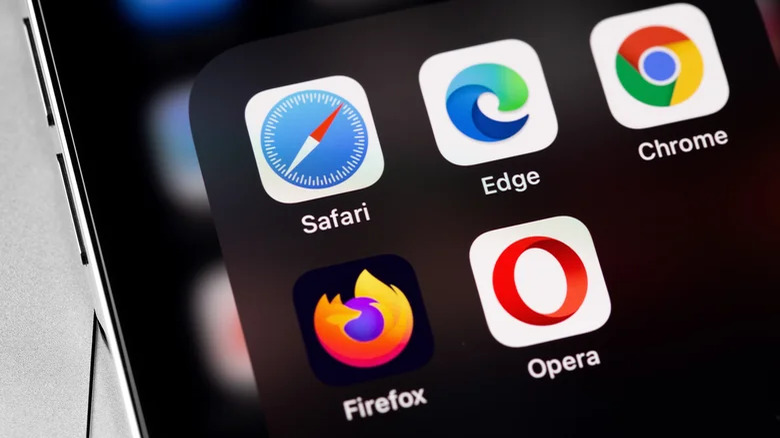Here’s how you can block websites on iPhone
Want to know how to block websites on iPhone and iPad? Apple offers the ability to do so on both iOS and iPadOS, allowing you to take control of Safari and restrict access to adult content such as porn and gambling.
This guide will teach you the three ways to block websites on iPhone and iPad by simply banning all adult content, adding specific websites to a ban list, or banning all websites and only allowing your children to access some.
This comprehensive how-to guide will show you everything you need to know and teach you how to block websites on iPhone and iPad in Safari on iOS 17.
HOW TO LIMIT ADULT CONTENT IN SAFARI FOR IPHONE AND IPAD
The first and easiest way to block websites in Safari is simply to turn on the “limit adult content” setting in Apple’s Screen Time settings. This will create a blanket ban on websites generally considered to be adult, including porn and gambling, and requires the least effort. Here’s how to do it:
- Launch Settings from the home screen
- Choose Screen Time
- Tap Content & Privacy Restrictions
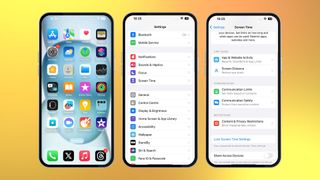
- Toggle Content and Privacy Restrictions
- Select Content Restrictions
- Tap Web Content
- Choose Limit Adult Websites
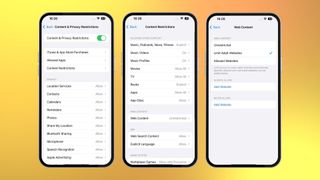
HOW TO BLOCK SPECIFIC WEBSITES IN SAFARI FOR IPHONE AND IPAD
If limiting adult content isn’t enough, or you happen to notice a URL that has slipped through the cracks, you can always block any URL you want with restrictions. The steps are very similar:
- Launch Settings from the home screen
- Choose Screen Time
- Tap Content & Privacy Restrictions
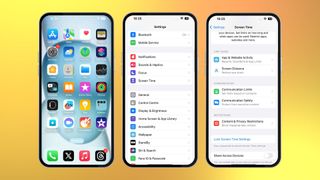
- Toggle Content & Privacy Restrictions
- Select Content Restrictions
- Tap Web Content
- Choose Limit Adult Websites
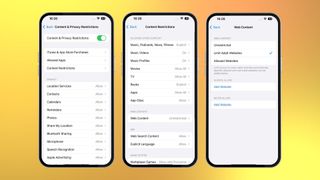
- Tap Add a Website under NEVER ALLOW
- Type the URL of the website you wish to block in the Website field
- Select Back at the top left
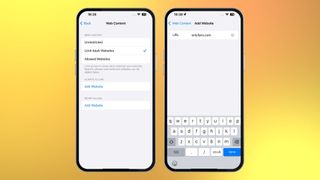
Repeat this process for each site you’d like to block. Keep in mind that if certain websites have mobile sites, you may need to block them separately. If you find a site that’s still getting through after you attempt to block it, visit that site and look in the Address Bar of Safari to make sure you’re blocking the correct URL. Copy it if you need to and paste it into the field.
HOW TO BLOCK EVERYTHING AND WHITELIST ONLY SPECIFIC SITES IN SAFARI FOR IPHONE AND IPAD
For very young children, or if you simply want to make sure nothing is accessible except what you specifically allow, you can disable everything and then only turn back on the sites you consider permissible, like Apple or Disney.
Master your iPhone in minutes
iMore offers spot-on advice and guidance from our team of experts, with decades of Apple device experience to lean on. Learn more with iMore!Contact me with news and offers from other Future brands. Receive email from us on behalf of our trusted partners or sponsorsBy submitting your information you agree to the Terms & Conditions and Privacy Policy and are aged 16 or over.
- Launch Settings from the home screen
- Choose Screen Time
- Tap Content & Privacy Restrictions
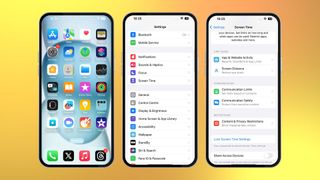
- Toggle Content & Privacy Restrictions
- Select Content Restrictions
- Tap Web Content
- Choose Allowed Websites. This setting means only the websites you add are allowed to come through, and everything else is blocked
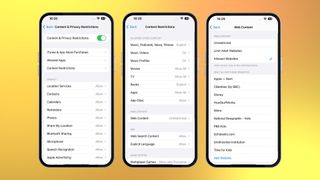
- Tap Add Website
- Add Title and URL for a custom website that you wish to add to your allow list
- Choose Back
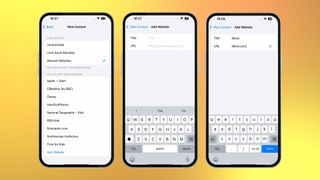
Keep unwanted content off your kids’ devices
There you have three different ways to block websites on iPhone. Each one is progressively more comprehensive, and as such requires slightly more steps each time. As mentioned, we would generally recommend starting with the general “limit adult websites,” before progressing to more specific URL blocking if you want stronger controls. The “allowed websites” setting we’d generally recommend the most for devices used by young children. Using these tools will take away any worries of your children using one of the best iPhones.