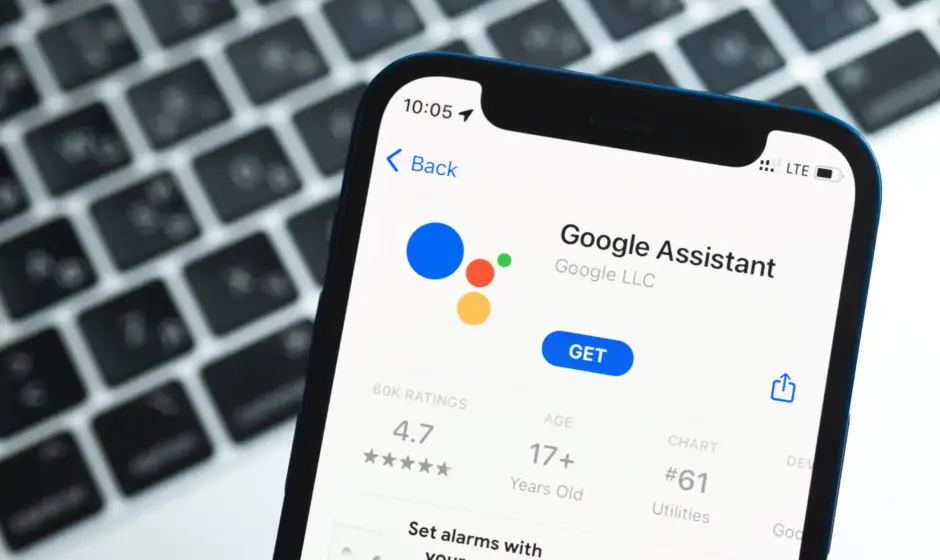Google Assistant and Voice Search make it easy to name that tune.
Google Assistant can answer questions, help find directions, and set reminders, but do you know how to use Google Assistant to identify songs? That’s right, forget apps like Shazam or SoundHound; your Android phone has built-in music recognition, thanks to some AI and search magic.
Trying to identify a song that pops up in a crowded mall, a TV show scene, or drifting up the street from a block party can be hard for even the most discerning ears, but that’s why we’ve got Google Assistant. In fact, to get started, all you really need is your Android phone and a cool song. No downloads required.
How to use Google Assistant to identify songs
1. With your phone in hand, activate Google Assistant by saying “OK, Google” or by using your on-screen or button trigger.
2. Google will listen through your phone’s microphone, and if music is playing, you should see a button appear to tap that says, “What’s this song?” If not, you can just ask something like “What song is this?”

If the database finds a match, Google Assistant will return the result. If it doesn’t find a match, you may need to try identifying the song in a quieter environment, at a louder volume, or in the case of live/concert/remixed performances, the fingerprint may vary too much from the song fingerprint on file for a conclusive match.
How to use Voice Search to identify songs
In early 2024, Google removed the Assistant shortcut from the mic button in the Search bar. While this limits its functionality, you’re still able to use Voice Search to identify songs. It’s pretty easy and, in some cases, the better option when trying to figure out the name of the song or artist. Here’s why and how you can use Voice Search to identify music.
1. Tap the mic icon on the Google app Search bar.
2. Tap on the Search a song button at the bottom of the screen.
3. You can play, sing, or hum a song. Then, wait until the app returns a result.
If Voice Search can match the song, your results will appear in the Search app, providing you with full info on the song and artist and, most likely, a YouTube video for the track. You may even get links to find the song on music streaming services like Spotify and YouTube Music so that you can start listening to it and add it to a playlist.
These features should work on any Android phone, making it fairly quick and easy to identify a song that’s playing and hopefully add it to your playlist. And if you have a Pixel phone, identifying music gets even easier with Now Playing, which does all the work for you.