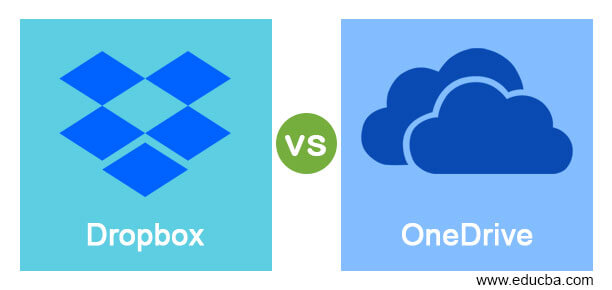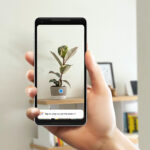- Dropbox has a slight edge in cross-platform availability, including Linux support.
- OneDrive boasts a more modern UI with colorful folders and smooth animations.
- Dropbox offers powerful PDF tools and a built-in screen recorder for enhanced productivity.
The cloud storage market is more crowded than ever. Among the endless solutions, two options reign supreme: OneDrive and Dropbox. While both the cloud services have nailed the basics, beneath the surface, key differences could make one the perfect fit for your workflow. So, buckle up! We will dive into the strengths and weaknesses of OneDrive and Dropbox to give you a clear picture of which cloud storage platform truly deserves your files, trust, and a place on your laptop‘s taskbar.
In this post, we will compare Dropbox and OneDrive based on user interface, cross-platform availability, features, unique strengths, collaboration, and price to help you pick the perfect digital companion for your precious files.

Microsoft’s cloud storage platform is worth considering over Google Drive. Here’s why it works well for me.
Cross-platform availability
Both Dropbox and OneDrive are available on Windows, Mac, iPhone, Android, iPad, and the web. However, Dropbox has a slight advantage here. Unlike OneDrive, Dropbox also has a native app on Linux.
User interface
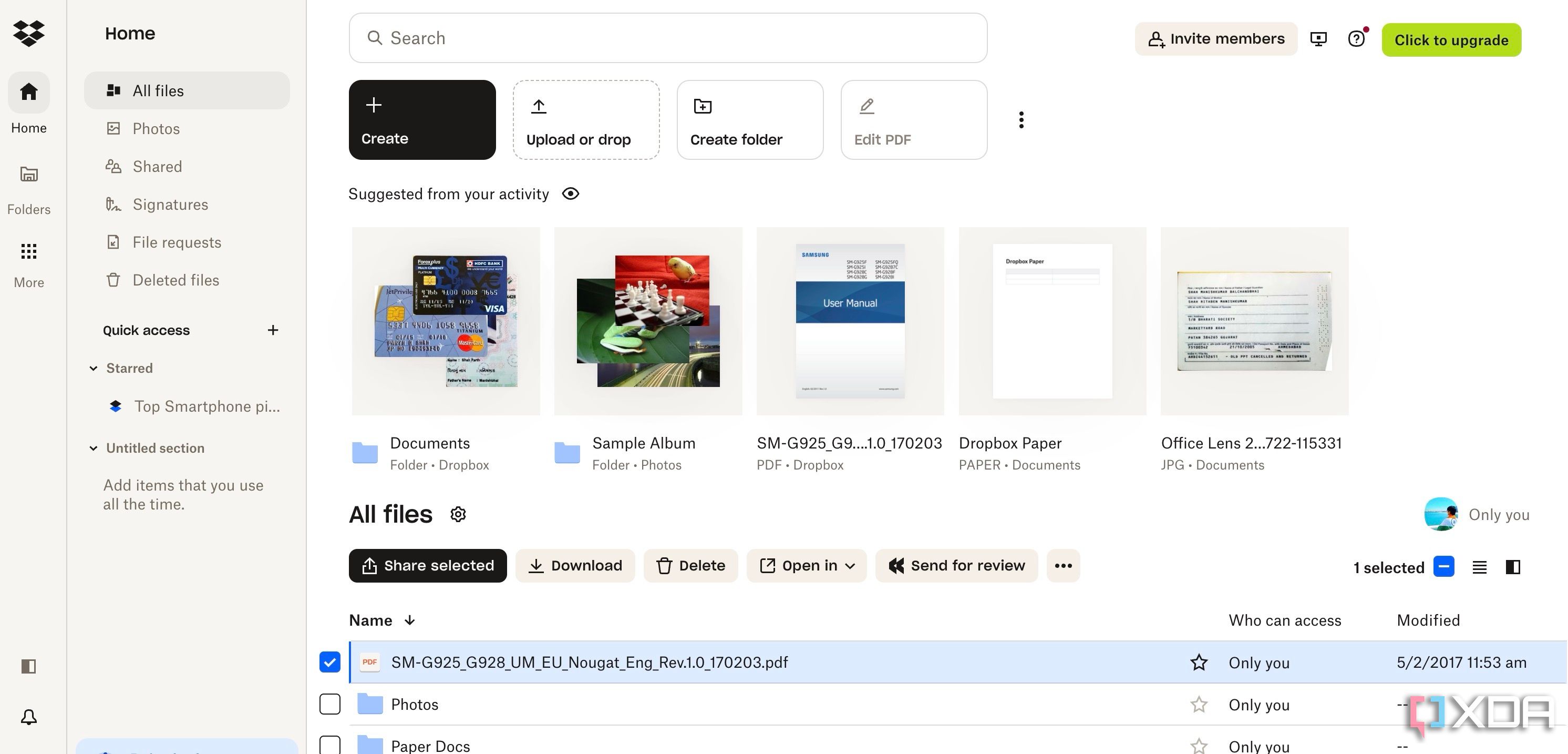
For a fair comparison, we will focus on Dropbox and OneDrive’s web versions here. Dropbox has a professional and straightforward UI to upload and manage your files. It also supports dark theme on the web.
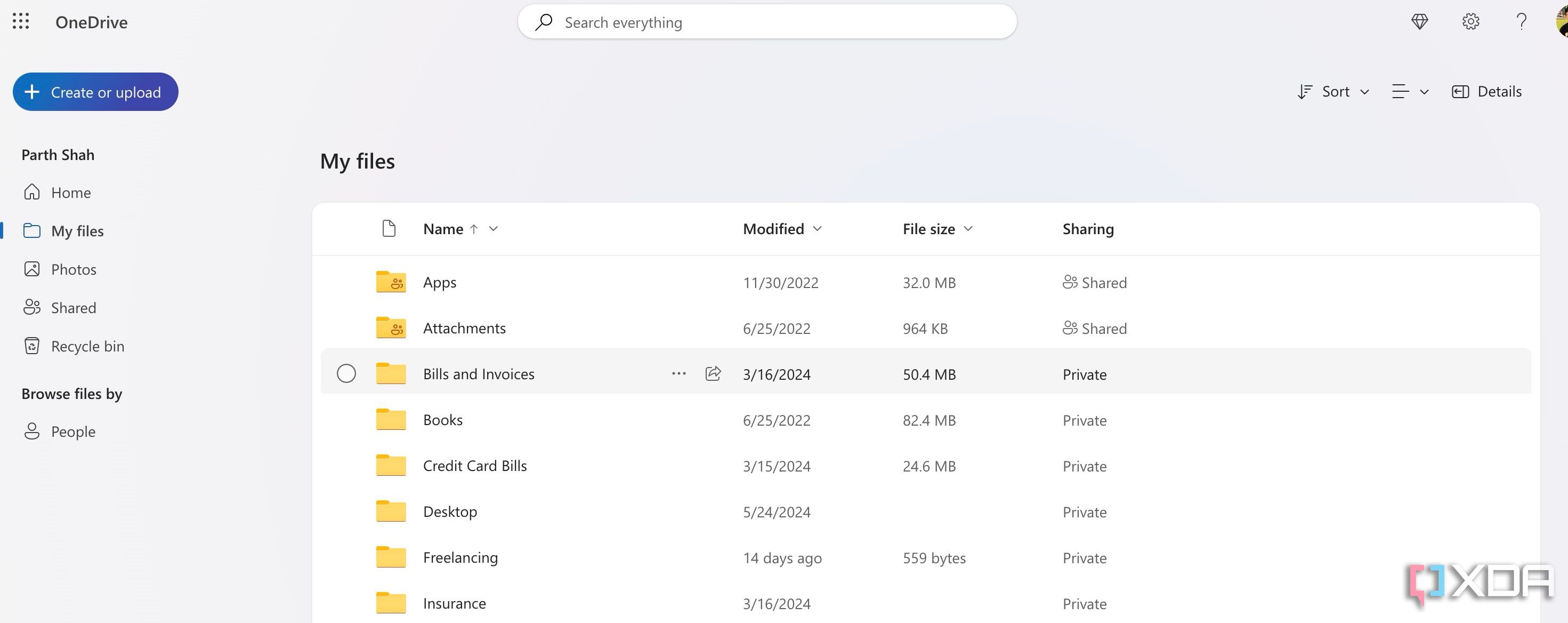
As for OneDrive, Microsoft’s cloud storage service recently received a massive makeover on the web. With rounded UI elements, new icons, smooth animations, and colorful folders, it looks more modern than Dropbox. It doesn’t support a dark theme, though.
In terms of file organization, they both come with a dedicated Home menu to view your frequently used files.
Features
We will go over some of the noteworthy features of OneDrive and Dropbox. Let’s start with the former.
Private Vault
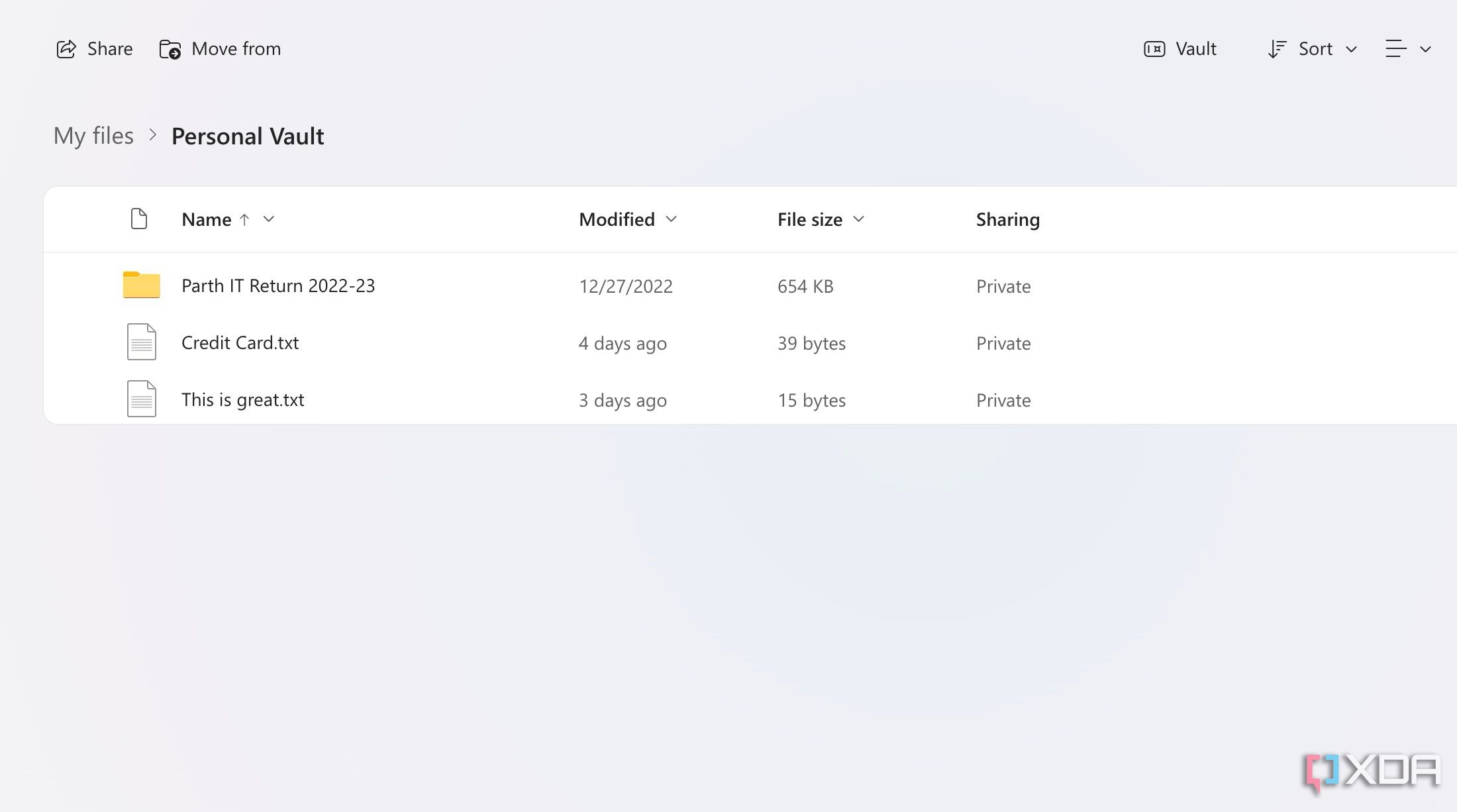
OneDrive offers Private Vault, which adds an extra layer of security to your sensitive files. It’s one of the best security features of OneDrive. I use it all the time to save personal IDs, credit card bills, and loan documents.
Windows integration
As expected, OneDrive has excellent integration with Windows. You can back up your entire PC, desktop, local folders, and local settings with OneDrive. It delivers a seamless restore process when you reset or set up a new PC.

Microsoft has begun the global rollout for offline mode in OneDrive for web, but there are several limitations.
Microsoft 365 integration
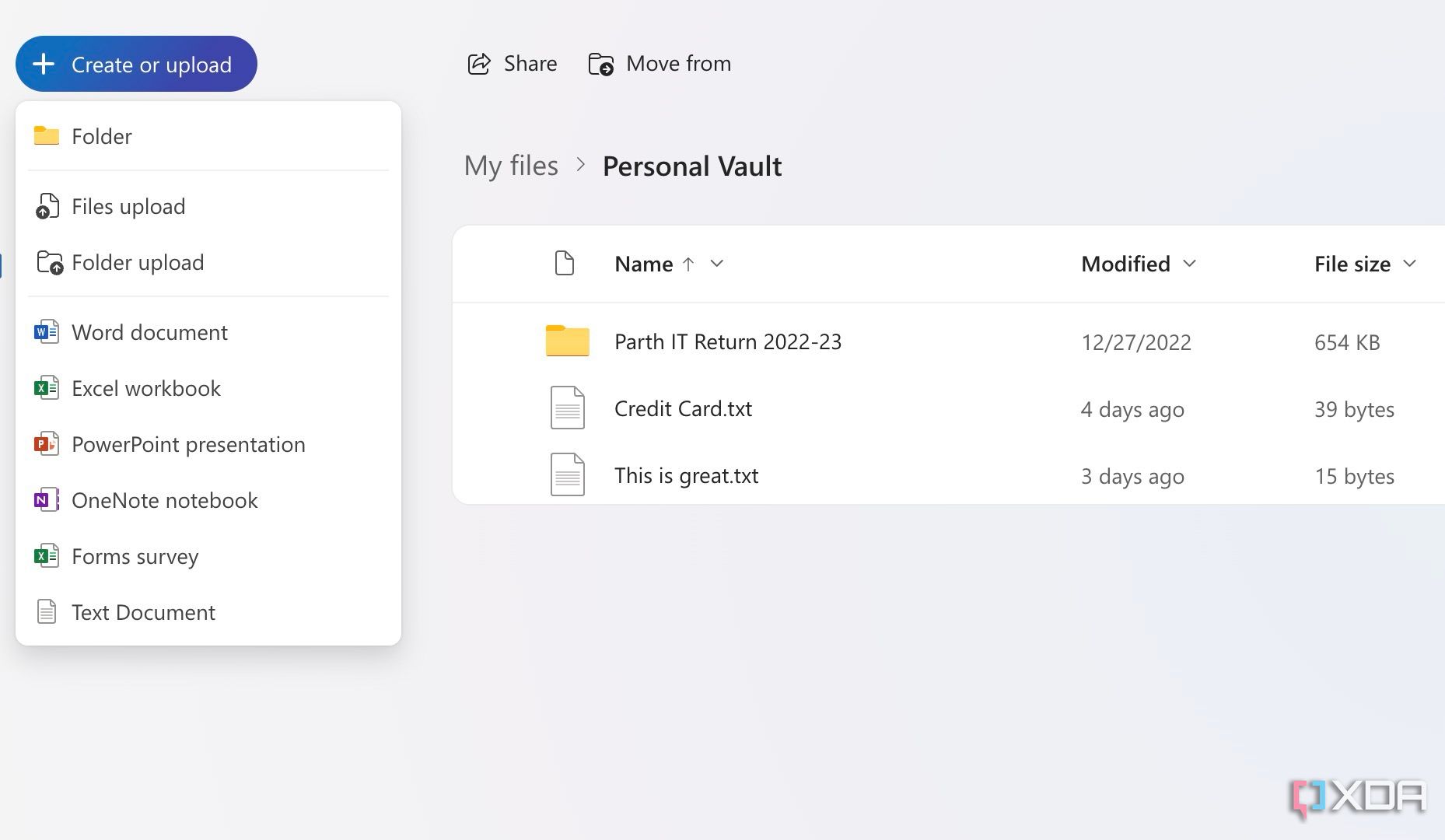
As expected, OneDrive has a robust integration with Microsoft 365 apps. You can create a new Word, PowerPoint, and Excel sheet right from OneDrive web. It also remains the go-to solution for storing your OneNote notebooks.
Photo gallery
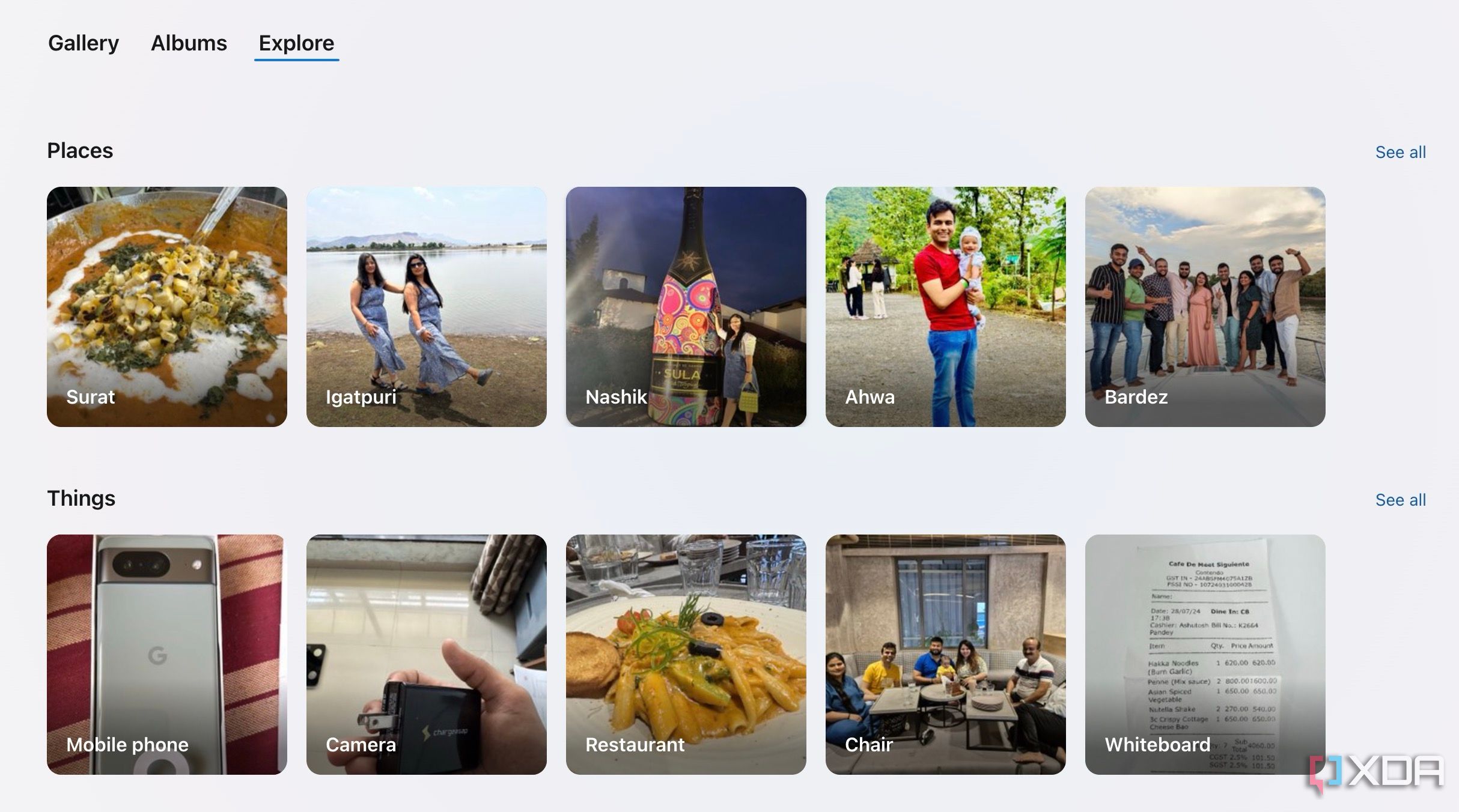
OneDrive can be an ideal alternative to online media services like Google Photos. It shows a photo library where you can create albums and even explore them based on places and categories. OneDrive also offers robust editing tools to make adjustments to your photos and videos.
Next, let’s go over some of the unique Dropbox features.
PDF editor
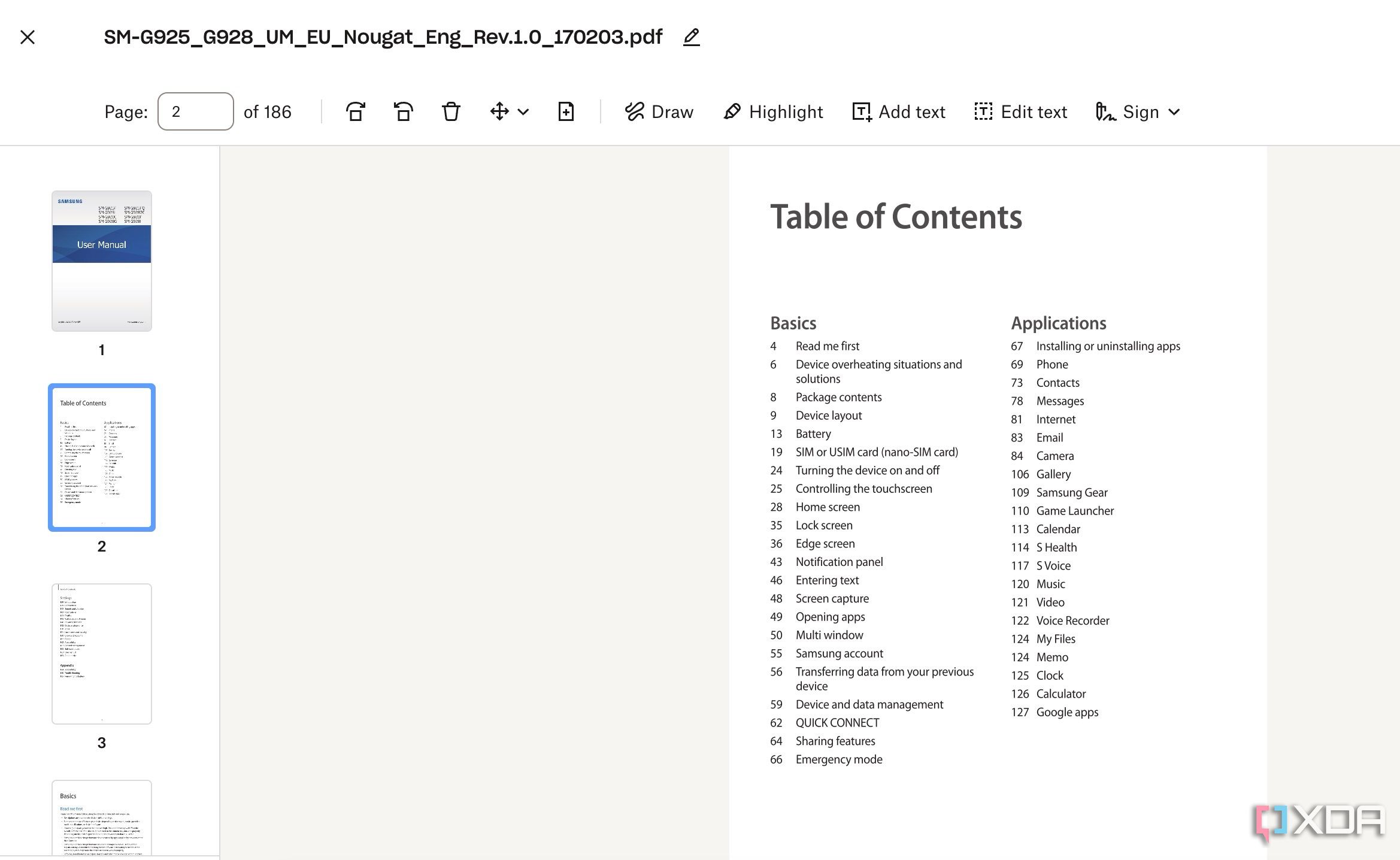
Dropbox comes with powerful PDF tools to edit your files like a pro. You can rotate your PDF files, draw over them, highlight important phrases, add text, and even sign them. You don’t even need a third-party tool to edit your PDF files. OneDrive does have a basic PDF editor, but it’s nowhere close to Dropbox’s implementation.
Screen Recorder (Dropbox Capture)
Dropbox has a built-in screen recorder. Whether you want to record an educational course or showcase a new app UI, you can simply use the default tools to record the screen, save the clip to Dropbox, and send it using one of the collaboration tools (more on that later).
Handy productivity add-ons
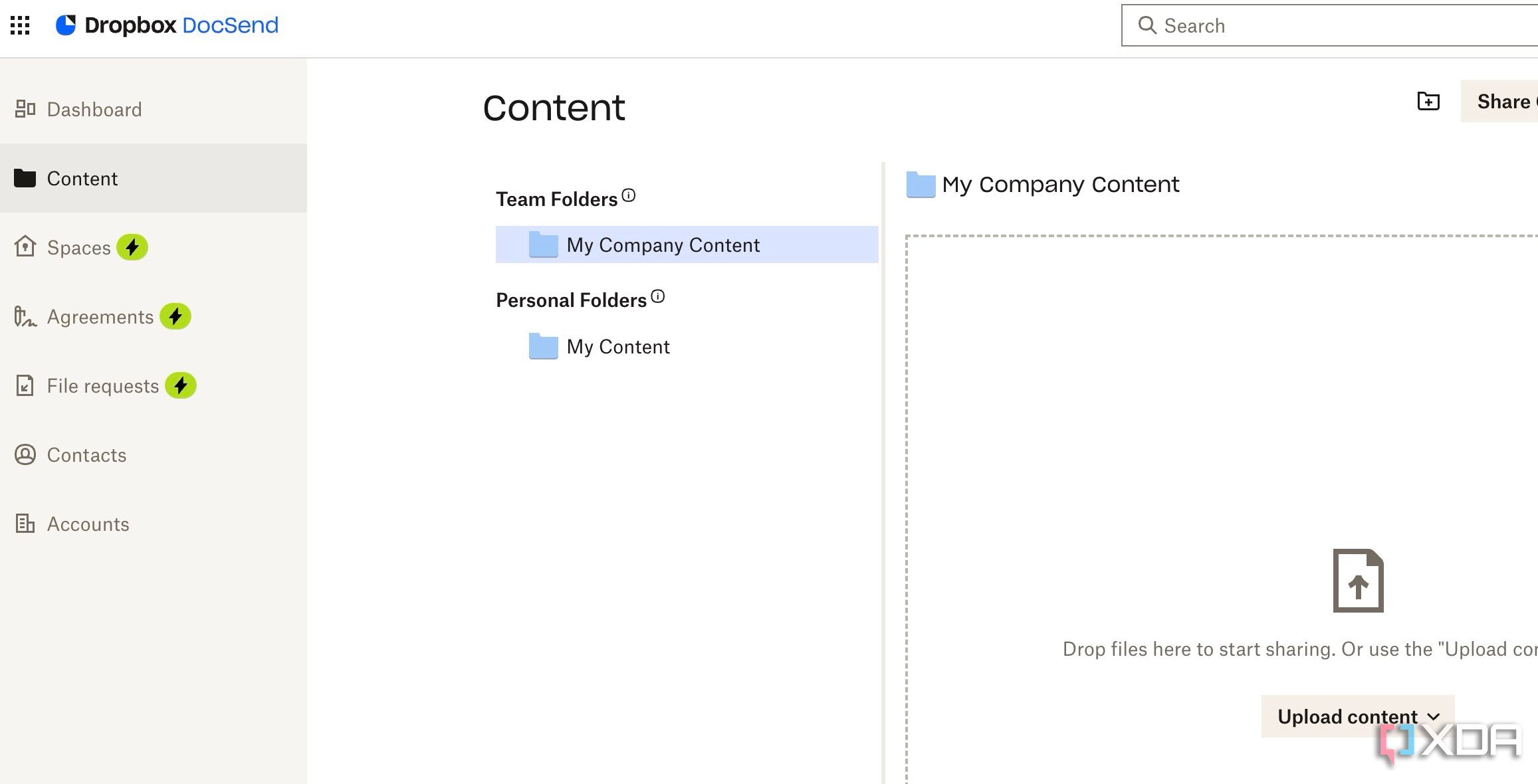
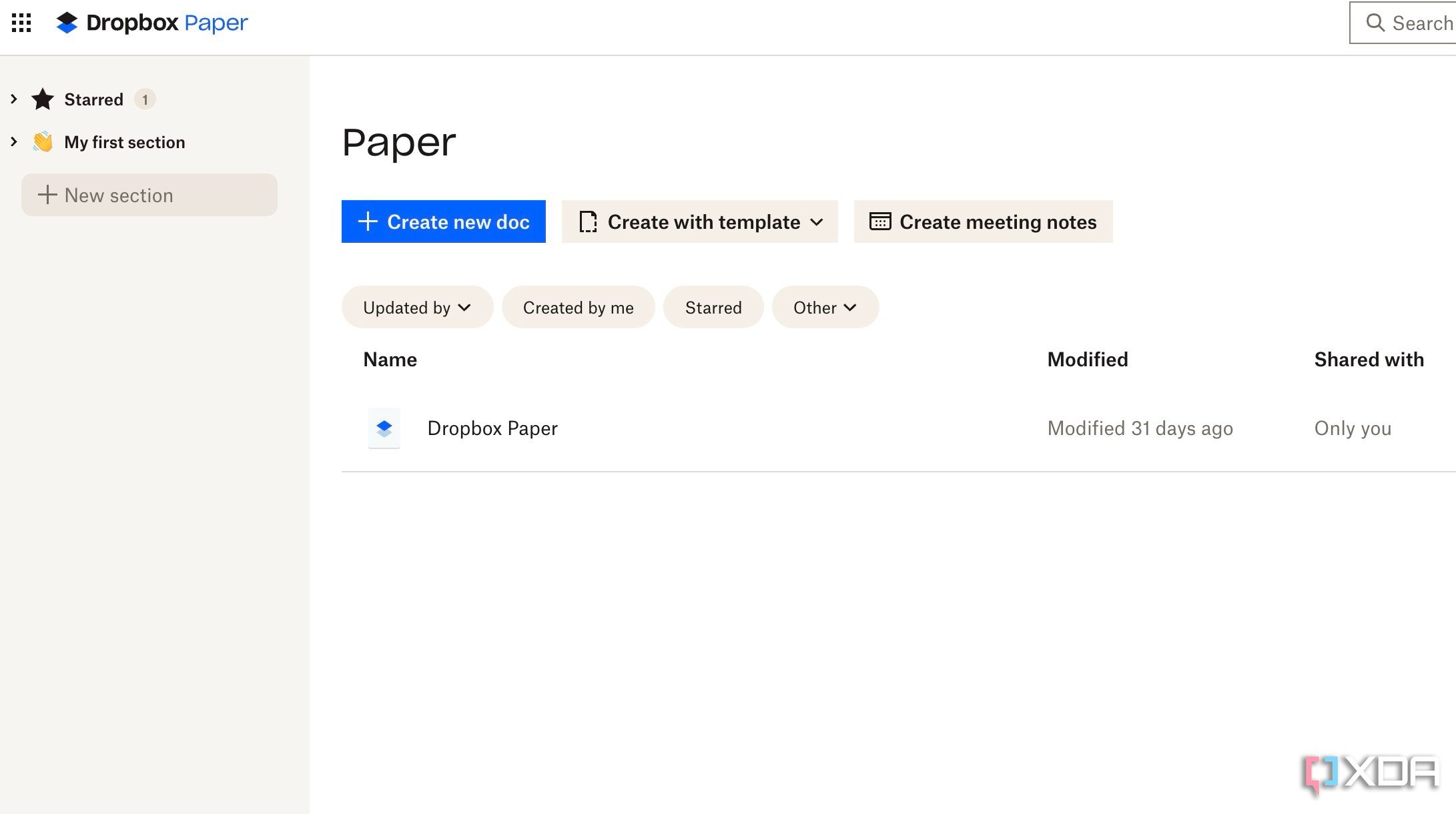

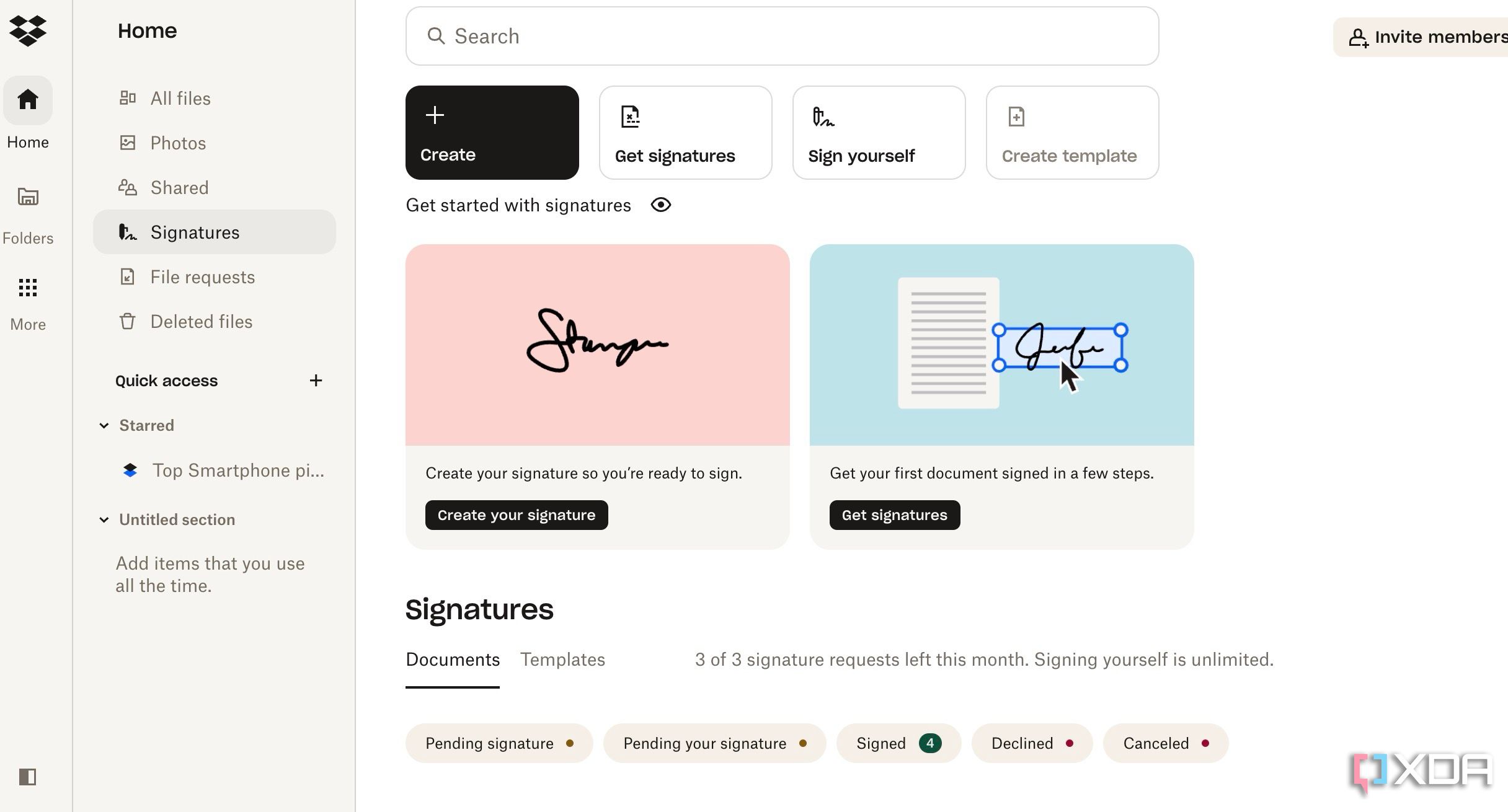
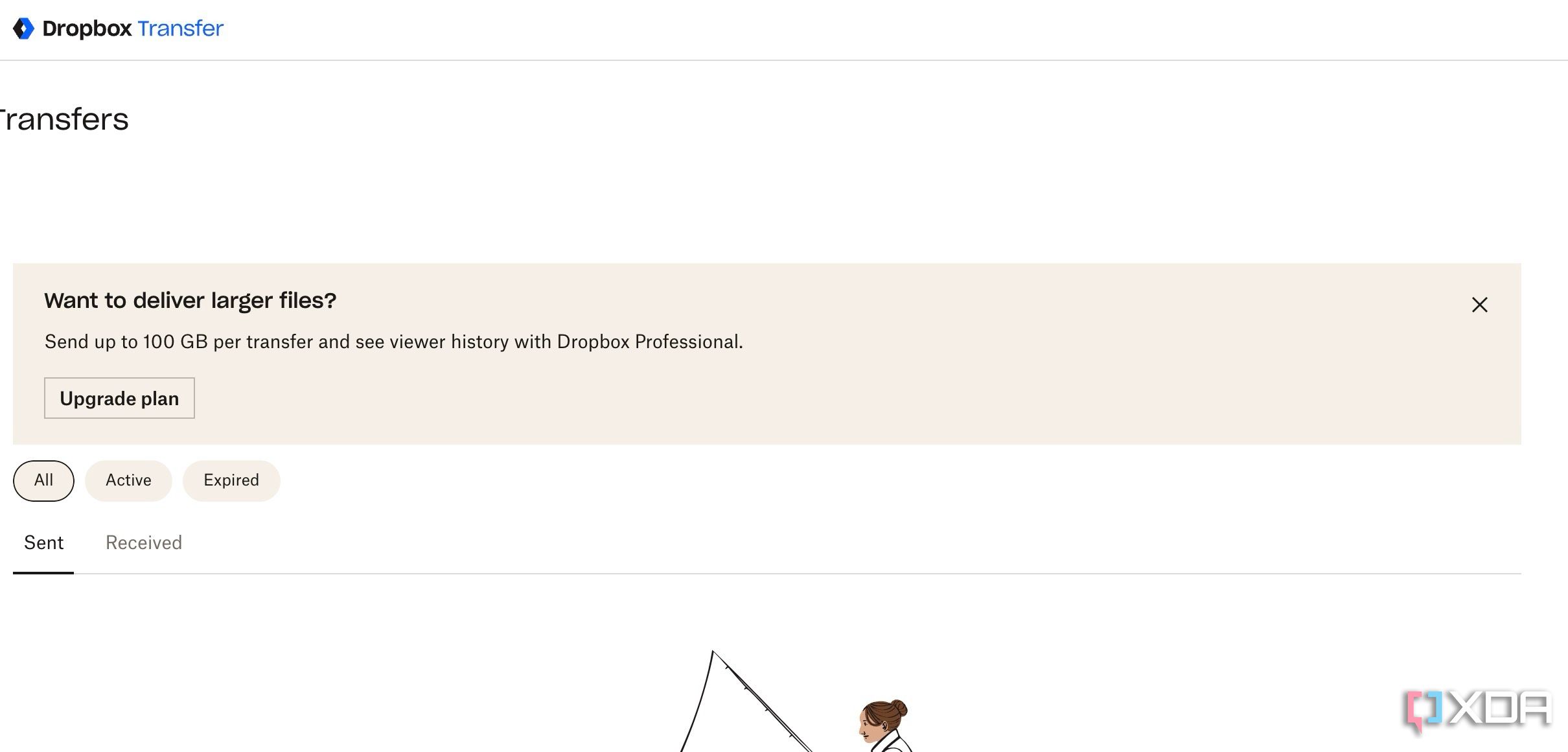
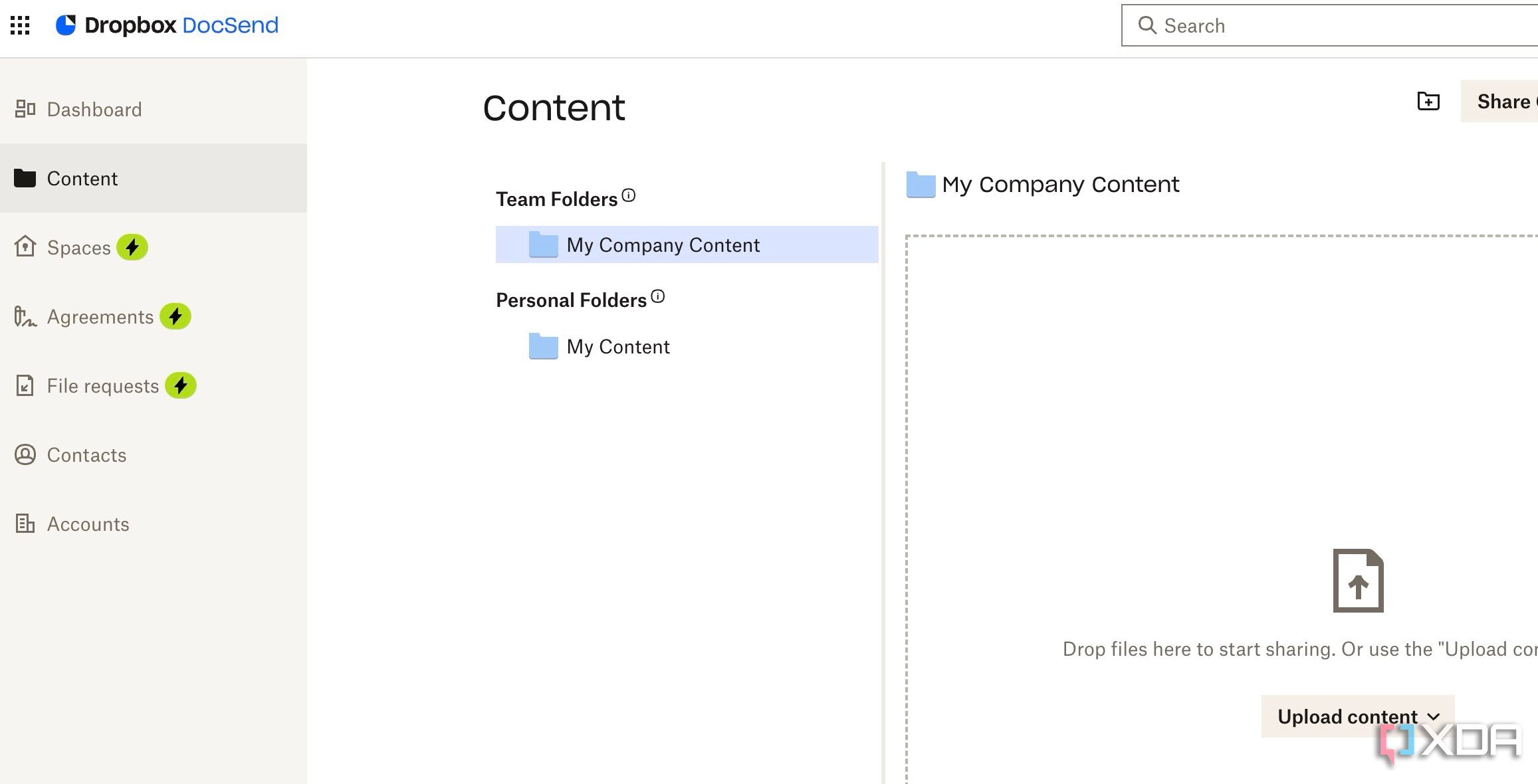
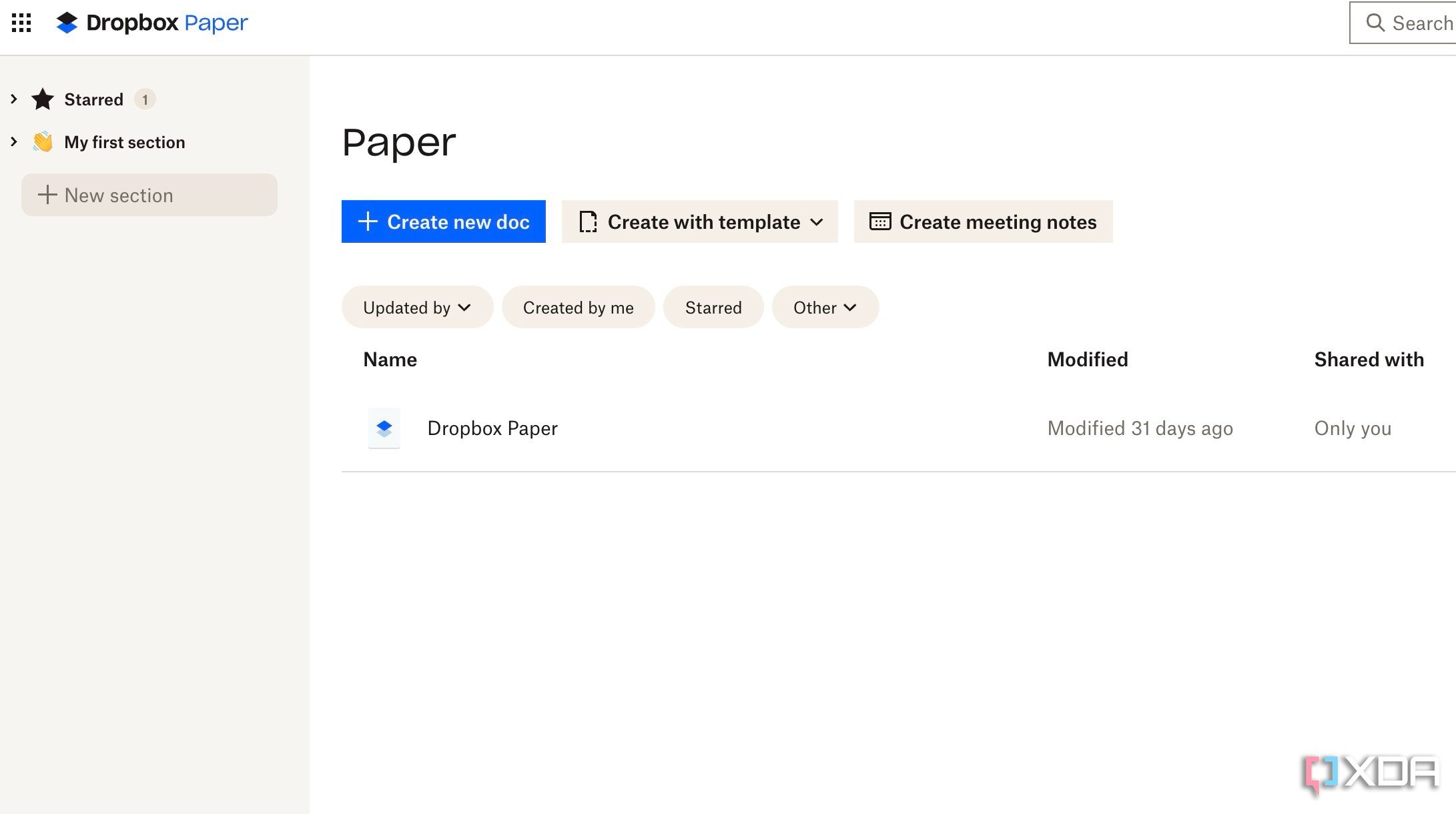

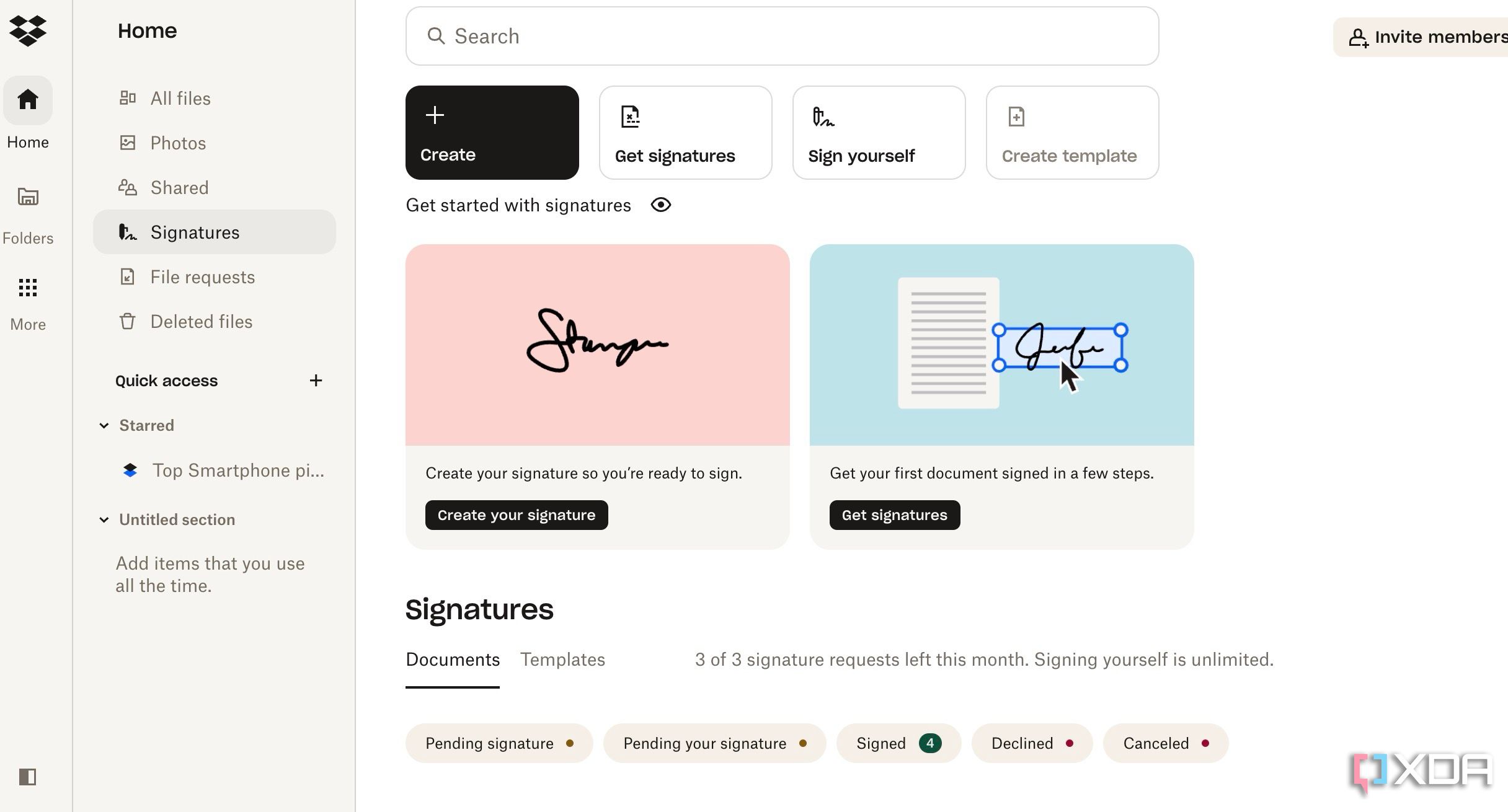
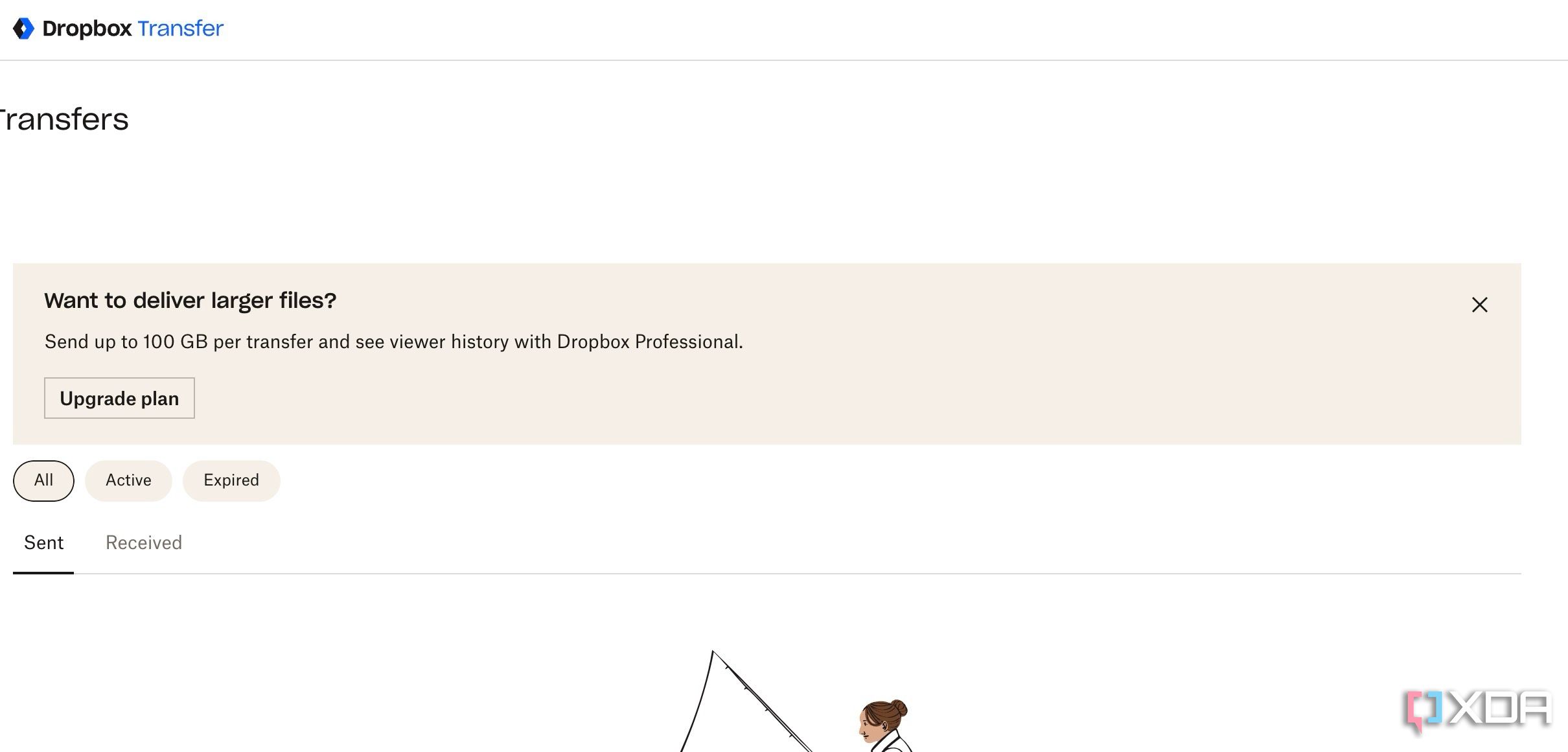
Dropbox is no longer limited to uploading and sharing important files. It is power-packed with useful add-ons. For example, Dropbox Paper is an excellent alternative to Google Docs, and Dash is a useful add-on for finding and organizing your work content. It also offers Backup which you can use (as it sounds) to back up all your devices, and Passwords to save your essential login information. You can even send documents via Dropbox, request signatures, and track them like a pro. These are some of the must-have tools for professionals and entrepreneurs.
Dropbox vs. OneDrive: Upload and download speeds
Our Dropbox vs. OneDrive comparison is incomplete without talking about upload and download speeds. In our testing, we found Dropbox to be blazing fast with uploading and downloading files. In contrast, OneDrive may give you a headache with its slow speeds. OneDrive gets the job done, but it is nowhere close to Dropbox in terms of speed.
Sharing and collaboration
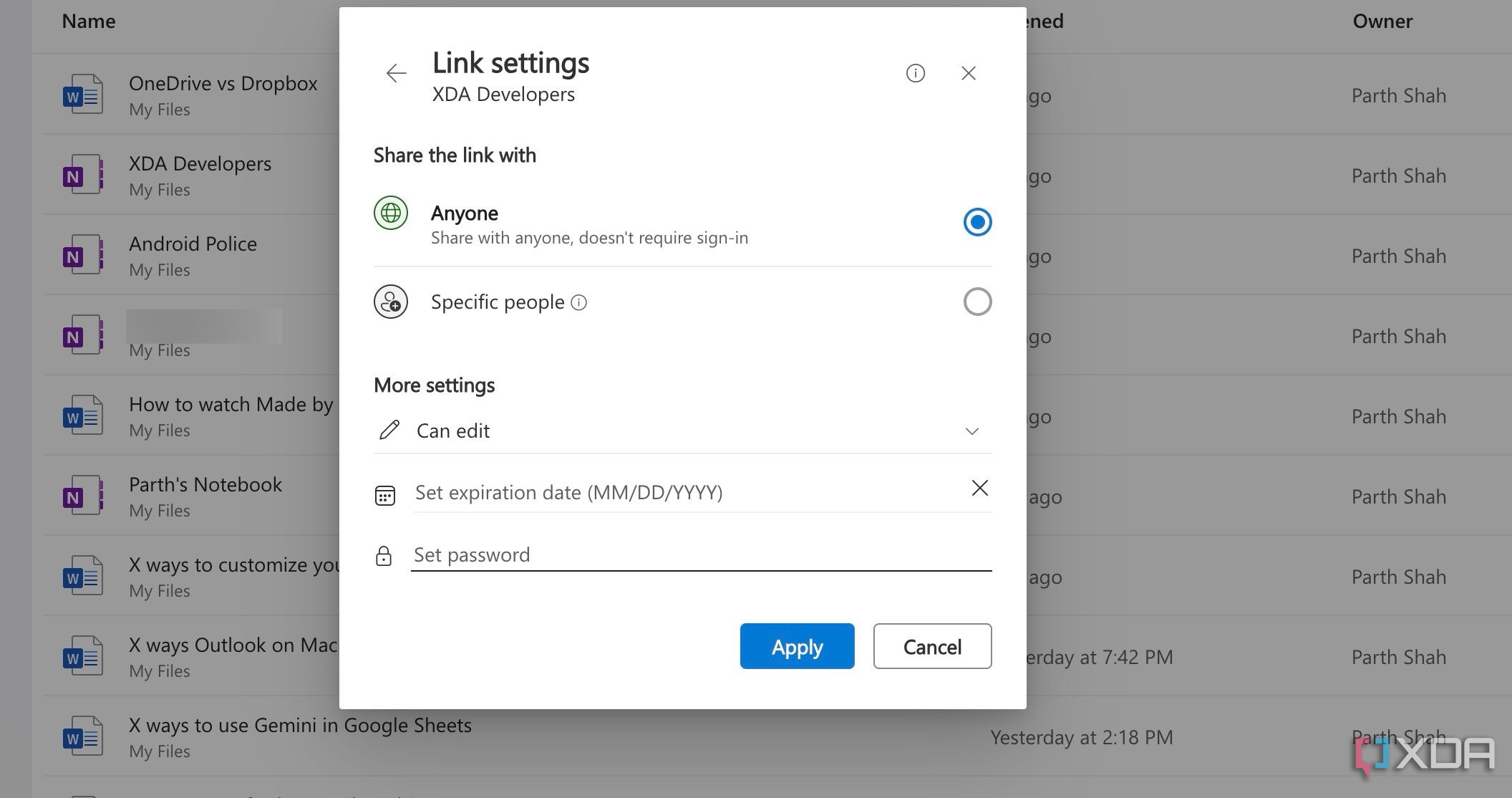
OneDrive offers standard collaboration tools to grant access or keep prying eyes out. You can password-protect sharing links and even add an expiry date to them. Dropbox has a couple of add-ons to deliver a smooth sharing experience. The first one is Dropbox Transfer, which allows you to send and track your large files (up to 250GB) securely. Dropbox DocSend is another useful service for sending documents for e-signatures.
Dropbox vs. OneDrive: Price
Compared to OneDrive’s 5GB of free space, Dropbox comes with only 2GB of free storage. As for paid plans, OneDrive pricing starts at $2 per month for 100GB. You can sign up for Microsoft 365 Home plan to unlock 1TB of space, along with other Office applications.
Dropbox Plus is priced at $10 per month for 2TB. That said, we recommend Dropbox Essentials to unlock more features, such as password-protected sharing links, a file transfer limit of 100GB, and more for your Dropbox account.
End your cloud storage dilemma
In the battle of OneDrive and Dropbox, there is no clear knockout. While OneDrive flaunts seamless Microsoft 365 and Windows integration, Private Vault, and a gallery view, Dropbox has a superior PDF editor, password manager, screen recorder, and other conveniences. Evaluate your needs, weigh the features, and pick your digital vault. Check out our dedicated guide if you want to explore more OneDrive alternatives.