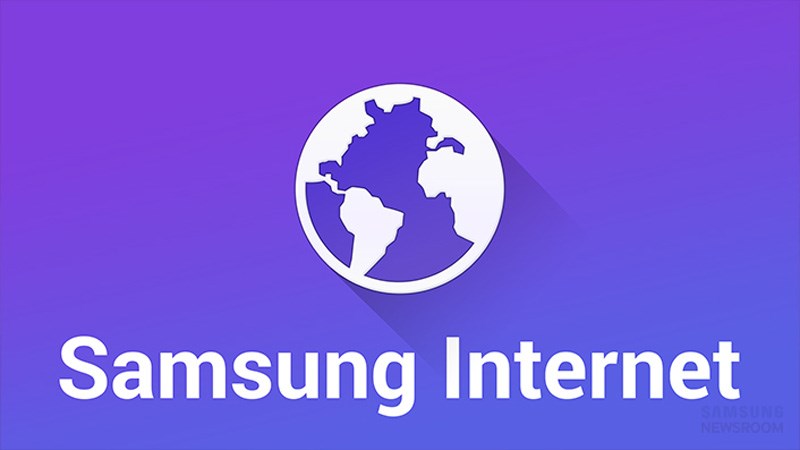Samsung Internet, Samsung’s flagship web browser for the Android operating system, is now available for Windows. Windows users may head over to the Microsoft Store and hit the Install button on the page that opens to install the browser on their device.
The browser appears to be available on the Store only at the time and not as a separate download. The browser is the default mobile browser on all Samsung devices, but users may also install it on other Android devices.
Now, Samsung is promising the same browsing experience on Windows. The browser is based on Chromium, the core that powers browsers such as Microsoft Edge or Google Chrome.
The web browser includes major components of Samsung’s Android browser. One of the key features is the ad-blocker and anti-tracking component. It is somewhat surprising that the ad blocking functionality is not turned on by default.
Head over to Settings > Privacy Dashboard, or load internet://settings/adBlockers, to change that. Click on the “off” button underneath Ad blocker on the page and change to change the status to basic or aggressive. This turns the content blocker on for all visited pages.
Samsung users may enable synchronization with the Samsung Cloud. The option is located under Sync and account in the Settings. There you may enable “sync with Samsung cloud” to connect to a Samsung account and enable syncing. A basic import option is also available, which imports (limited) data from other installed browsers on the local device.
Both options are limited in terms of what users can sync. Currently, only the browsing history, bookmarks and open tabs may be synced. Locally, imports from some browsers may even be limited to just importing the bookmarks. The first release lacks options to sync passwords and other data.
An option to optimize memory is present, but also disabled. You may turn it on under Performance in the Settings.
The browser lacks explanation for the feature though. It may put inactive tabs to sleep, but this is just a guess.
Users of Samsung’s Internet browser on Android may notice that the Windows version lacks several features at this point. There is no option to download Translator, which you can do on Android to translate foreign language pages.
Good news is that you may install extensions from the Chrome Web Store to add functionality to the browser. This includes a translate add-on, but also any other extension that you may find useful.
Closing words
Samsung Internet offers a rather bare-bones experience at the time. It lacks some of the features that have made the Android version of the browser popular. Besides missing sync options and integrated add-ons, it is the performance-side that may cause worries for some users. Scrolling especially appears janky at times.
Samsung has to work on the browser to improve it. The Chromium core guarantees good web compatibility and it should also help improve performance. For now, it may be an option for die-hard Samsung users who want to sync data between their Android devices and the Windows version.
Everyone else may want to stay at the sideline for now and see how the browser develops in the next couple of years.