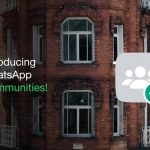Facebook has been the undisputed king of the social media landscape since it usurped Myspace from its throne in 2008. Since then, it has ballooned to nearly three billion users worldwide, becoming one of the most universal apps in the world. With over five billion downloads on the Play Store, you’ve probably had it on your phone at one time or another, if only to keep in touch with your parents.
Despite this massive popularity, Facebook isn’t without its share of hiccups. If something goes wrong, we’re here to help. And if you want a new profile picture, popular Android phones take great pictures.
1. Facebook won’t load
There’s nothing worse than trying to access a website and finding out it won’t load. The worst part is there are many reasons a website won’t load, and it can be hard to tell if the problem is on your end or on the other end.
Check the connections
The first thing to do is access another site like AndroidPolice.com to see if you can connect to other top-tier services. If not, it’s probably a problem with your data or Wi-Fi. Make sure you’re not in airplane mode and your Wi-Fi is enabled. If that’s not the problem, check if Facebook is down. Go to a site like Downdetector or check Facebook’s profile on Twitter for up-to-date info on its service availability.
Turn it off and turn it on again
If no one’s talking about it on Twitter, it’s probably not happening, and it might be a problem with your app or browser. Completely close the app and restart it. If that doesn’t work, go into the Settings menu and force stop it. Then restart it.
- From the settings menu, select Apps .
- Tap Facebook . If you don’t see Facebook on the Recently opened apps list, tap See all apps, then scroll down until you find it.2 Images
- Select Force stop .
- When you’re asked to confirm, tap OK .2 Images
If that doesn’t work, you may want to completely restart your phone, giving Facebook a clean memory slate to launch from.
2. Snooze, unfollow, or favorite friends and groups from your feed
One of the most frustrating features of Facebook is the lack of control you have over what displays in your feed. Sometimes it’s scary and prescient when it comes to guessing what you want to see. Still, most of the time, the feed is just a parade of posts from your old high school classmates bragging about what they had for lunch last week. Facebook lets you snooze or turn off posts from accounts you don’t want to see (while still remaining friends; no hurt feelings!). Alternatively, you can mark an account as a favorite and give posts from that account greater visibility in your feed.
- Tap the three-dot overflow menu in the upper-right corner of a post.
- In the menu that pops up, scroll down to the bottom.
- Select either Add to Favorites , Snooze for 30 days , or Unfollow .2 Images
3Curate your audience
Facebook has billions of users. Sometimes it doesn’t matter if you’re making a picture of your lunch available to billions of people. On the other hand, you probably don’t want to make pictures of your kid visible to the world. Before you post your content, specify how widely you want to share it.
- Below your account name, there’s a drop-down menu that’s usually set to Public by default. Tap that.
- Select to which audience your post will be visible. Choose Public , Friends , Friends except , Specific friends , or Only me .2 Images
Now when you post, its visibility is restricted based on your selection.
4. Reset your password
The fact that Facebook remembers your password is a convenience until you buy a new phone or upgrade your computer. When faced with the task of remembering a password you entered over a year ago, you may struggle. Facebook has you covered. Resetting your password is easy.
- On the login screen, tap Forgot password below the Log in button.
- Enter either your phone number or email address, then select Find account .2 Images
- You have the option to be sent a special code via either SMS or email that lets you reset your password.
5. Upload photos or videos
The purpose of Facebook is to share the highlights of your life with others. If you can’t upload photos and videos, it defeats the social aspect of the platform. Assuming you have internet (Wi-Fi or data), you should temporarily disable your ad blocker and upload your content again. If that doesn’t work, check the file type. Facebook supports several file types but has an easier time with some and recommends using JPG, BMP, PNG, GIF, or TIFF files for photos. Use MOV and MP4 for videos. As for file size, keep photos smaller than 15MB and videos smaller than 4GB and under 240 minutes.
6. Manage notifications
Facebook is one of those apps that is better seen than heard. It’s best when it’s used for keeping up with friends, family, and groups, and not so good when it’s flooding your phone with a notification every time someone posts a new picture of their fur baby.
- Go to your phone’s settings and select Notifications .
- Tap App settings .2 Images
- Scroll until you find Facebook, then select it.
From here, you can fine-tune your Facebook notifications. You can turn off all notifications or only the ones you don’t want to see anymore. You can also control most of this from within the app. It’s just a little tricky to get there.
- Tap your profile picture in the upper-right corner of the screen.
- From the profile menu, scroll down, select Settings & privacy , and tap Settings .2 Images
- Select Profile settings next to your profile picture.
- Scroll down to the Notifications section and choose which notification settings to edit.2 Images
7. Uninstall Facebook
Sometimes, what started as a good thing can grow stale. What was once new and exciting is now boring and quotidian. Perhaps you’re tired of the feed curated by an algorithm and advertisers, or maybe you disagree with how Facebook or Meta does business. Either way, you’ve decided you’re tired of Mark Zuckerberg living rent-free on your phone. You have three paths you can go down at this point: delete your account (permanently losing your photos, post history, and access to Messenger), deactivate your account (which saves your content in case you want to come back), or delete the app from your phone.
Uninstalling apps is trivial, but you’ll jump through a few hoops to delete or deactivate your account.
- Tap the profile picture in the upper-right corner of the screen.
- Scroll down, select Settings & privacy , and tap Settings .
- Scroll down and tap Access and control in the Accounts section.
- Select Deactivation and deletion .2 Images
Deactivation is the less extreme of the two approaches. Your account is put into stasis, preserving all your posts and photos, but your presence is removed from the platform. You still have access to your Messenger account. On the other hand, deletion of your account is the nuclear option. All your content is erased on Facebook and Messenger, and you lose access to both platforms.
The king of social media
Hopefully, one of our tips could get you out of a jam. Facebook has been around for nearly 20 years and has acquired some feature bloat along the way. It’s only natural that it has some hiccups from time to time. On the other hand, if you’re done with Facebook but want to keep up with your friends, check out the best social apps available now.