- Executing a specific command in Command Prompt can cause the Windows Security app to show a blank screen.
- The app’s core functions, such as real-time protection and scanning, remain enabled, but users cannot view scan results due to the bug.
- There is currently no known way to recover the Windows Security app without reinstalling or System restoring Windows.
The last few days weren’t great for Windows 11 users. That is because Windows 11 users were widely reporting that their PCs were hit by several bugs after installing the June 2024 preview update (KB5039302). Microsoft does acknowledge those reported issues and is currently working on finding solutions. However, things got way worse when someone found out that Windows 11 might be plagued by what looks to be an unidentified bug, as Microsoft seems to be unaware of the issue.
An unidentified bug breaks the Windows Security app in Windows 11
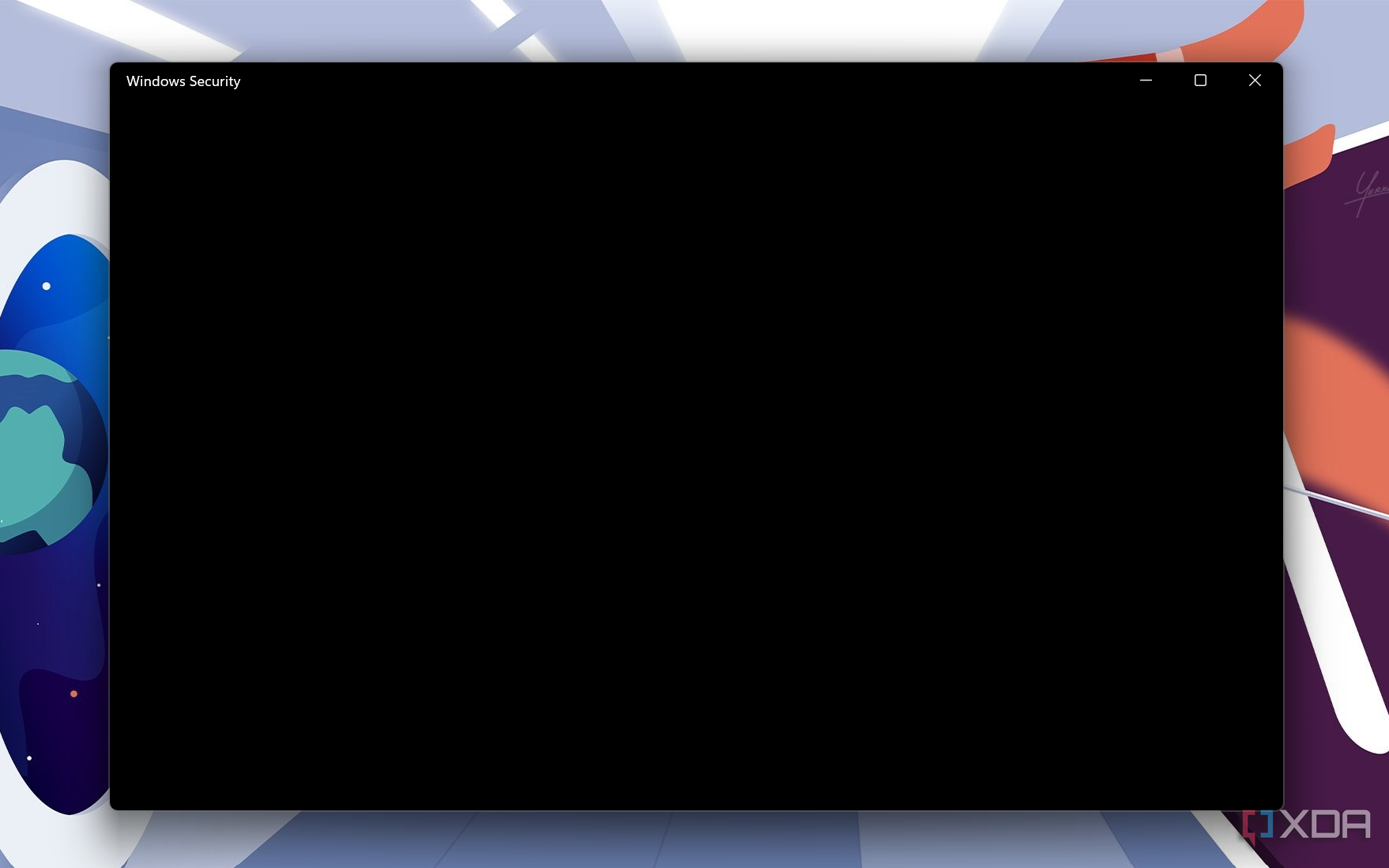
The Windows Security app does an overall good job of protecting your PCs from threats, but executing a simple command can make the app useless. A user on the Microsoft Community website first brought to our attention that the Windows Security app no longer functions after executing the following command in Command Prompt with administrator privileges:
regsvr32.exe C:\Windows\system32\SecurityHealthProxyStub.dll
We’ve also executed the command on our PC running Windows 11, version 23H2, following which we noticed that the Windows Security app only shows a blank screen. In other words, you can’t use the app to scan for malware and find ways to fix security problems.
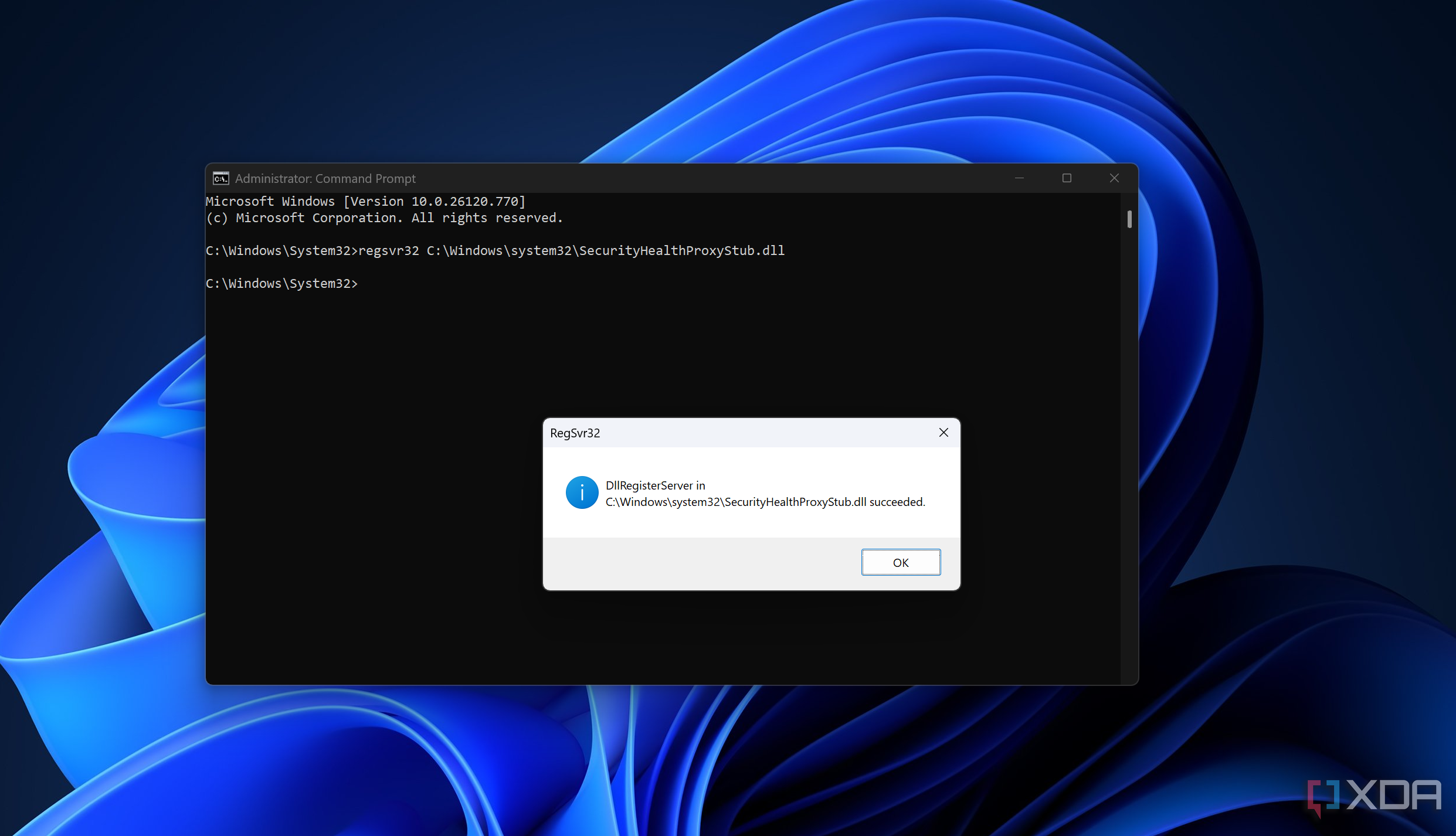
The user also pointed out that it only impacts Windows 11 PCs and not Windows 10. Interestingly, when we executed the command on our PCs running the Windows 11 Insider build, we didn’t see the Windows Security app showing a blank screen, unlike Windows 11 23H2 PCs.
What are ‘regsvr.exe’ and ‘SecurityHealthProxyStub.dll’?
The primary use of the ‘regsvr.exe’ is to allow users to manually register DLLs when they aren’t registered during the Windows installation process. The ‘SecurityHealthProxyStub.dll’, on the other hand, is a core component of your system security and is responsible for security health monitoring. It’s registered and installed during the Windows Installation process, so it’s futile to register ‘SecurityHealthProxyStub.dll’ when you already have it registered on your system.
How can you recover the Windows Security app?
As pointed out by the user, there are no ways to get the Windows Security app back to its original working state without re-installing or performing a system restore. So, you’re better off not executing the command on your main computer if you’re running Windows 11, even if you’re curious.
Does it really disrupt your system protection?
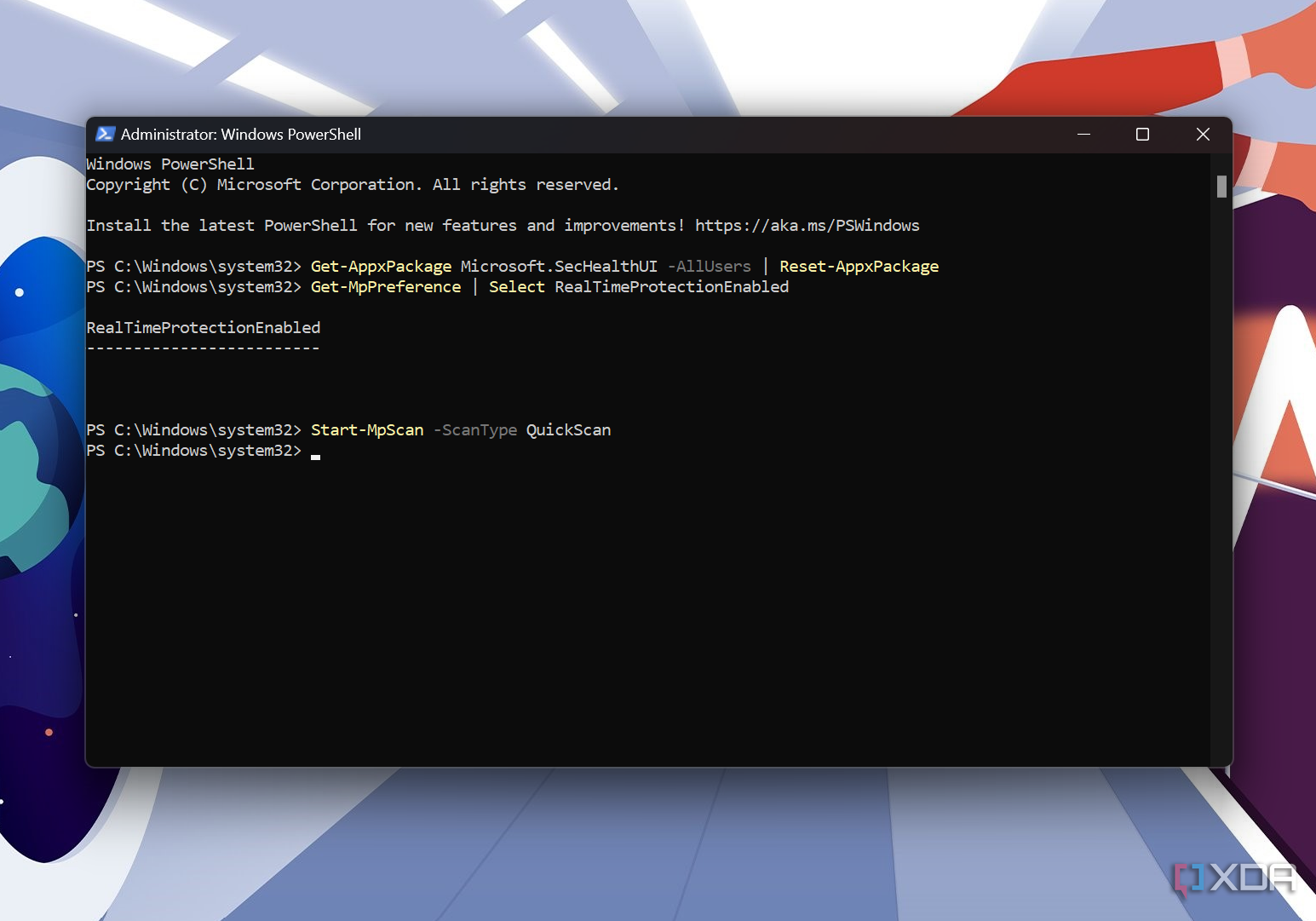
There is no clear answer to this question as of now. After running the command and getting a blank screen upon opening the Windows Security app, we opened the Windows PowerShell with administrator privileges and ran the following command to see whether real-time protection is currently enabled on your PC:
Get-MpPreference | Select RealTimeProtectionEnabled
The output that surfaced on the screen was ‘RealTimeProtectionEnabled’, indicating that the protection is enabled. We also performed a quick scan by running the following PowerShell command after that:
Start-MpScan -ScanType QuickScan
This doesn’t return anything on the screen. Instead, it quietly scans your PC for malware and shows the status on the Windows Security app. But since the Windows Security app only shows a blank screen, you can’t see anything on it. You would’ve seen details like the number of files scanned, the exact time the scanning was completed, and the number of threats found had the Windows Security app worked properly.




