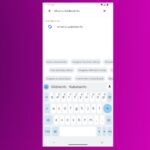KEY TAKEAWAYS
- Windows 11 updates are a headache; convoluted release schedules and buggy updates are just a few of the problems users face.
- Getting updates to install can be a challenge – Windows Update often gets stuck, causing frustration for many users.
- Lack of control over updates is a major issue – Windows 11 Home users have limited options, while Pro users need to pay extra for more freedom.
It’s not news to anybody — Windows Update is one of the worst parts about using any Windows operating system, and while things have improved somewhat over the years, it’s still far from great. Updates are important, but the way Windows 11 handles them is far from ideal, and whether it’s problems with the installation or bugs that happen because of updates, there are a few issues Microsoft needs to iron out in a future Windows version.
I’m a fairly patient person that doesn’t get annoyed with Windows Update that frequently, but even I can see why it can bother so many of us. Here are a few examples.
5 Convoluted releases
The least of our problems, but still annoying
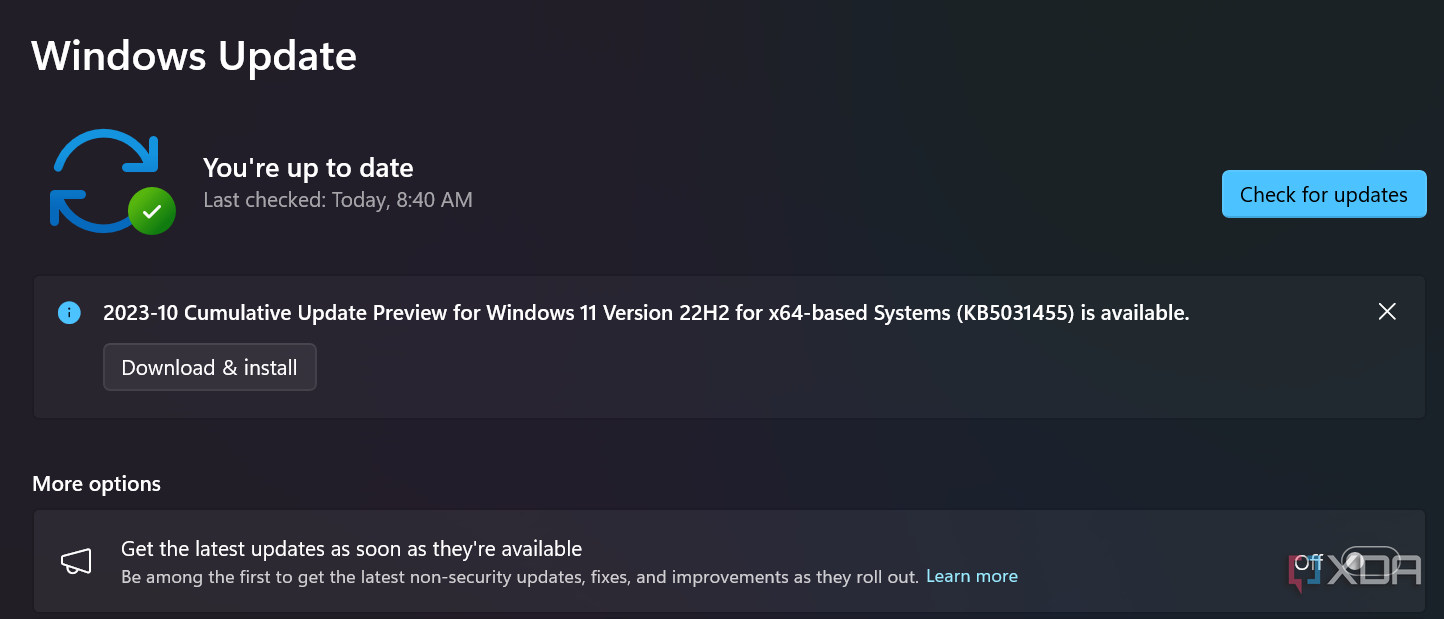
This one is a more recent problem for Windows 11, and it’s a fairly harmless one all things considered. However, it still gets me riled up every time I see it. Starting with Windows 11 version 23H2 last year, Microsoft started this strategy of rolling out features in stages using a toggle in the Windows Update page where you can sing up to get the latest updates as soon as they’re released. That approach is currently being repeated with the Momenbt 5 update.
The way that it works is that if you have this toggle enabled, you’ll get these features almost two months in advance (with Moment 5, this started in late February, for example). Then, a month later, another optional update is released containing the same features, but this time you don’t need to have that toggle enabled, you just need to manually install the update, since it’s still optional. It’s only in the following month that these changes start rolling out to everyone through the mandatory Patch Tuesday update. On top of that, many new features are advertised as part of a set of updates, but these features arrive via app updates rather than system updates. So you might expect some features to only appear in April, but they’ll probably be available to some users before that. It just makes it hard to pinpoint exactly when certain features become available.

Windows 11 is getting new capabilities for Copilot, Snap Layouts, and more with the Moment 5 update, rolling out today.
To make it worse, Windows 11 version 23H2 was made even more confusing because all the features we associated with that update were actually made available as part of version 22H2. Technically, version 23H2 itself contained almost no new features, despite releasing around the same time as said features. It’s still befuddling.
4 problems downloading updates
How many times have your updates gotten stuck?
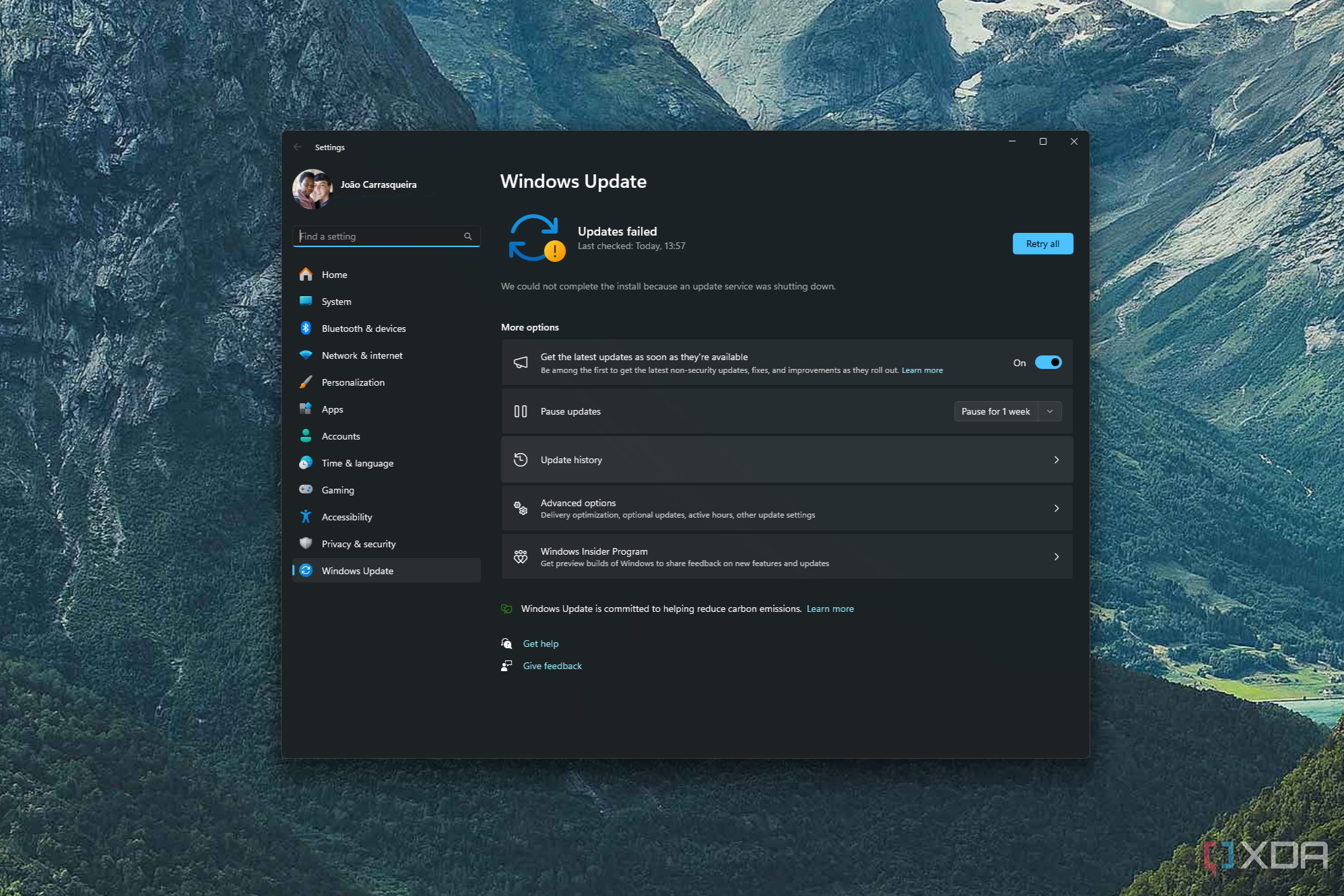
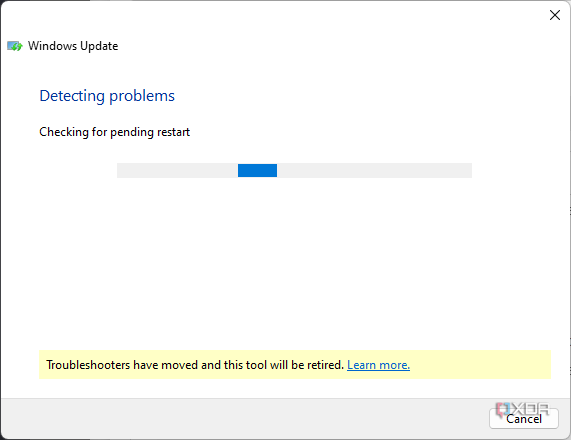
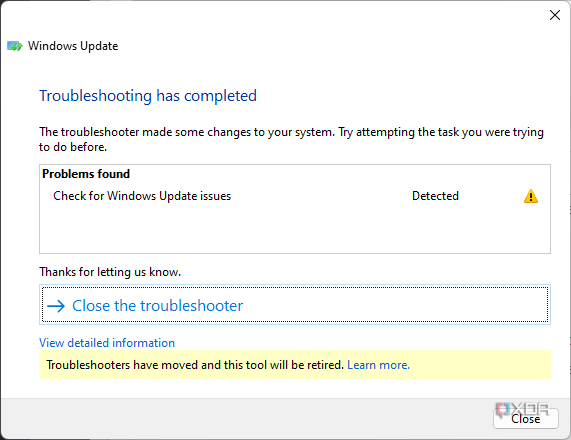
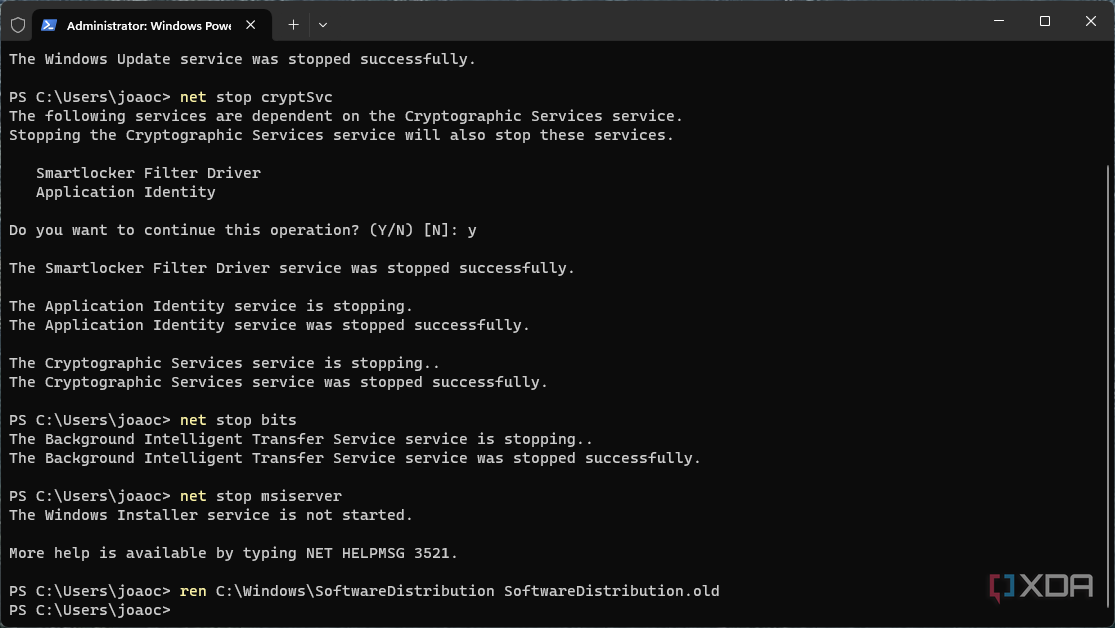
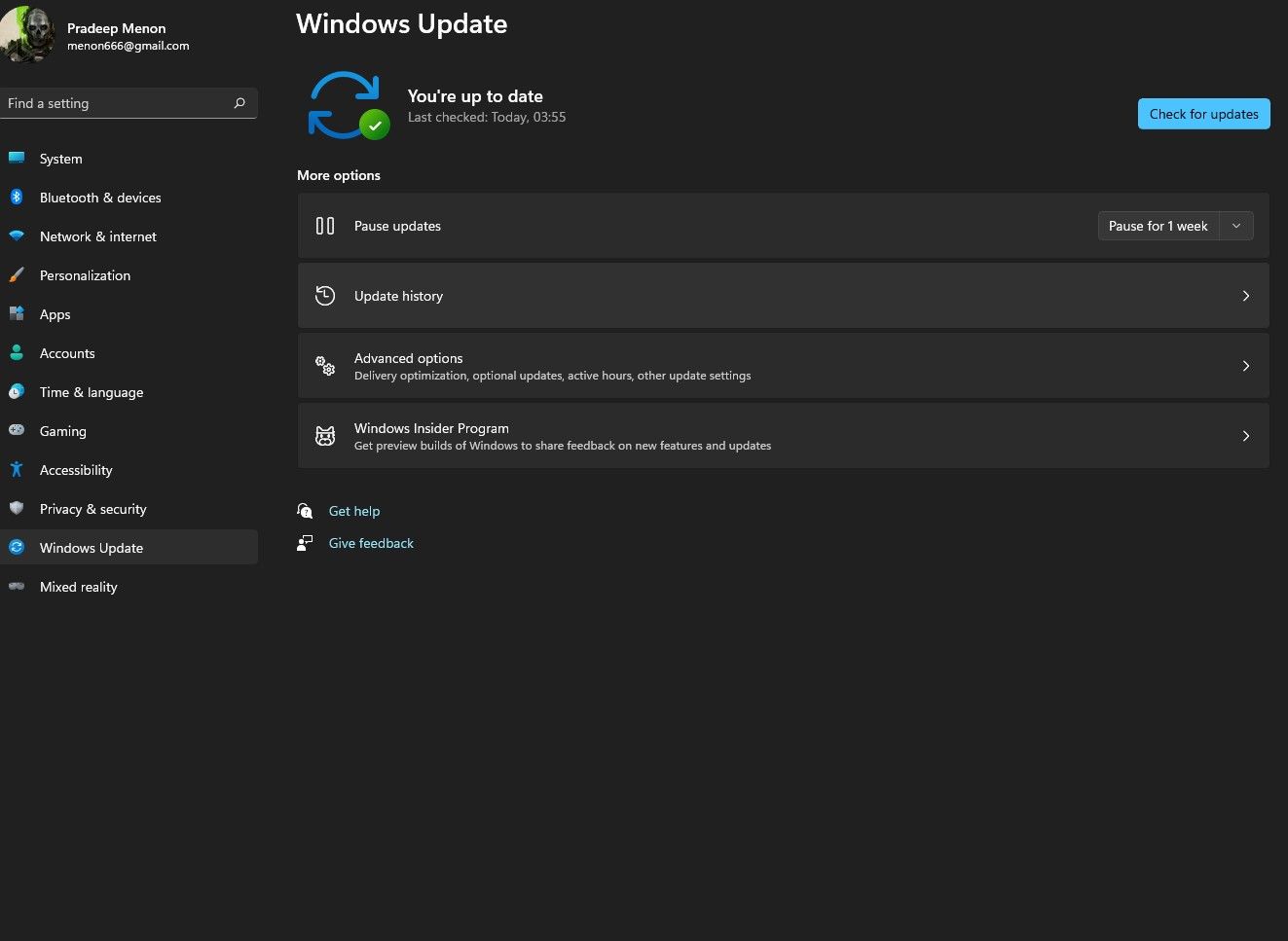
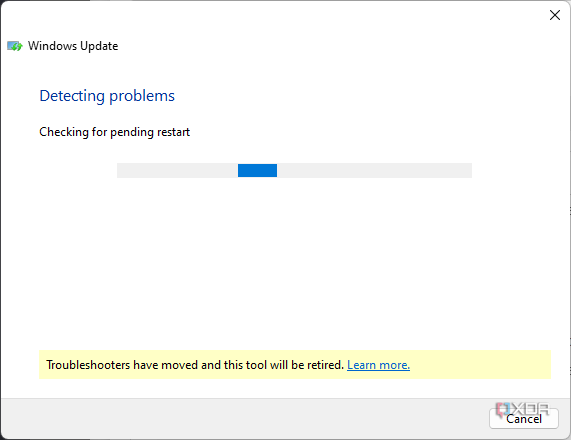
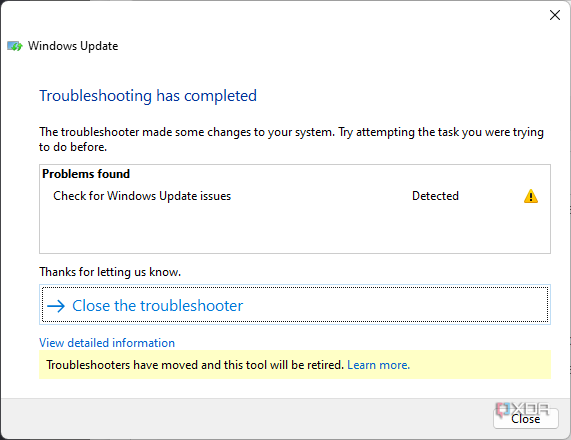
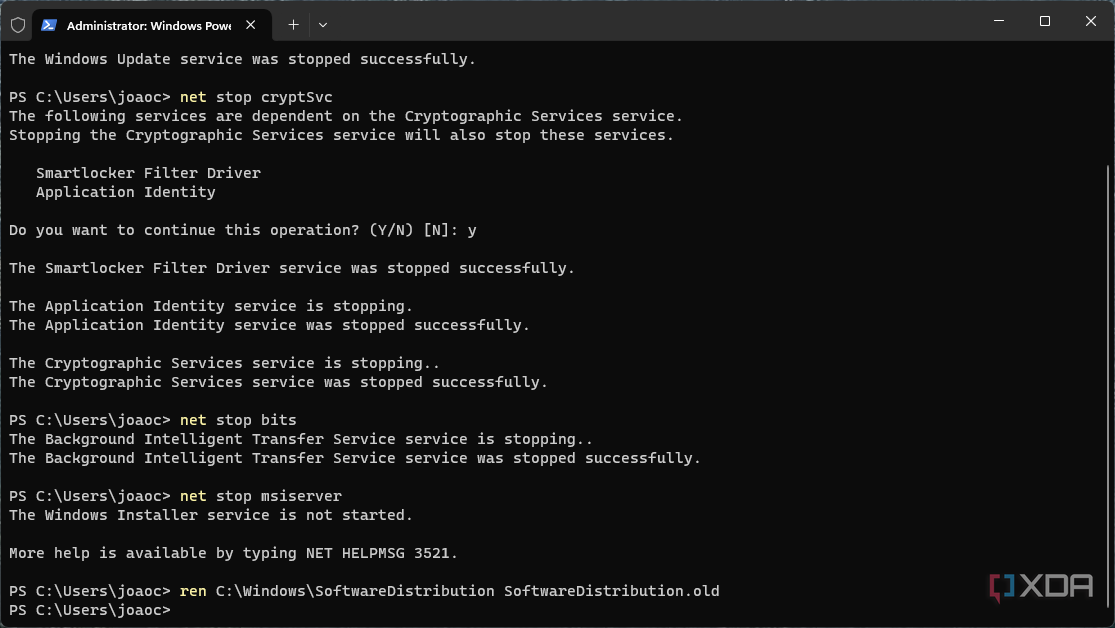
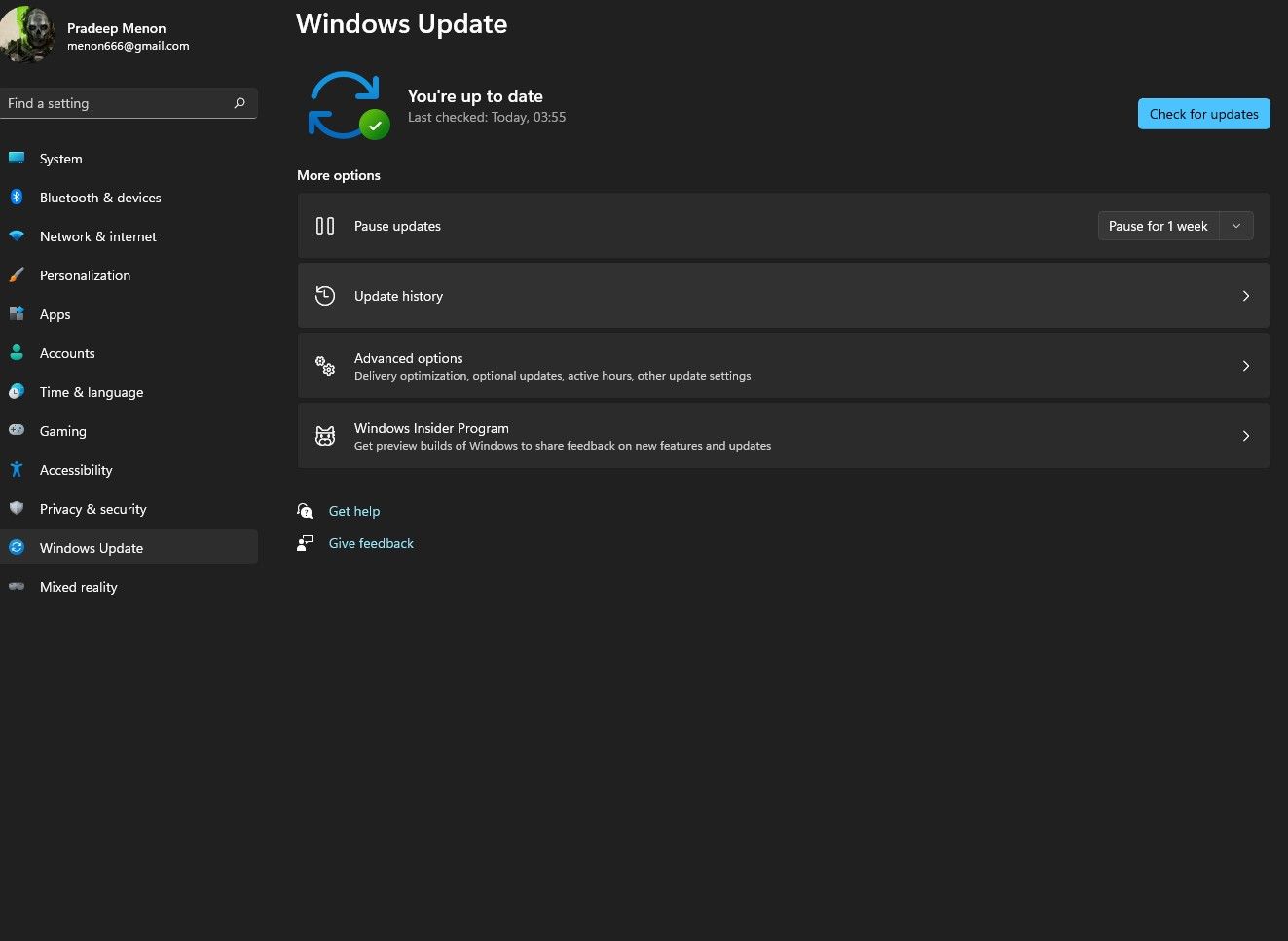
A more problematic issue with Windows Update is how hard it can be to get some updates to install. There’s no shortage of help articles on the internet to help users troubleshoot Windows Update (including our own), and it’s no wonder. While I’d say things have gotten a bit better over time, it’s not uncommon for updates to get stuck downloading or installing, and no amount of reboots seems to fix it. Heck, as recently as February 2024, Microsoft acknowledged an issue with specific updates causing them to get stuck at 96%. It still happens fairly frequently.
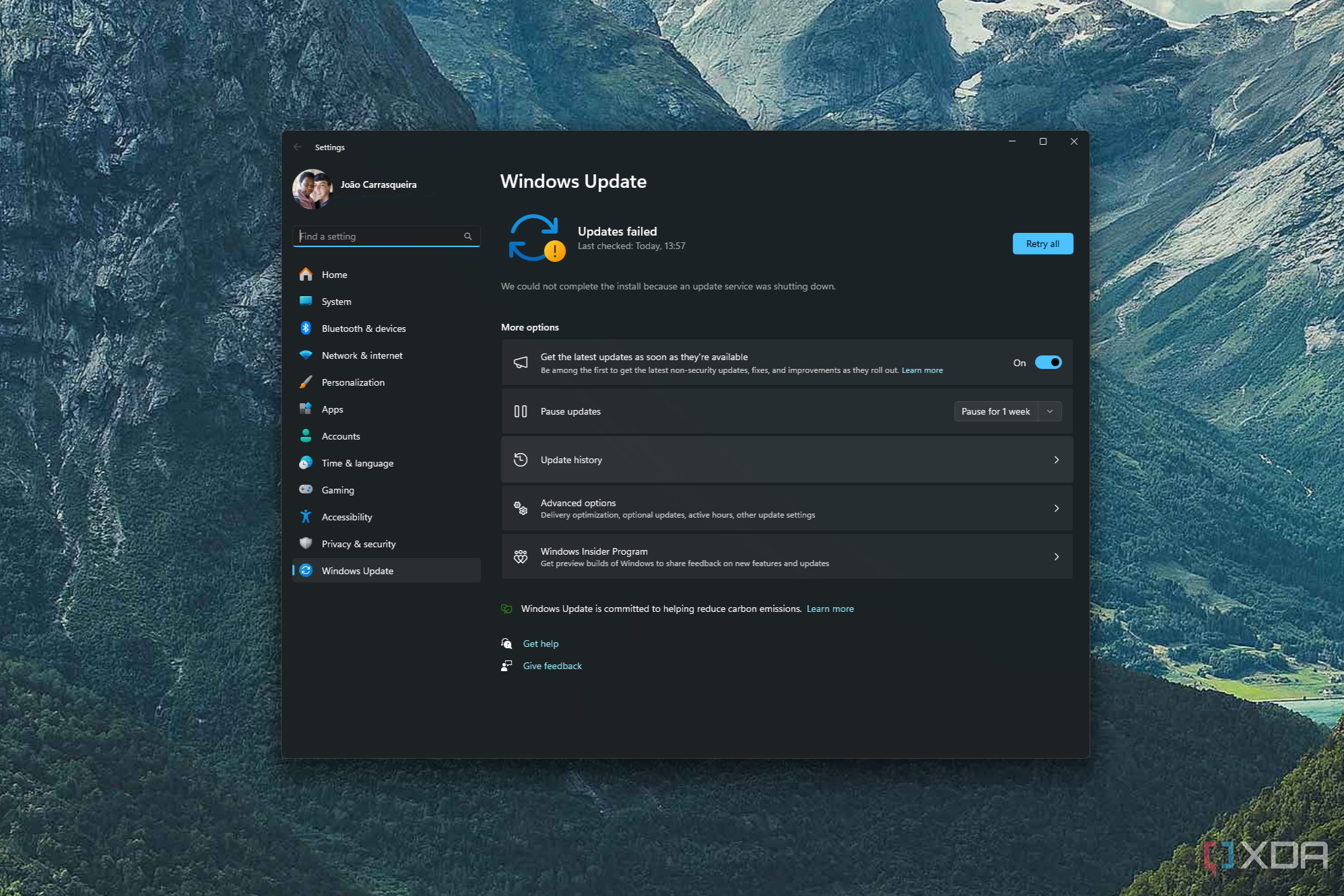
Having issues downloading a Windows update on your PC? These steps will help you fix it and get the latest goods.
Windows is an operating system that gets a lot of updates, and when you haven’t updated your system in a while, those updates pile up and that can cause issues. I sort of get why, but is there a good reason for this to still be a problem in 2024? Other platforms don’t have this kind of issue, or at least, it’s nowhere near as prevalent. It’s high time Microsoft would fix it.
3 Buggy updates
Even if you install them, you’re not always safe from problems
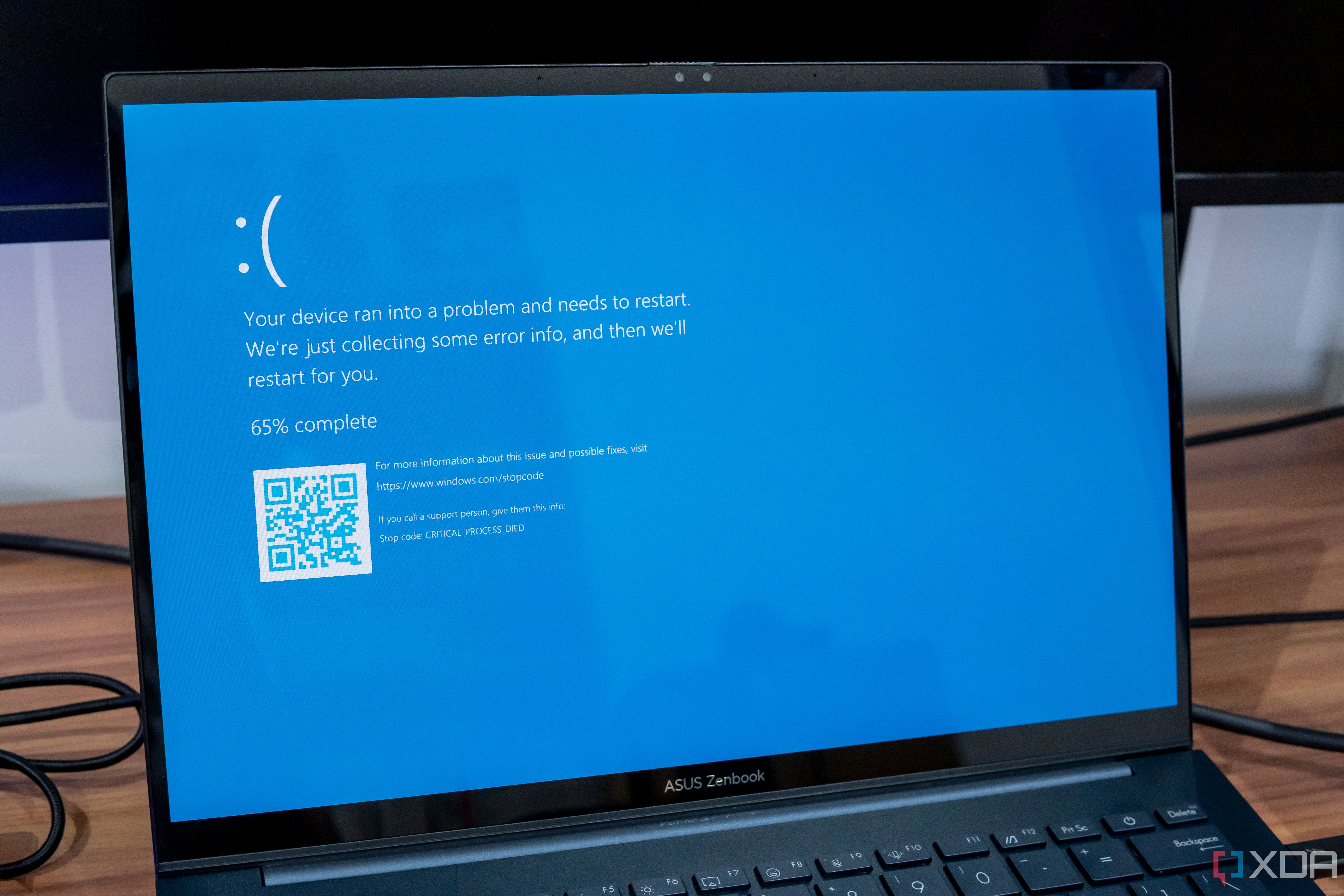
Downloading updates isn’t the only time when Windows Update can be annoying. Sometimes, the real problems come after you’ve successfully installed them. I’ve heard multiple times form users who are concerned about installing Patch Tuesday updates when they come out due to the relatively high chance that they’ll cause some kind of issue with a specific feature or certain devices. Even as recently as last week, some users have reported performance issues with the Asus ROG Ally after the March Patch Tuesday update.
That’s not a one-off scenario, either. Different kinds of issues arise all the time with all different kinds of Windows updates. Sometimes it may break certain printers, other times it’s a security feature for businesses. There’s always something to look out for, and it feels like people don’t really trust updates anymore.
On top of that, Windows Update can also install driver updates, and in some cases, it can consider an older driver to be a more recent version than what you have installed. Even if a specific driver update causes issues, it can sometimes still be forced onto your system and override any new drivers you install yourself. Many driver updates these days are optional, but this can still happen occasionally, and it’s infuriating when a specific driver breaks specific functionality.
2 All the reboots
Is this really necessary?
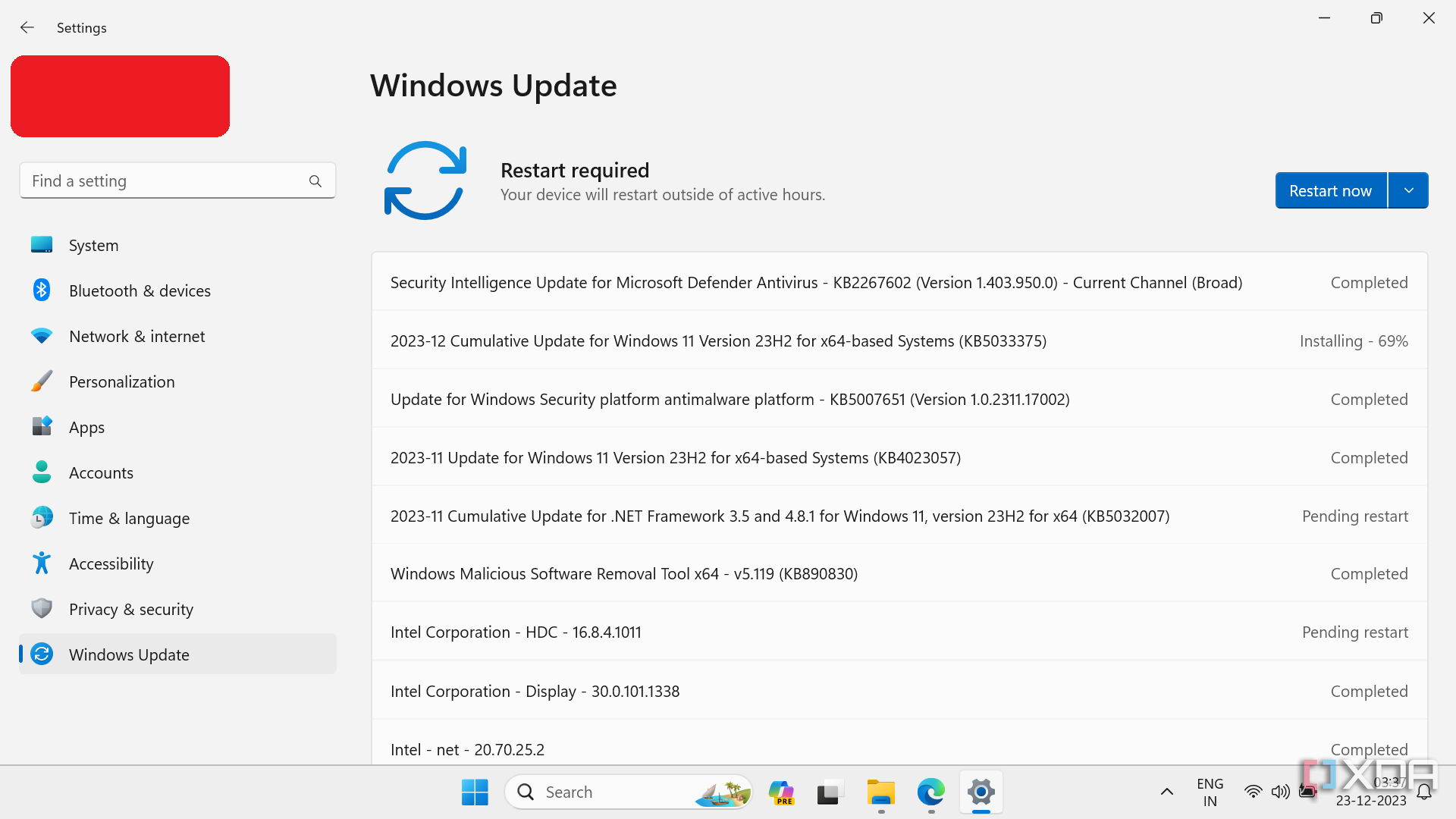
Another annoying part of Windows Update is the dreaded notification telling us we need to restart our computer to install updates, or the little orange dot on the power button when we’re about to turn the computer off. The vast majority of Windows updates requires you to reboot your PC to finish installing. That in itself isn’t exclusive to Windows, but other platforms have become much better at this over the years. Android’s monthly security updates may still require you to reboot your phone, but on modern devices, it’s just that — you restart your phone and it comes back online normally in a matter of seconds.
Windows Updates are always more involved. Despite taking multiple minutes to download and “install” an update while the computer is turned on, when you reboot, it still needs to take a few more minutes to finish setting up the update, blocking you from using your computer in the meantime. To be fair,. it’s not always a long wait, but it’s more than it should be, and something you’d think would be figured out by now, especially with competing platforms already doing exactly that.
1 Not enough control
Customers deserve more freedom
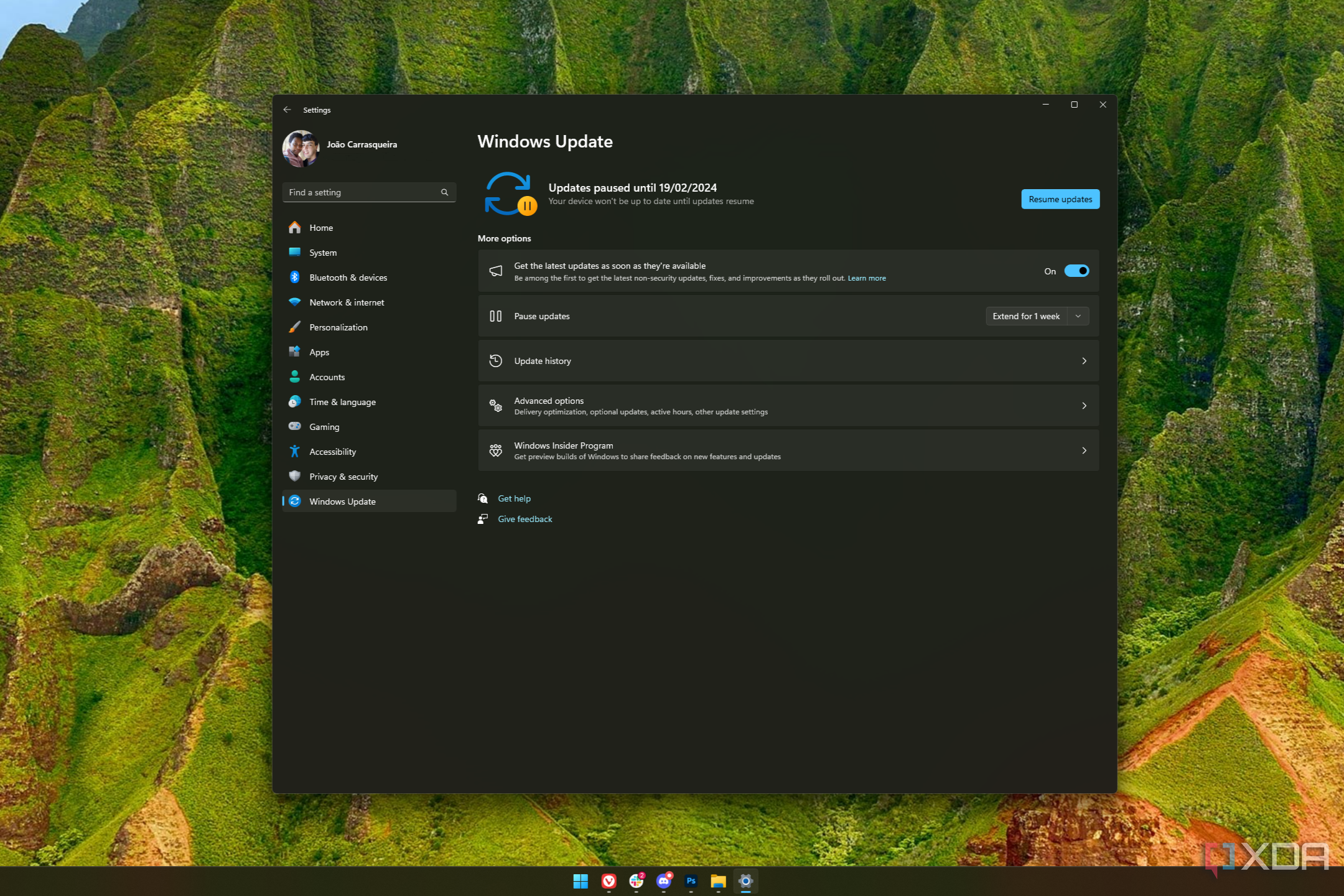
With all the problems mentioned above, the very least customers should be able to ask for is more freedom when it comes to installing updates. That should include when and if they want to install a given update. However, as it stands, Windows Update is very restrictive in the options it gives to the majority of its users. If you’re running Windows 11 Home, the most popular edition of the OS, monthly updates are mandatory, and at best, you can only pause them for one week at a time. If a specific update has issues, you can’t just ignore that one in particular.
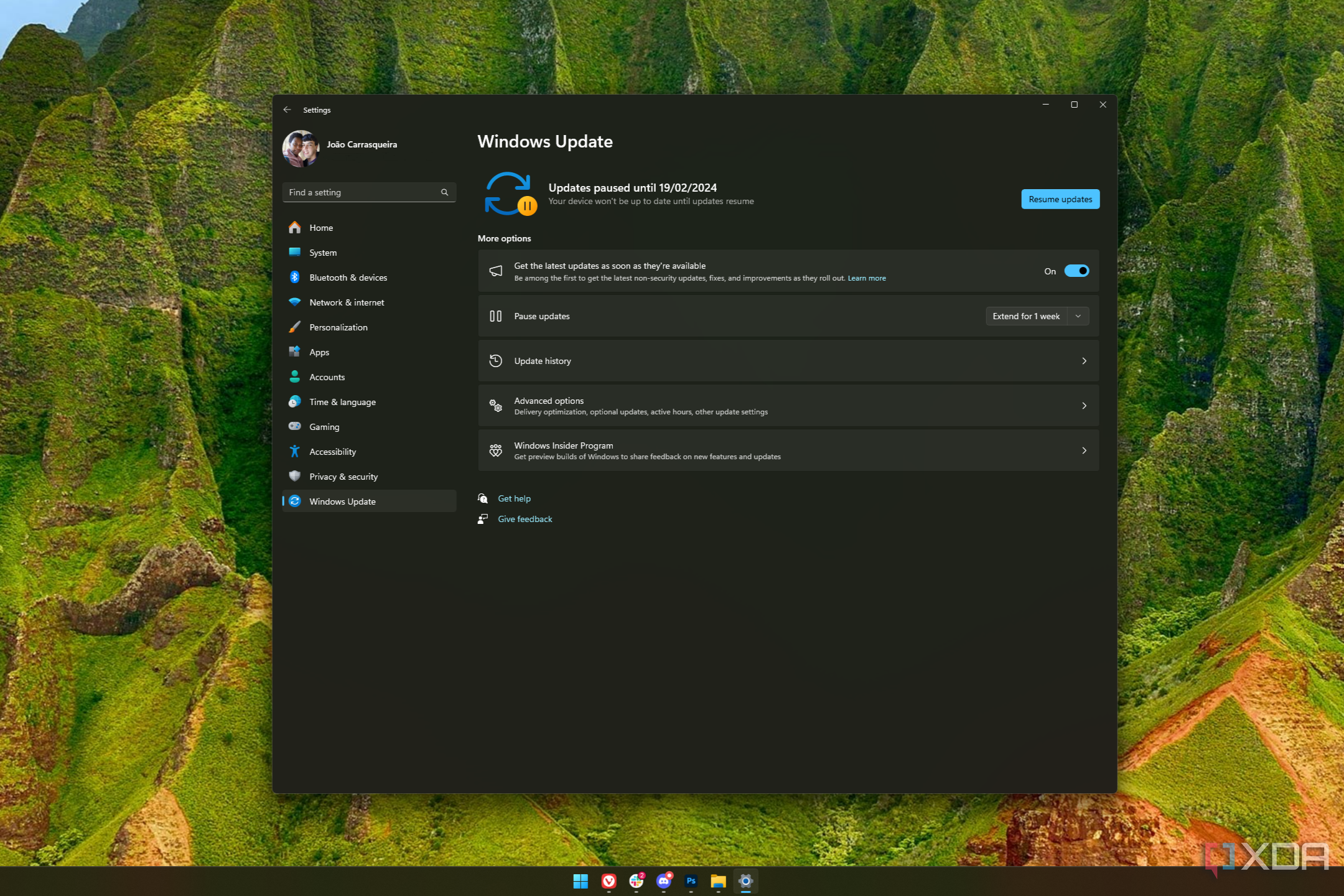
Whatever your reason, if you’d rather Microsoft left your PC alone, here’s how to stop getting Windows 11 automatic updates.
Things are a bit better on Windows 11 Pro, where you can pause updates for up to 5 weeks, and disable automatic updates entirely using the Group Policy Editor. But Windows 11 Pro costs an extra $100, and the vast majority of laptops don’t come with a Pro license by default.
Updates are important, but Microsoft needs to do better
At the end of the day, Windows updates do more good than harm. Updates keep you safe from online threats and add useful new features, so overall, I always recommend installing them whenever you can. But the issues above make it a less-than-ideal experience, and especially when you don’t have control over how updates are installed, it makes all the smaller issues that much more annoying. Hopefully, changes will come sooner rather than later.