As you know, Lenovo makes a lot of laptops. But the ThinkPad is arguably their most recognizable product lineup. What is even funnier, is that Lenovo isn’t the creator of this brand – it was IBM, but Lenovo has purchased it 17 years ago. Interestingly, some of the original features, which are connected to the product are still here – the fantastic keyboard, the TrackPoint, and most importantly – the reliability.
Today, we have a member of this wide family. It sits in the middle of the price range and is called the ThinkPad L14 Gen 3. From our experience with previous versions of this device, we can say that it is known for its upgradeability, wide I/O, and not very expensive price tag.
Although it hasn’t changed much through the years, we expect to see some sort of upgrade. Nonetheless, because of the fact that Lenovo uses Intel’s 12th Gen processors. As a disclaimer, we would like to say that this is a review of the Intel mode, as an AMD one is also available for purchase.
Nevertheless, the laptop can be found with an Alder Lake-U, an Alder Lake-P processor, or the rather new Pentium 8505, which features one P-core and four E-cores. Essentially, it is the Core i3-1215U minus one P-Core.
Anyways, let’s see what we got, and if it’s worth the extra cash over the ThinkPad E14 Gen 4.
You can check the prices and configurations in our Specs System: https://ritelink.com.ng
Specs Sheet
Lenovo ThinkPad L14 Gen 3 (Intel) – Specs
- HDD/SSD
- up to 1000GB SSD
- M.2 Slot
- 1x 2242 M.2 PCIe x4 Gen 4 See photo
- RAM
- up to 64GB
- OS
- Windows 11 Pro, Windows 10 Pro, Windows 11 Home, Windows 10 Home
- Battery
- 42Wh, 42Wh, 3-cell, 57Wh
- Body material
- Plastic / Polycarbonate, Aluminum, Carbon
- Dimensions
- 325.4 x 217 x 18.73 – 19.63 mm (12.81″ x 8.54″ x 0.74″)
- Weight
- 1.39 kg (3.1 lbs)
- Ports and connectivity
- 1x USB Type-A
- 3.2 Gen 1 (5 Gbps)
- 1x USB Type-A
- 3.2 Gen 1 (5 Gbps), Sleep and Charge
- 1x USB Type-C
- 3.2 Gen 1 (5 Gbps), Power Delivery (PD), DisplayPort
- 1x USB Type-C
- 4.0, Thunderbolt 4, Power Delivery (PD), DisplayPort
- HDMI
- 2.1
- Card reader
- MicroSD
- Ethernet LAN
- 10, 100, 1000 Mbit/s
- Wi-Fi
- 802.11ax
- Bluetooth
- 5.2
- Audio jack
- 3.5mm Combo Jack
- Features
- Fingerprint reader
- optional
- Web camera
- HD / FHD
- Backlit keyboard
- optional
- Microphone
- Dual Array Microphone, far-field, Dolby Voice
- Speakers
- 2x 2W Stereo Speakers, Dolby Atmos
- Optical drive
- Security Lock slot
- Kensington Lock
What’s in the box?
Inside the package, we found the mandatory paperwork, as well as a 65W USB Type-C charger.

Design and construction
As with many ThinkPads, there are a couple of options, regarding the build materials of the product. You can get a plastic or an aluminum lid, either of which can be paired with a plastic or a carbon fiber base. The thinnest model you can choose is aluminum + carbon fiber, which has a profile of 18.7mm. Respectively, the thickest relies on an all-plastic assembly, which sits at 19.8mm.

Furthermore, the starting weight of the machine is 1.39 kg, which is pretty okay for a 14-inch business laptop. Our unit came equipped with a plastic body and aluminum, and it was pretty average on rigidity. Expectedly, the lid has some support, while the base is a bit flexy.

Its lid can’t be opened with a single hand, which is unfortunate. On the other hand, the side bezels are thin, while the top one houses an HD (or an optional Full HD) Web camera with a privacy shutter, and an IR face recognition scanner, which can be added as an option.

Further down below, there is the base. It is home to the two speakers, which are sharing the same latitude as the power button/fingerprint reader combo. The keyboard itself is a typical ThinkPad unit with lots of key travel, clicky feedback, backlight, and spill-resistance.

Of course, right in its center, you will find the TrackPoint. Traditionally, it works in conjunction with a trio of buttons, located above the touchpad. Speaking of which, the Mylar-surfaced unit offers smooth gliding and accurate tracking. However, we don’t really like how the clicking mechanism behaves in the top half of the touchpad. Ultimately, its surface is a bit small, measuring 56 x 115mm.

Since the speakers are placed above the keyboard, the bottom panel is only home to the ventilation grill. When the single fan takes the cool air, it works it through a heat sink and vents it out through the right side of the laptop.

Ports
Most of this device’s I/O is situated on the left side. There, you will find a LAN port, a USB Type-C 3.2 (Gen. 1) port with an Always On function, a Thunderbolt 4 connector, an HDMI connector, a USB Type-A 3.2 (Gen. 1) port, an Audio jack, and a Smart Card reader. Then, on the right, you get a Kensington lock slot, another USB Type-A 3.2 (Gen. 1) port, and a MicroSD card reader. Furthermore, the backside houses a SIM card tray for 4G connectivity.



Disassembly, upgrade options, and maintenance
To get inside this notebook, you first need to remove the SIM card tray. Then, undo all 11 captive Phillips-head screws, and pry the bottom panel with a plastic tool.

This laptop’s battery has a capacity of 57Wh. It lasts for 11 hours of Web browsing, or 10 hours of video playback. To remove it, unplug the connector from the motherboard, and undo the four Phillips-head screws, keeping it in place.

Memory-wise, there are two SODIMM slots, which fit up to 64GB of DDR4 memory in total. The storage slot is hidden beneath some tape. To access the M.2 PCIe x4 Gen 4 slot, you need to undo two Phillips-head screws.

It’s good to see that there are two heat pipes taking care of the cooling. In addition, there is one heat sink, a fan, and a metal heat spreader for the VRMs.

Display quality
Lenovo ThinkPad L14 Gen 3 sports a Full HD IPS display, model number Chi Mei (Innolux) N140HCA-E5B (LEN40A9). Its diagonal is 14″ (35.56 cm), and the resolution – 1920 х 1080. Additionally, the screen ratio is 16:9, the pixel density – 157 ppi, their pitch – 0.161 x 0.161 mm. The screen can be considered Retina when viewed from at least 56 cm (from this distance, the average human eye can’t see the individual pixels).
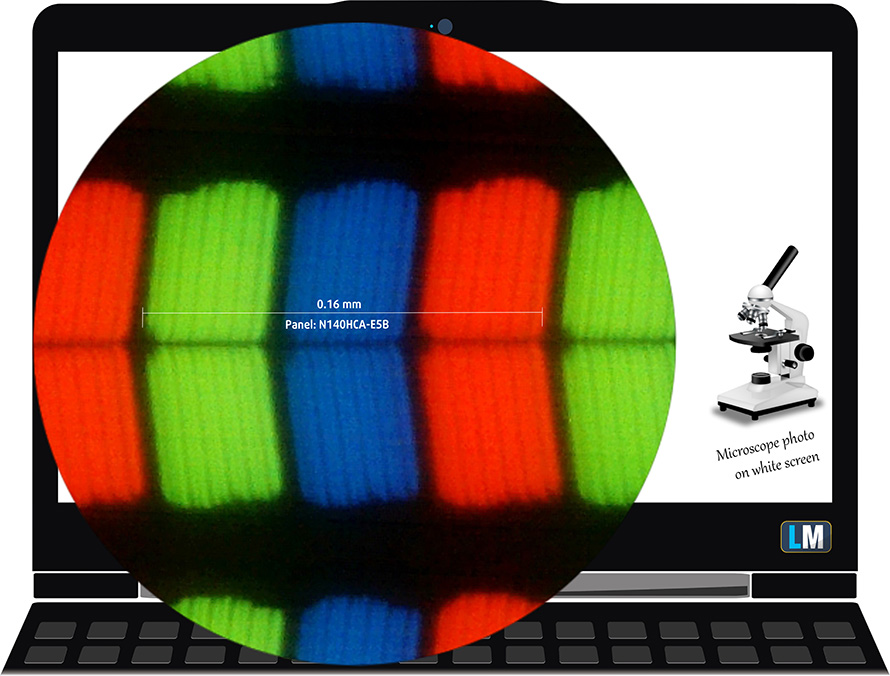
Its viewing angles are excellent. We have provided images at 45 degrees to evaluate quality.

The maximum measured brightness is 262 nits (cd/m2) in the middle of the screen and 243 nits (cd/m2) average across the surface with a maximum deviation of 14%. The Correlated Color Temperature on a white screen and at maximum brightness is 6340K (average) – slightly warmer than the 6500K optimum for sRGB.
In the illustration below you can see how the display performs from a uniformity perspective. The illustration below shows how matters are for operational brightness levels (approximately 140 nits) – in this particular case at 71% Brightness (White level = 141 cd/m2, Black level = 0.09 cd/m2).
Values of dE2000 over 4.0 should not occur, and this parameter is one of the first you should check if you intend to use the laptop for color-sensitive work (a maximum tolerance of 2.0 ). The contrast ratio is very good – 1470:1.
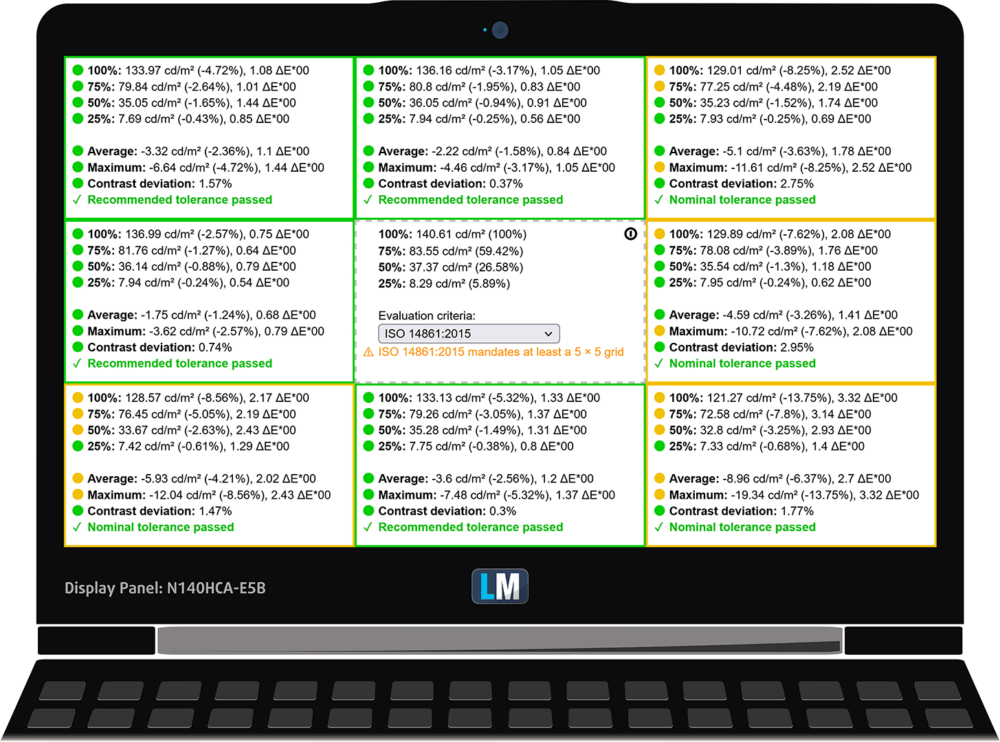
To make sure we are on the same page, we would like to give you a little introduction to the sRGB color gamut and the Adobe RGB. To start, there’s the CIE 1976 Uniform Chromaticity Diagram that represents the visible specter of colors by the human eye, giving you a better perception of the color gamut coverage and the color accuracy.
Inside the black triangle, you will see the standard color gamut (sRGB) that is being used by millions of people on HDTV and on the web. As for the Adobe RGB, this is used in professional cameras, monitors, etc for printing. Colors inside the black triangle are used by everyone and this is an essential part of the color quality and color accuracy of a mainstream notebook.
Still, we’ve included other color spaces like the famous DCI-P3 standard used by movie studios, as well as the digital UHD Rec.2020 standard. Rec.2020, however, is still a thing of the future and it’s difficult for today’s displays to cover that well. We’ve also included the so-called Michael Pointer gamut, or Pointer’s gamut, which represents the colors that naturally occur around us every day.
The yellow dotted line shows Lenovo ThinkPad L14 Gen 3’s color gamut coverage.
Its display covers 53% of the sRGB/ITU-R BT.709 (web/HDTV standard) in CIE1976.
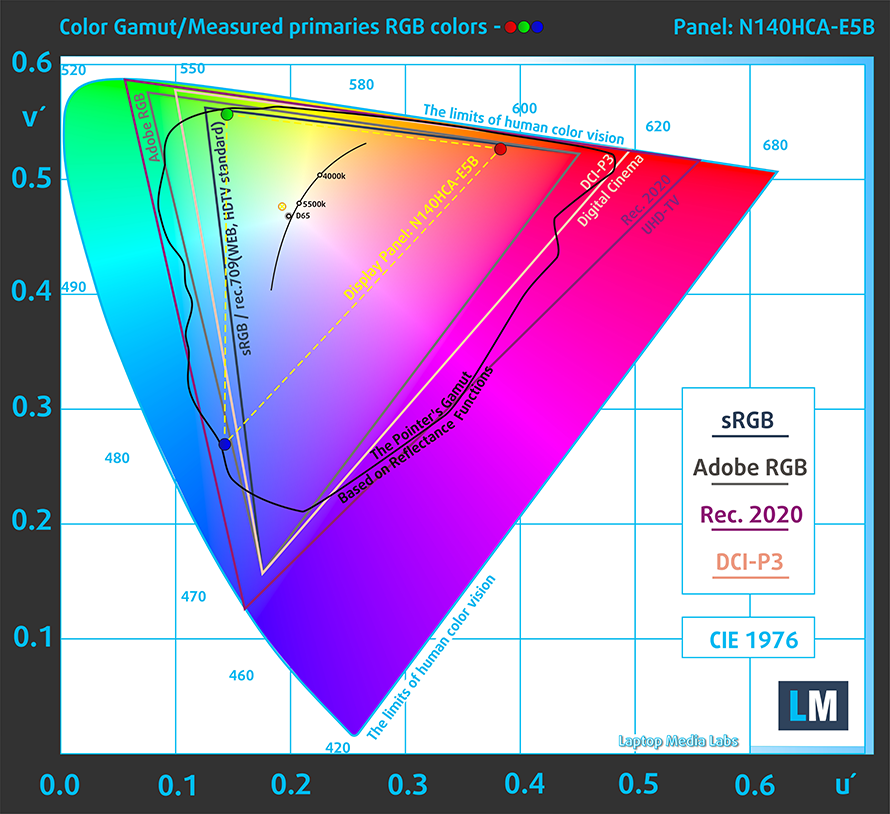
Our “Design and Gaming” profile delivers optimal color temperature (6500K) at 140 cd/m2 luminance and sRGB gamma mode.
According to our tests, the gamma curve is flat across all grey levels, with an average value of 2.23.
We tested the accuracy of the display with 24 commonly used colors like light and dark human skin, blue sky, green grass, orange, etc. You can check out the results at factory condition and also, with the “Design and Gaming” profile.
Below you can compare the scores of Lenovo ThinkPad L14 Gen 3 with the default settings (left), and with the “Gaming and Web design” profile (right).
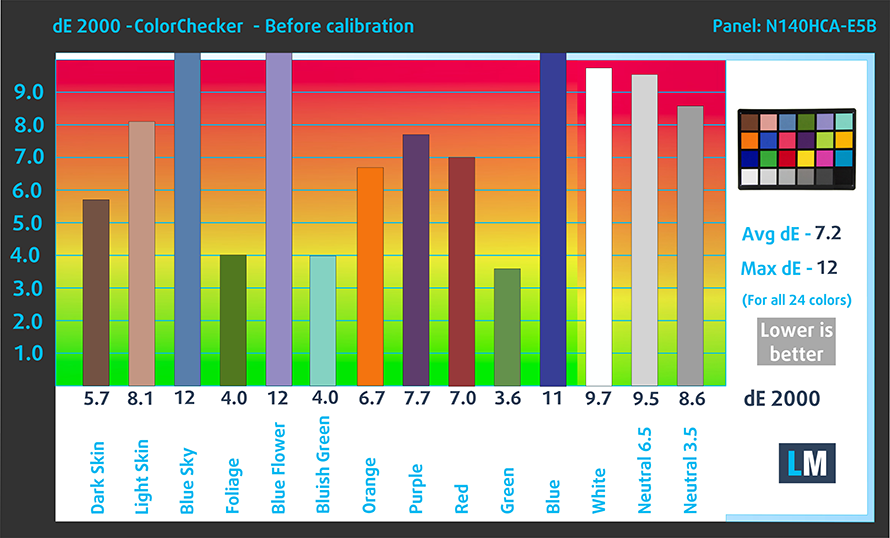
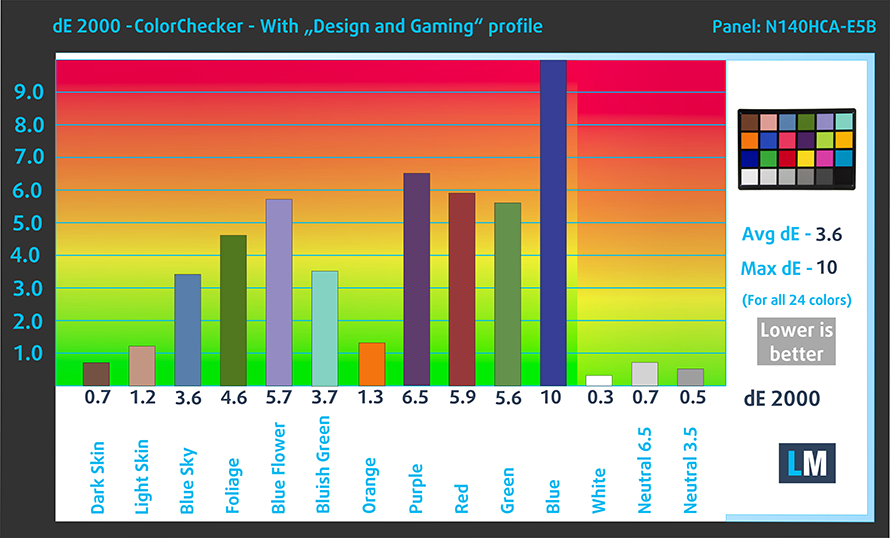
The next figure shows how well the display can reproduce dark parts of an image, which is essential when watching movies or playing games in low ambient light.
The left side of the image represents the display with stock settings, while the right one is with the “Gaming and Web Design” profile activated. On the horizontal axis, you will find the grayscale, and on the vertical axis – the luminance of the display. On the two graphs below you can easily check for yourself how your display handles the darkest nuances but keep in mind that this also depends on the settings of your current display, the calibration, the viewing angle, and the surrounding light conditions.
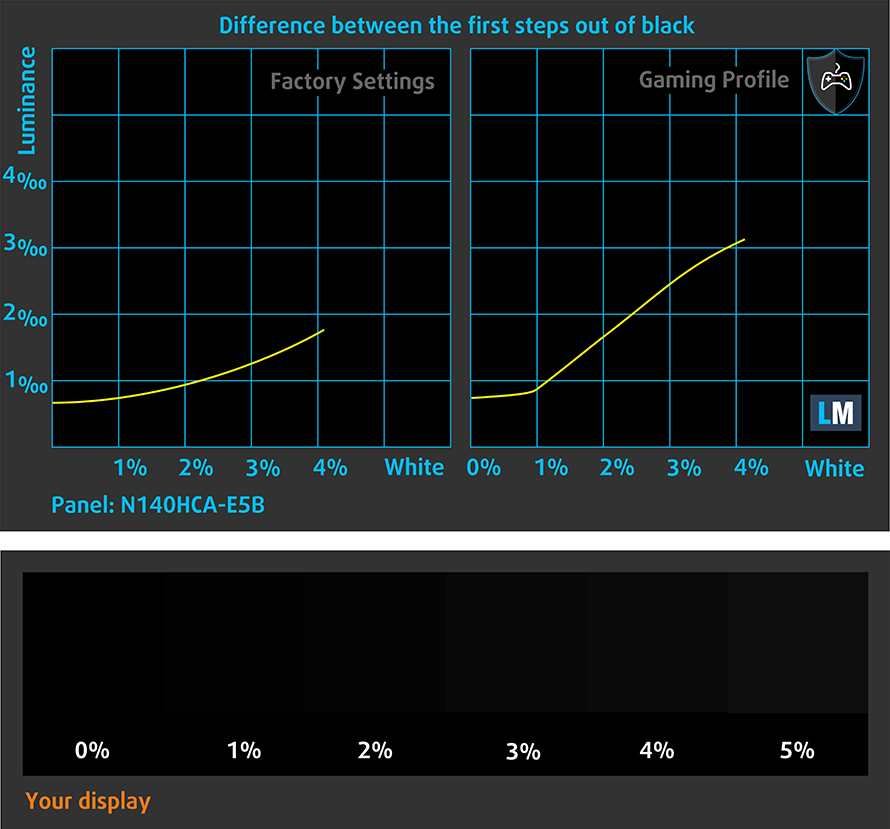
Response time (Gaming capabilities)
We test the reaction time of the pixels with the usual “black-to-white” and “white-to-black” method from 10% to 90% and vice versa.
We recorded Fall Time + Rise Time = 19 ms.
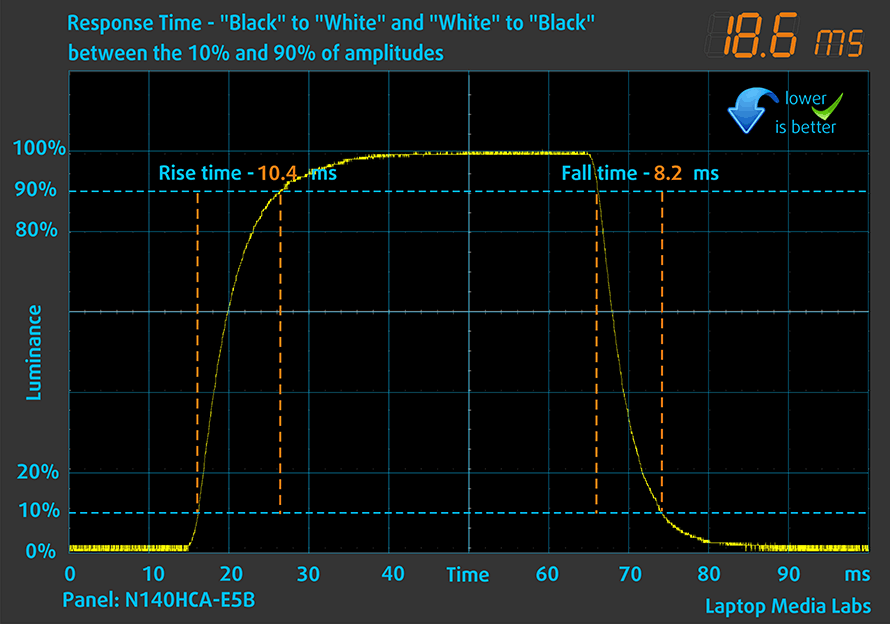
After that, we test the reaction time of the pixels with the usual “Gray-to-Gray” method from 50% White to 80% White and vice versa between 10% and 90% of the amplitude.
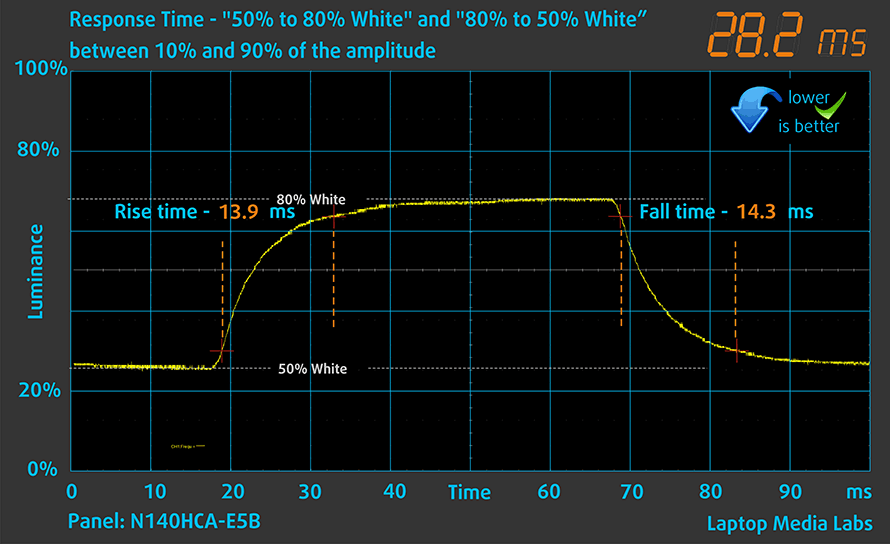
Health impact – PWM / Blue Light
PWM (Screen flickering)
Pulse-width modulation (PWM) is an easy way to control monitor brightness. When you lower the brightness, the light intensity of the backlight is not lowered, but instead turned off and on by the electronics with a frequency indistinguishable to the human eye. In these light impulses, the light/no-light time ratio varies, while brightness remains unchanged, which is harmful to your eyes. You can read more about that in our dedicated article on PWM.
Lenovo ThinkPad L14 Gen 3’s display doesn’t use PWM for brightness adjustment. This makes it comfortable for long working periods.
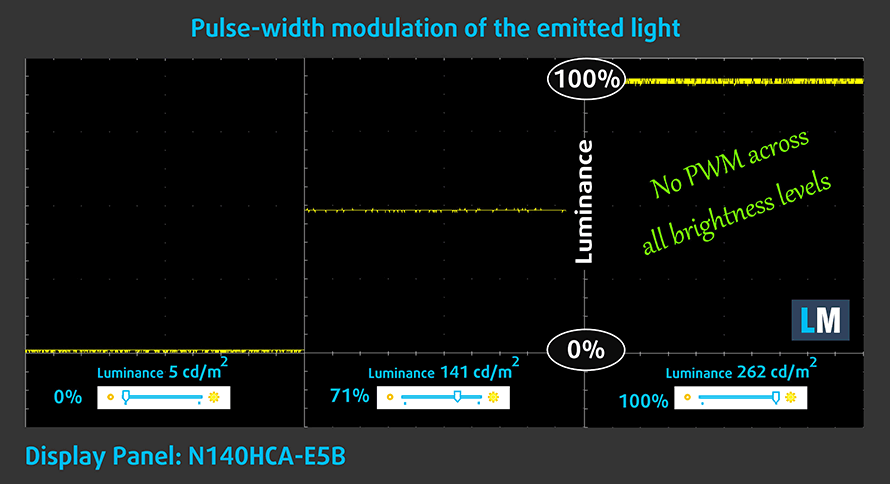
Blue light emissions
Installing our Health-Guard profile not only eliminates PWM but also reduces the harmful Blue Light emissions while keeping the colors of the screen perceptually accurate. If you’re not familiar with the Blue light, the TL;DR version is – emissions that negatively affect your eyes, skin, and your whole body. You can find more information about that in our dedicated article on Blue Light.
Gloss level measurement
Glossy-coated displays are sometimes inconvenient in high ambient light conditions. We show the level of reflection on the screen for the respective laptop when the display is turned off and the measurement angle is 60° (in this case, the result is 50.3 GU).

Sound
Lenovo ThinkPad L14 Gen 3’s speakers produce a sound of okay quality. There are no deviations across the entire frequency spectrum, but you shouldn’t expect a deep and dynamic sound.
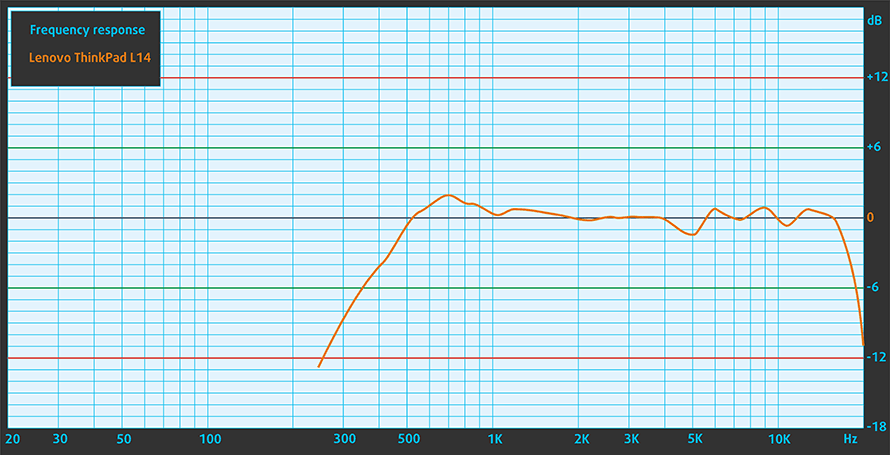
Drivers
All drivers and utilities for this notebook can be found here: https://pcsupport.lenovo.com/us/en/products/laptops-and-netbooks/thinkpad-l-series-laptops/thinkpad-l14-gen-3-type-21c1-21c2/downloads/driver-lists
Battery
Now, we conduct the battery tests with the Windows Better performance setting turned on, screen brightness adjusted to 120 nits, and all other programs turned off except for the one we are testing the notebook with. Our unit is equipped with a 57Wh battery pack. It lasts for 11 hours and 15 minutes of Web browsing, or 10 hours and 18 minutes of video playback.Web surfing
In order to simulate real-life conditions, we used our own script for automatic web browsing through over 70 websites.
CPU options
You can find this device with about one million different processor options. This includes the Pentium 8505, Core i3-1215U, Core i5-1235U, Core i5-1245U, Core i7-1255U, Core i7-1265U, Core i5-1240P, Core i5-1250P, and Core i7-1260P.
Lenovo ThinkPad L14 Gen 3 (Intel) GPU variants
Here you can see an approximate comparison between the GPUs that can be found in the Lenovo ThinkPad L14 Gen 3 (Intel) models on the market. This way you can decide for yourself which Lenovo ThinkPad L14 Gen 3 (Intel) model is the best bang for your buck.
Note: The chart shows the cheapest different GPU configurations so you should check what the other specifications of these laptops are by clicking on the laptop’s name / GPU.
Conclusion
The ThinkPad L14 Gen 3 is one of the best business laptops in terms of value. The main reason for that is the fantastic I/O, which includes a Thunderbolt 4 connector, a separate USB Type-C port for charging, a LAN port, a MicroSD card slot, SIM card tray, and more.
Performance-wise, the device is good for short bursts of quick tasks. For example, editing photos is a breeze, but this requires a good display.
Lenovo ThinkPad L14 Gen 3’s IPS panel in the configuration we tested has a Full HD resolution, comfortable viewing angles, and a very good contrast ratio. Its backlight doesn’t flicker at any brightness level, which essentially means you can use it for long working periods without suffering the negative effects of PWM. Unfortunately, it covers only half of the colors found on the Web, which results in a rather unnatural and dull image.
What is more concerning, in our view, is the fact that Lenovo still offers the laptop with a 768p TN option. There is no real reason for a person to pick this device, even if the budget is very tight.
On the bright side, we are happy with the battery life, which will let you browse the Web for more than 11 hours, or watch HD videos for about 10 hours. Not only that, but you get the support of up to 64GB of DDR4 RAM in dual-channel mode. You have to keep in mind that the configuration we got only came with single-channel memory, which explains the low graphics performance. We recommend sticking to another module, which will unlock the full potential of the iGPU.
In conclusion, this must be the most complete ThinkPad L14 we’ve seen up to this day. Lenovo definitely didn’t disappoint. The only thing we would have liked to see, which we didn’t, is a larger touchpad. You even have optional IR face recognition scanner and a fingerprint reader.
Pros
- Great performance in short loads
- The display doesn’t use PWM to adjust its brightness levels (Chi Mei (Innolux) N140HCA-E5B (LEN40A9))
- Pleasant spill-resistant keyboard with long travel, clicky feedback, and a backlight
- Great I/O selection with Thunderbolt 4, MicroSD, and LTE support
- Charges with USB Type-C
- Optional IR face recognition system and a fingerprint reader
Cons
- Processor frequency drops in long runs
- Its display covers only 51% of sRGB (Chi Mei (Innolux) N140HCA-E5B (LEN40A9))




