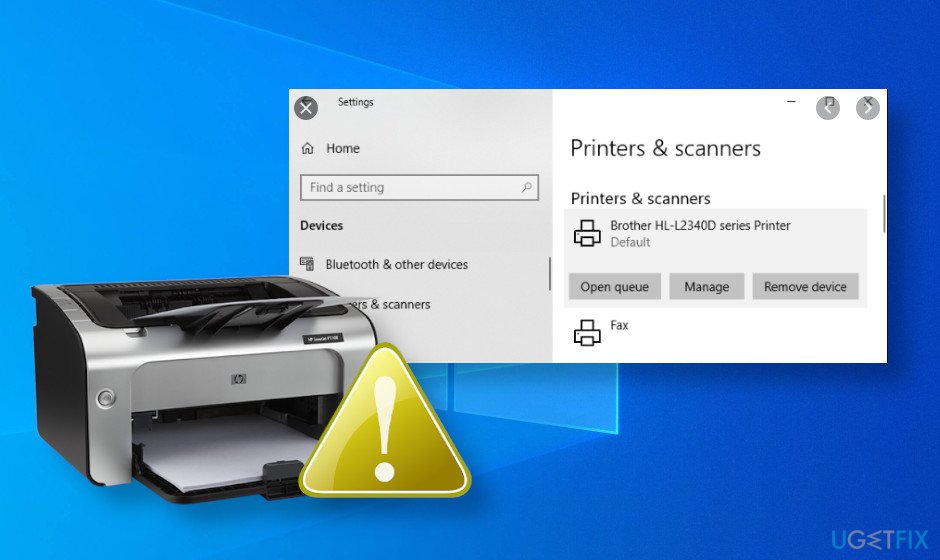Is your printer no more printing? This is probably why
Windows 11 might have its share of problems, but that doesn’t mean Windows 10 has become a completely smooth experience. Microsoft has confirmed that an update released for the older OS last month is causing issues with USB-connected printers.
If you’re a Windows 10 user who downloaded and installed the KB5014666 update, released on June 28, 2022, you might notice that your USB-connected printer can no longer print anything.
According to Microsoft, the issue can cause Windows 10 to show duplicate copies of printers installed on a device. These typically have a similar name and the suffix ‘Copy1.’ But the bigger problem is that applications referring to the printer by a specific name cannot print.
The issue affects both client (Windows 10, version 20H2, 21H1, and 21H2) and server (Windows Server, version 20H2) versions of Microsoft’s operating system. “Normal printer usage might be interrupted for either scenario, resulting in failure of printing operations,” the company writes. The Redmond firm is asking anyone who experiences these or similar issues to report them via the Feedback Hub.
This obviously isn’t good news for those who print using a wired connection rather than wirelessly. Microsoft says it is investigating the issue and working on a fix. Until that arrives, there is a workaround you can use:
- Open the Settings app, navigate to “Bluetooth & devices,” and select “Printers & scanners”
- If there appears to be a duplicate installation of an existing printer, such as with suffix “Copy1”, confirm if printing works for this printer. This printer should operate as expected.
- If there is a need to use the original printer installation and not the duplicate, right-click the duplicate printer, select “Printer properties” and select the “Ports” tab. Observe the port in use.
- Open “Printer properties” on the original printer and select the “Ports” tab. From the list displayed, select the port option in use by the duplicate printer. If this original printer works normally, the duplicate copy printer can be removed.
If that doesn’t work, Microsoft suggests updating the device’s printer driver and uninstalling then reinstalling the printer.