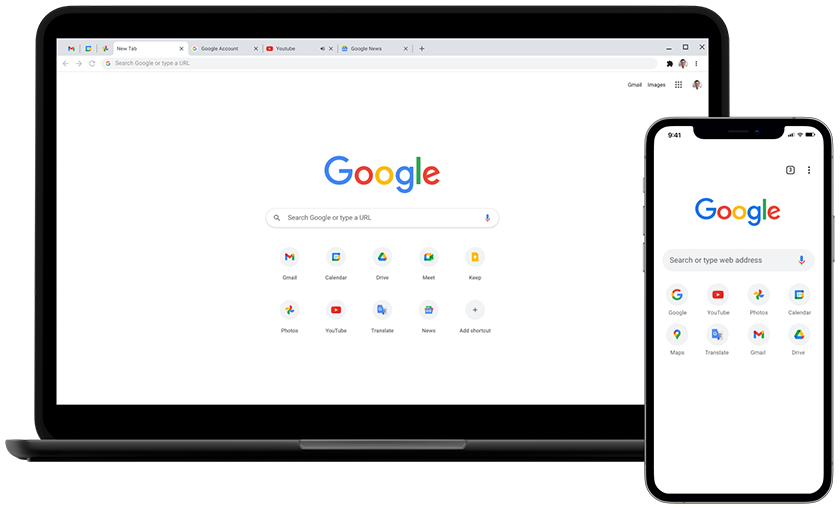Google is testing a new feature in its Chrome web browser that reports the memory usage of each browser tab to the user. The new feature is available in Chrome Canary already and will make its way into stable versions of the web browser in 2024.
Stable users interested in the feature may enable it already, however. The feature is also available in some other Chromium-based browsers, including Brave and Vivaldi. Read on to find out more about the new feature and how to enable it in your browser.
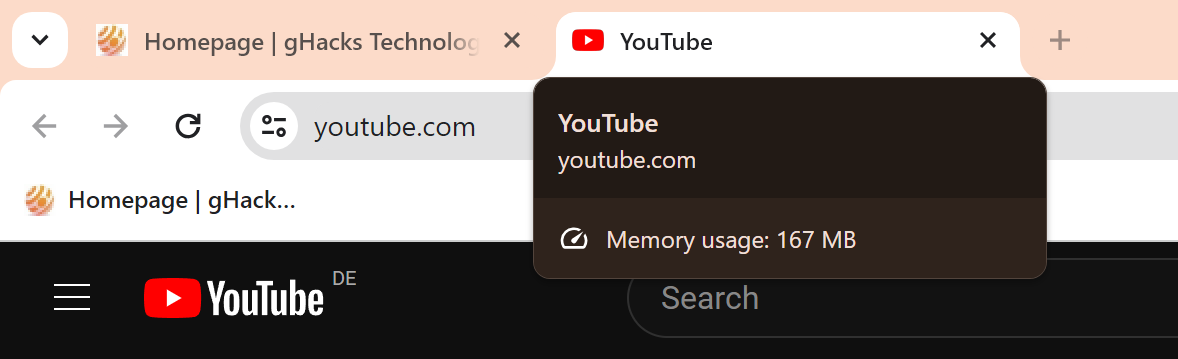
All it takes is to hover the mouse cursor over an open tab in the browser to see its memory usage. Chrome will also highlight if its Memory Saver feature has put a tab to sleep to free up memory, and if a tab is playing audio.
The feature relies on the new hover cards functionality that Google introduced in the browser recently.
For users, it is an interesting way to spot misbehaving websites quickly. Notice general slowdowns when using Chrome? You could move the mouse cursor over all open tabs to maybe find one that uses an excessive amount of memory. A right-click on the tab gives you options to reload or close it among other options.
Google’s head of Chrome Developer Experience published an article on the feature on Medium. According to the information published there, reported memory includes the consumption of the active page and also any background processes.
Chrome users may configure Memory Saver in all versions of the web browser. To do so, load chrome://settings/performance in the browser’s address bar or go to Menu > Settings > Performance. There you find the Memory Saver option, which you may toggle on or off. There is also an option to keep certain sites active all the time. Click on the “add” button to add a site to that list.
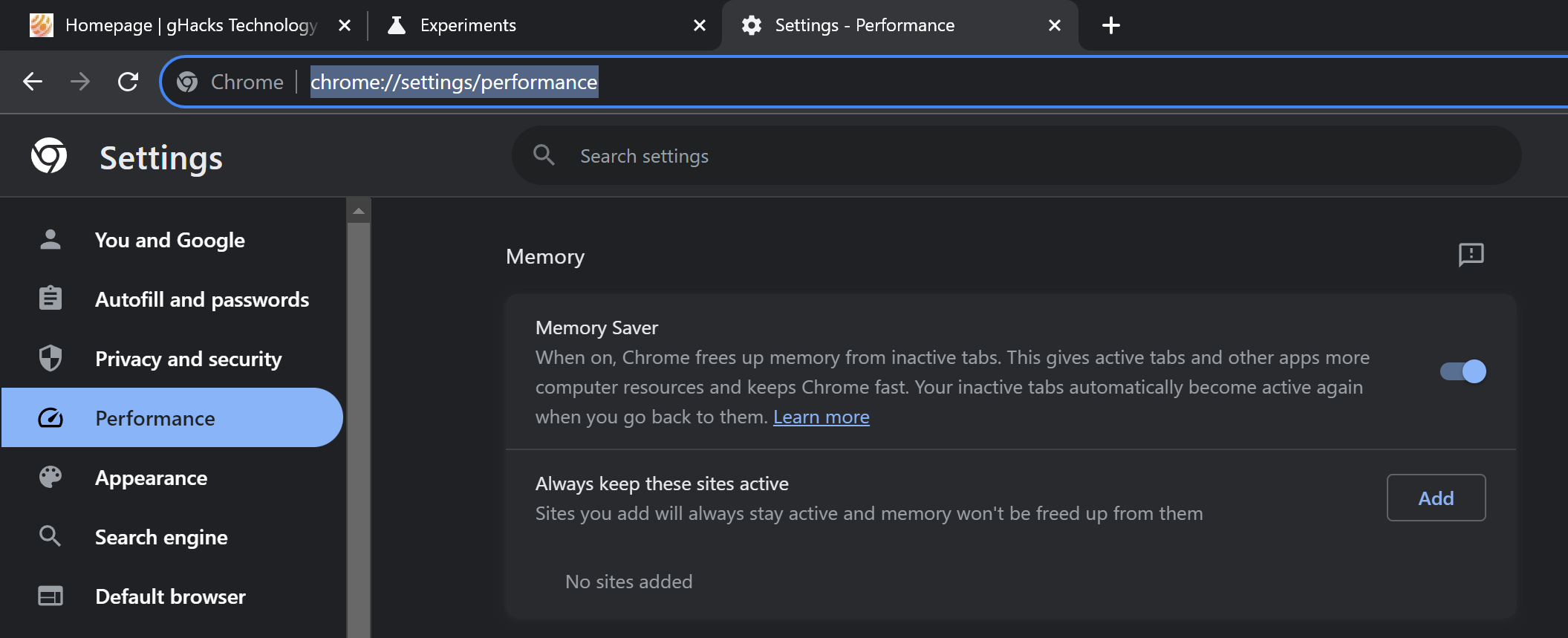
Chrome will put inactive tabs into sleep mode to recover memory. Inactive tabs are activated again when they are selected.
How to show memory usage in Chrome
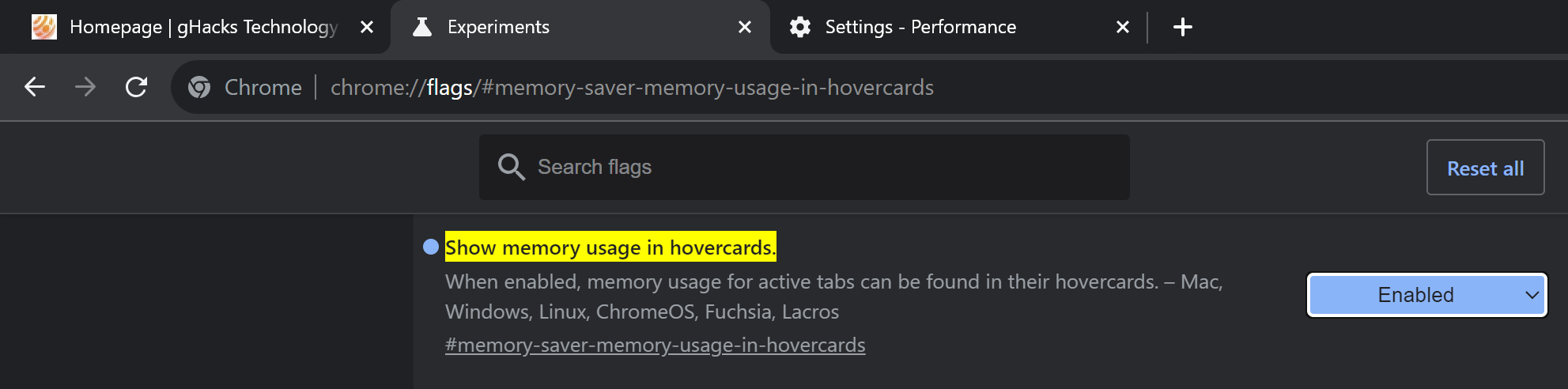
If Chrome is not showing memory usage of individual tabs at this point, you may enable the feature.
Here is how that is done:
- Load chrome://flags/#memory-saver-memory-usage-in-hovercards in the browser’s address bar.
- Set the feature to Enabled.
- Restart Google Chrome.
Once done, Chrome will report memory usage of each open tab. Even memory of internal pages, like the page you opened to make the change, is reported.
Note: most Chromium-based browsers, including Brave and Vivaldi, support the experimental flag as well. Microsoft Edge does not, by the way.
Memory Saver information
Memory Saver is part of a set of performance tools that Google is integrating into Chrome. Another is Energy Saver, which is designed to improve battery life while using Chrome.
Memory Saver can free up memory, but it depends on factors such as the system memory and usage. Users who have dozens or even hundreds of tabs open will likely benefit more from the feature than users who have one or two tabs open only.
Google claims that it can save up to 40% memory so that Chrome may use “10GB less memory”. This is obviously the upper end and not the average that users can expect to save.
Closing Words
The new memory reporter in Chrome is a useful feature for users of the browser and also developers. Users may use it to spot high-memory use sites and tabs, developers to optimize their projects.