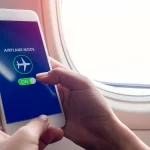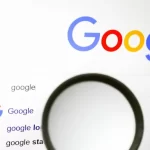Mozilla Firefox is bringing an automatic translator for websites. The feature is currently available in Firefox 117 beta.
This feature has existed in Chrome for ages, but unlike Google’s browser, which sends the data to its servers, Firefox’s automatic translation feature uses on-device translation. The latter is much better for your privacy, and works offline.
Mozilla Firefox is getting an automatic translator for websites
The new option is quite similar to what the Firefox Translations add-on does. So how is this different? The built-in translator works automatically, i.e. you don’t have to interact with the extension to tell it to translate the text on a website, or on all websites of a specific language. Let’s say you want to translate web pages from Spanish or German to English, Firefox will do that automatically for you.
The quality of the translation is a bit wonky, but that is a problem with most translation services. Firefox does not translate web pages automatically, you will have to set it up, we’ll get to this in a bit.
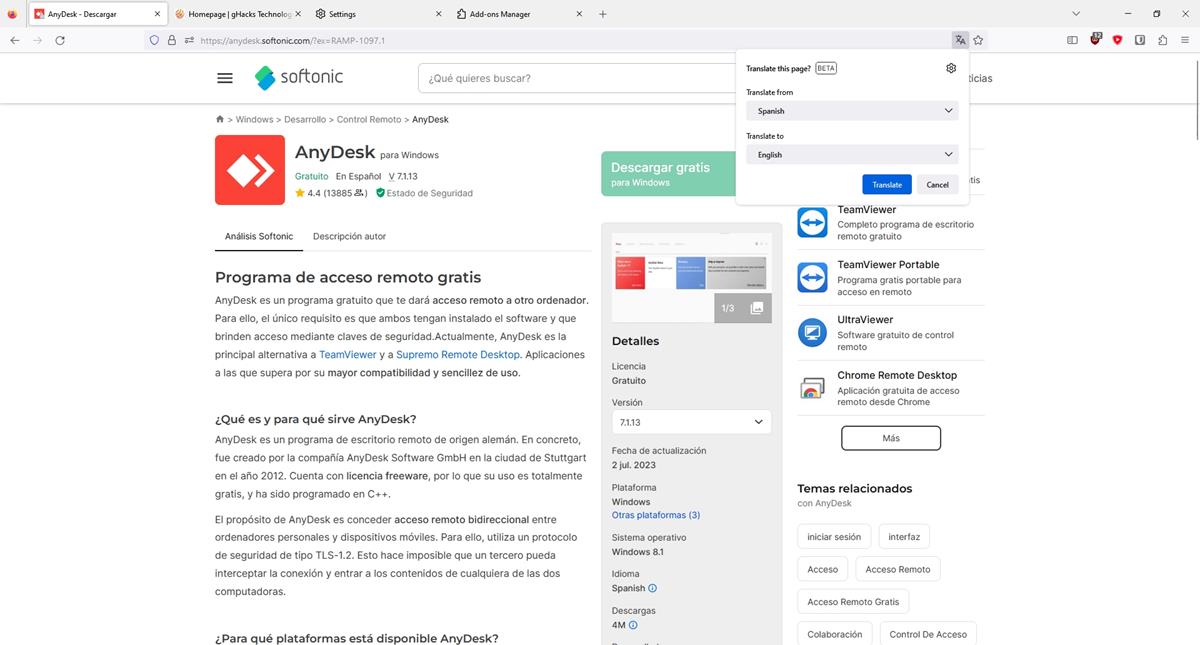
When you visit a website that is not in your default language, Firefox will show a pop-up that offers to translate the web page for you, you just need to click on the Translate button and let the browser do the rest. The pop-up displays the detected language of the web page in the “Translate From” menu, if you find it to be incorrect, you may choose the correct language manually. Similarly, you can select the language that you want to translate the text to. You can click the “Show Original” button to view the unmodified version of the text.
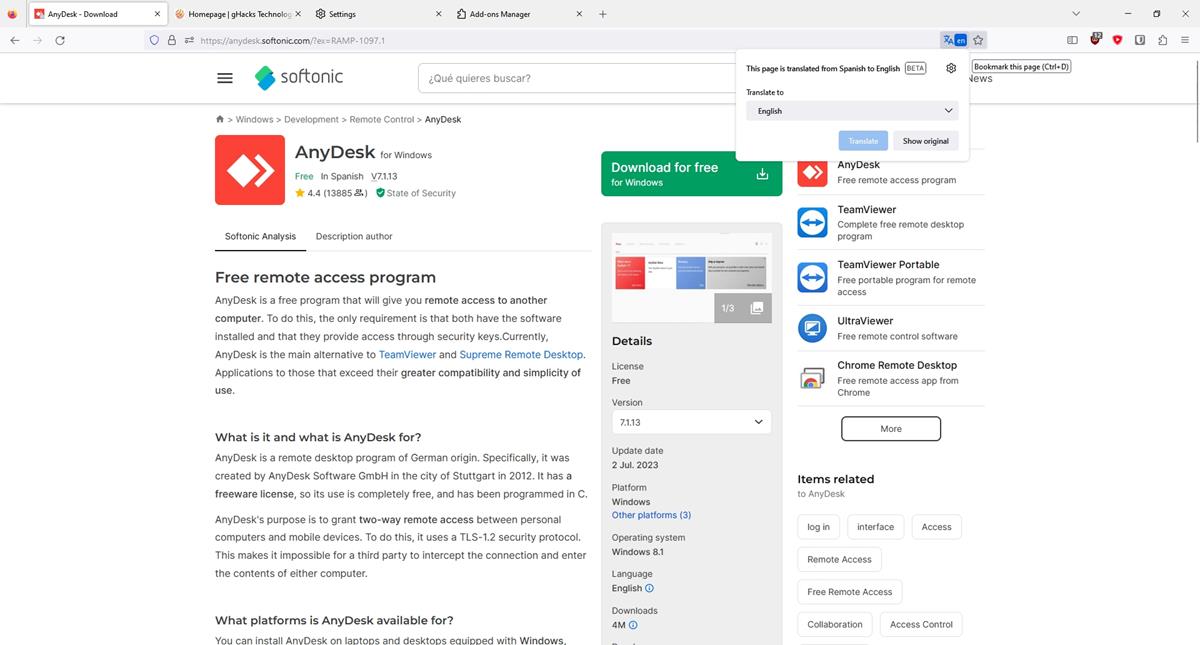
Firefox’s offline translation feature supports the following languages: Bulgarian, Catalan, Czech, Dutch, English, Estonian, French, German, Hungarian, Icelandic, Italian, Norwegian Bokmål, Norwegian Nynorsk, Persian (Farsi), Polish, Portuguese, Russian, Spanish, and Ukrainian.
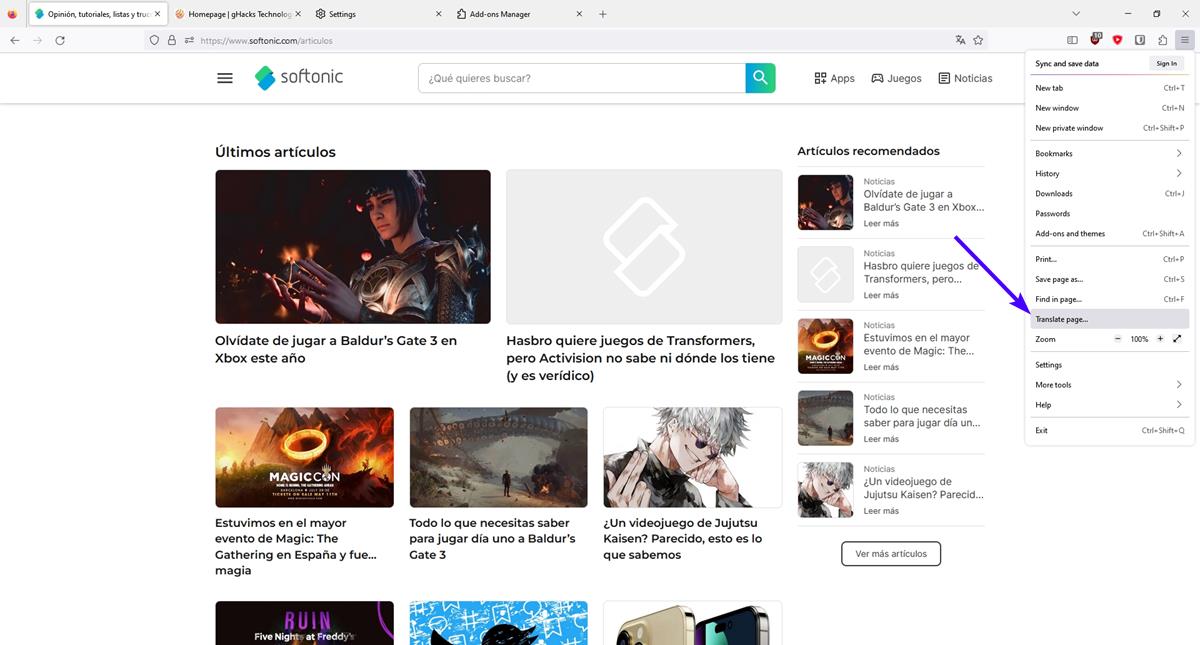
If you don’t see the pop-up, click on the Translate button in the address bar to bring up the options. The browser’s menu also has a “Translate Page” option that you can use. Oddly, there is no such option in the right-click context menu.
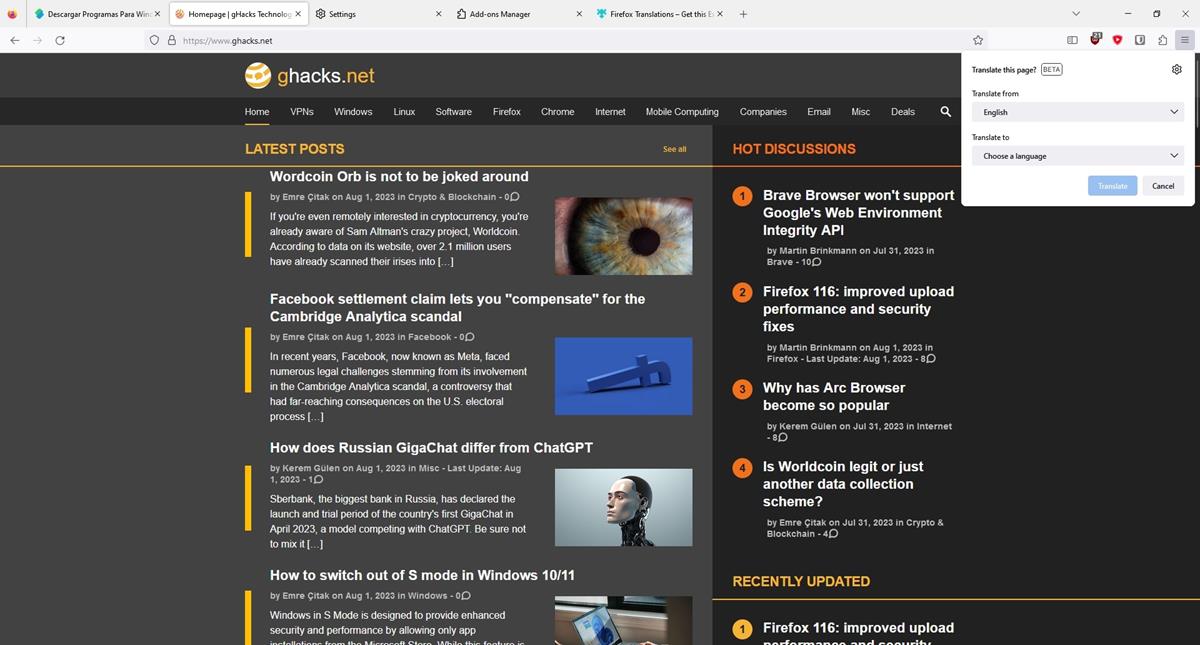
Note: The translate button will not appear (in the address bar) on web pages that are in your default language, but you can use the menu shortcut to force the translation.
How to manage Firefox’s translation feature
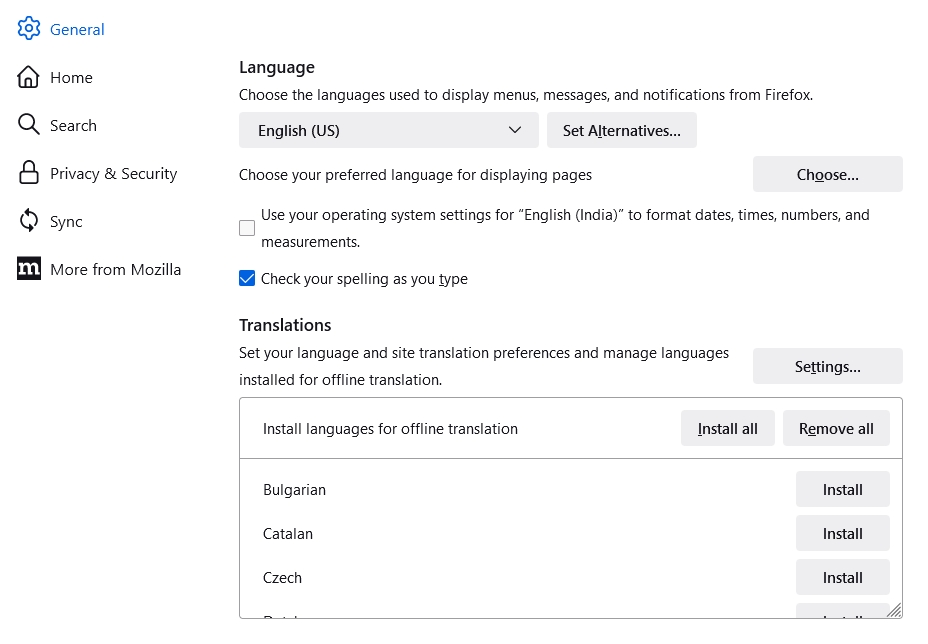
Head to Firefox’s Settings > General and scroll down to the Translations section. You will find options to download and install languages for offline translation (refer to the above list). Just click on the install or remove button next to a language to manage them per your requirements. This section has a Settings button, click on it and a large pop-up appears.
This modal has 3 sections, the first of which lets you see which languages are translated automatically.
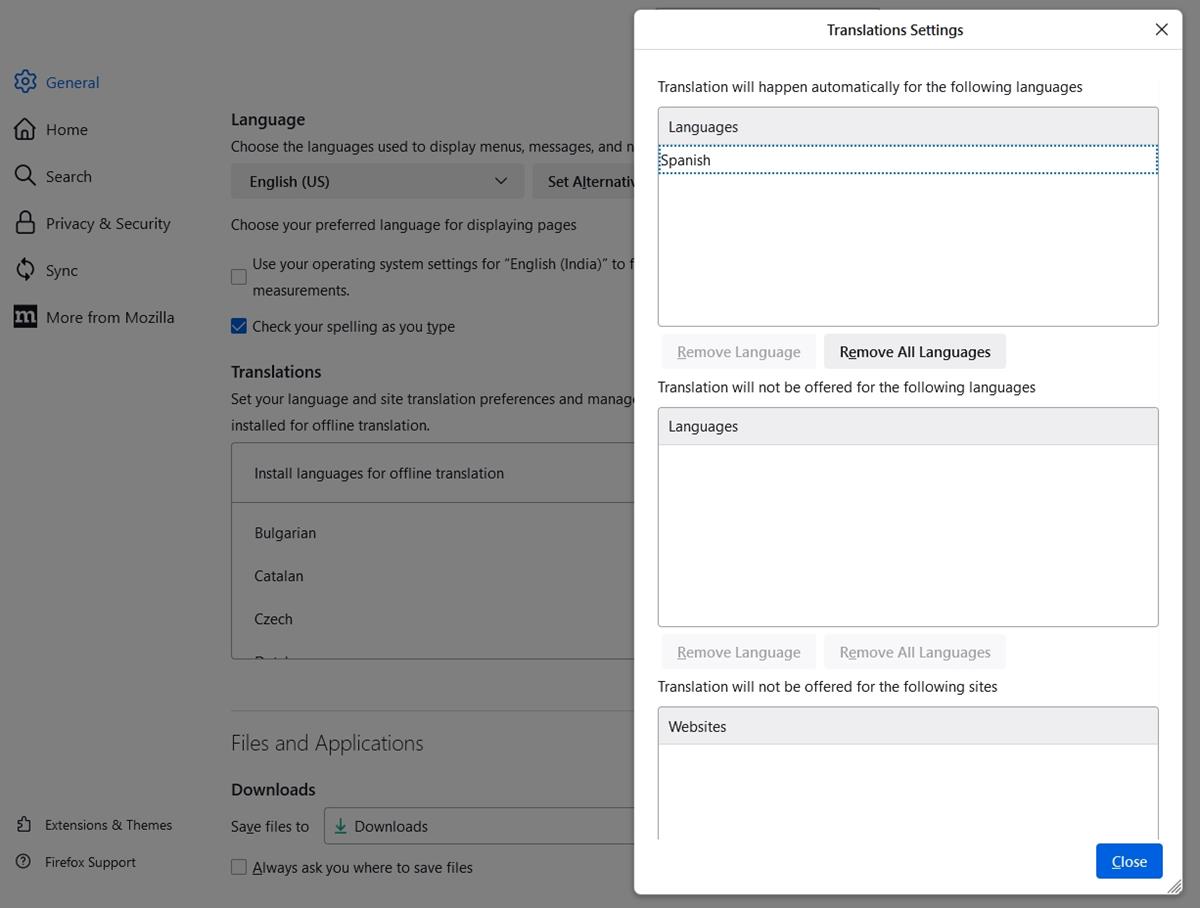
While you can remove specific languages from the list, you cannot use this panel to add languages to it directly. Instead, you will have to visit a website that is in the language you want to translate the text from, for example: Spanish, or Italian or French, etc. Don’t click on the translate button, instead click the gear icon and select “Always translate Spanish”. This will add it to the first section, that tells the browser to automatically translate all web pages of the same language.
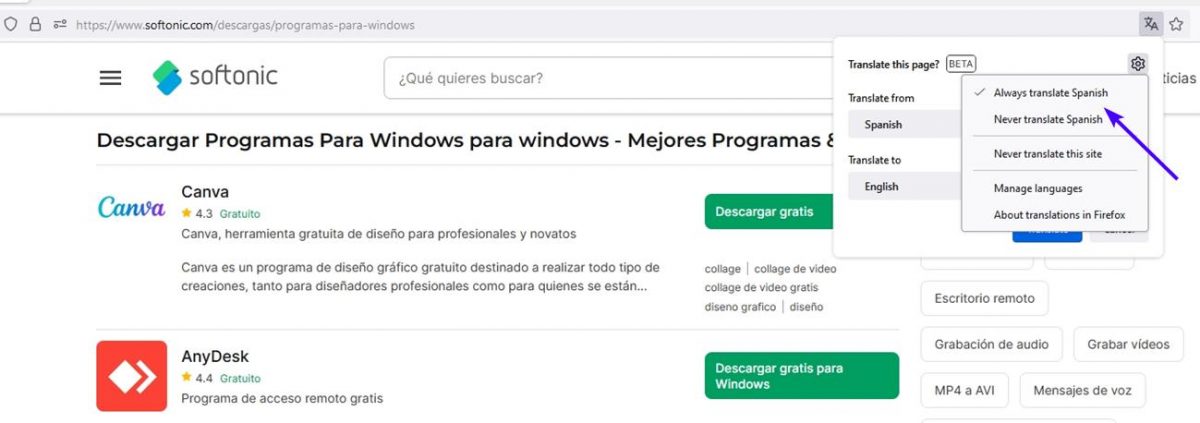
On the other hand, if you chose “Never translate language”, it will be added to the 2nd section in the settings. Firefox’s translation tool also has a whitelist feature that prevents specific websites from being translated. And just like the other two options, this can only be accessed when you are on a website. The process seems a bit convoluted, I think an option to add sites to these lists directly would be better.
Want to try Firefox’s translation capabilities without installing the beta version of the browser? Install the official Firefox Translations add-on from the AMO, it works offline.
While the automatic translation of web pages is useful, Firefox’s translator tool is missing 2 options that are available in the extension. There is no option to translate selected text, which displays the original and the translated version in a pop-up. Speaking of the which, the text box itself is missing in the browser’s built-in feature, so you can’t type or paste some text to view its translation. That’s not a huge problem because you can just install the add-on to get these features.